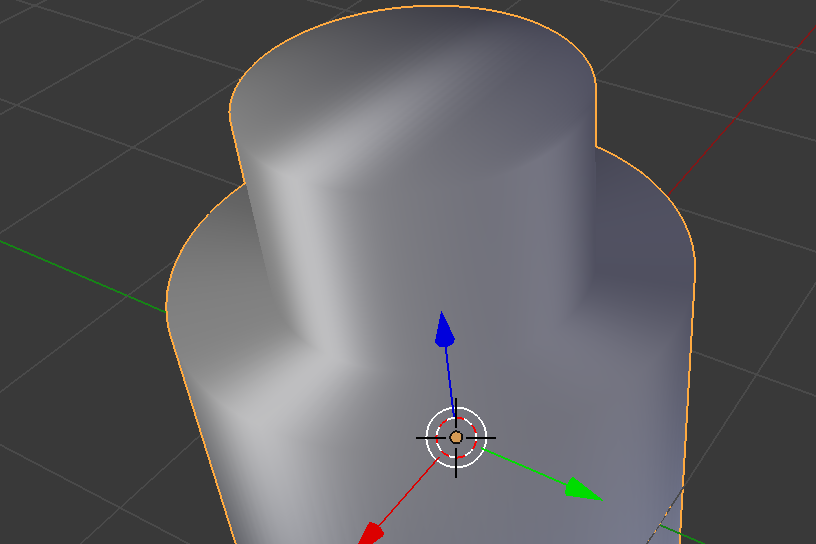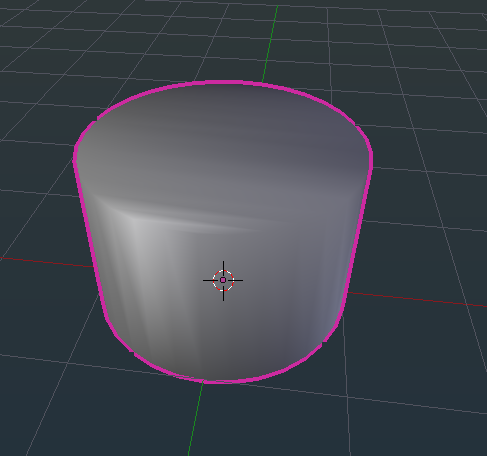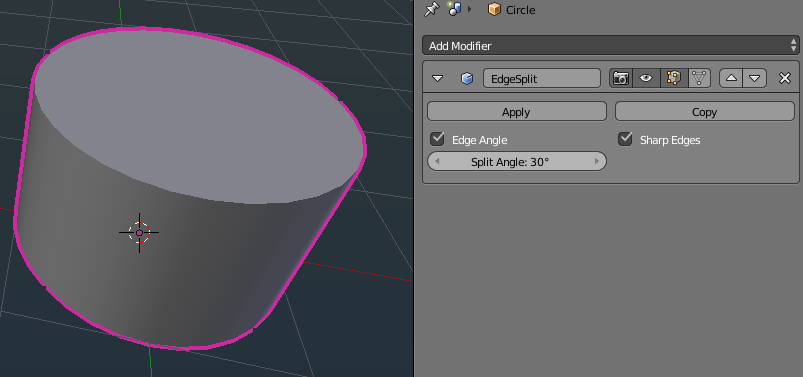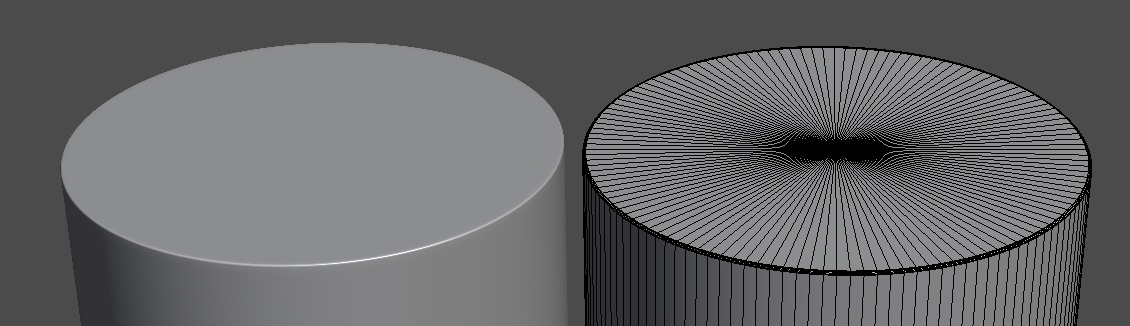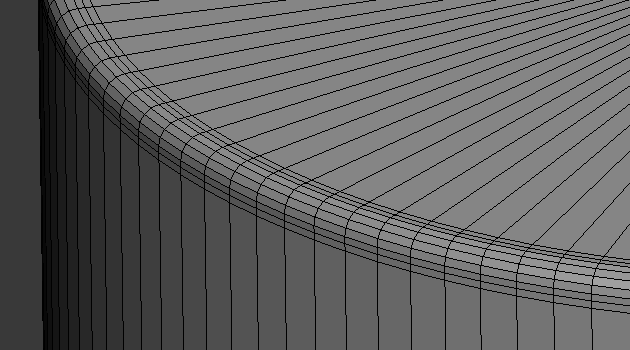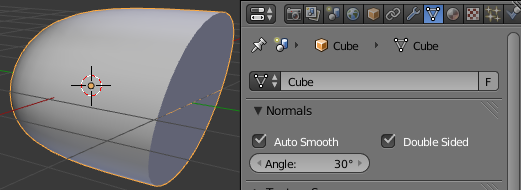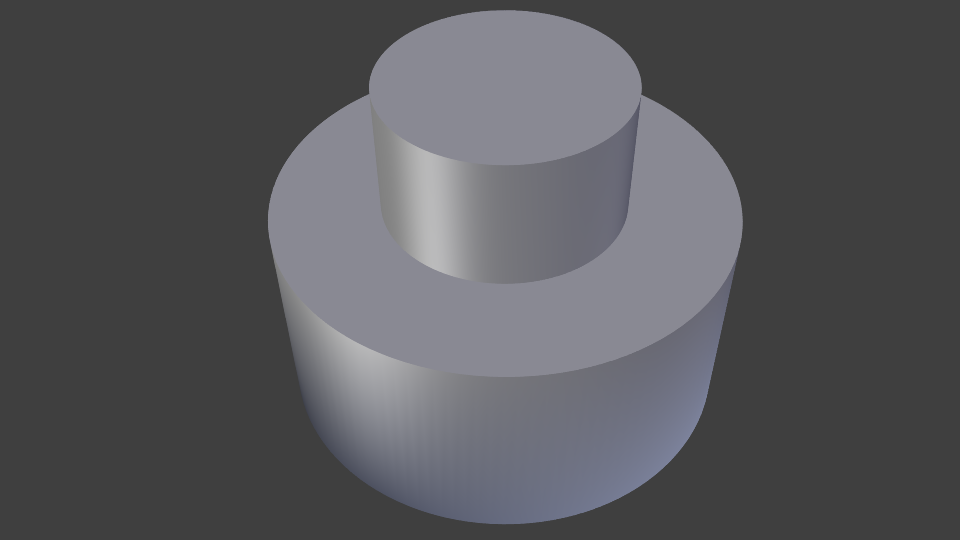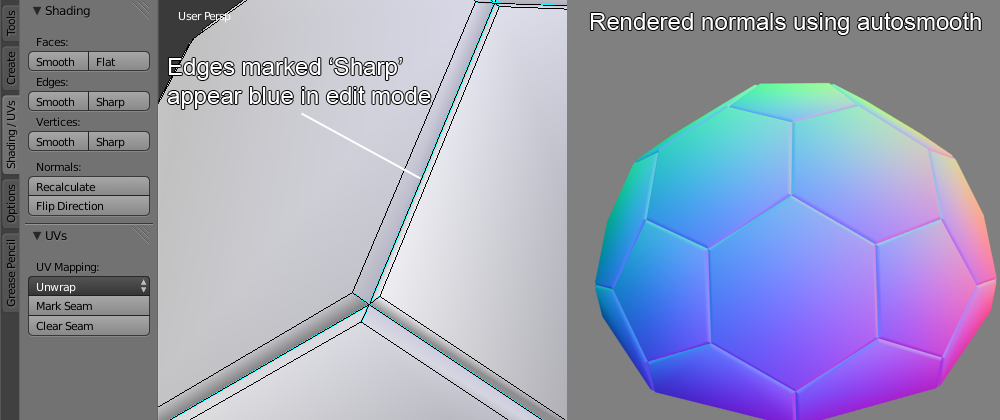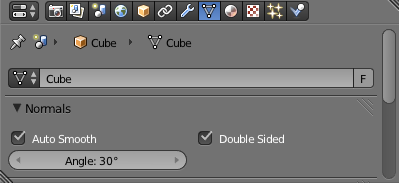The following method is probably best for real-time (e.g. games) and low-poly work in particular.
Gandalf3 mentioned the new Autosmooth feature, but I'd like to add that with it enabled, you can manually select faces, edges and vertices that you would like to be hard - the Autosmooth 'Angle' setting merely creates a base smoothing to work from. If you then go into edit mode and look in Shading / UVs > Shading, there are options to mark vertices, edges and faces. With Autosmooth disabled, you can see the edges/vertices you have marked, but they will not be rendered flat, but when Autosmooth is enabled, they will be rendered correctly.
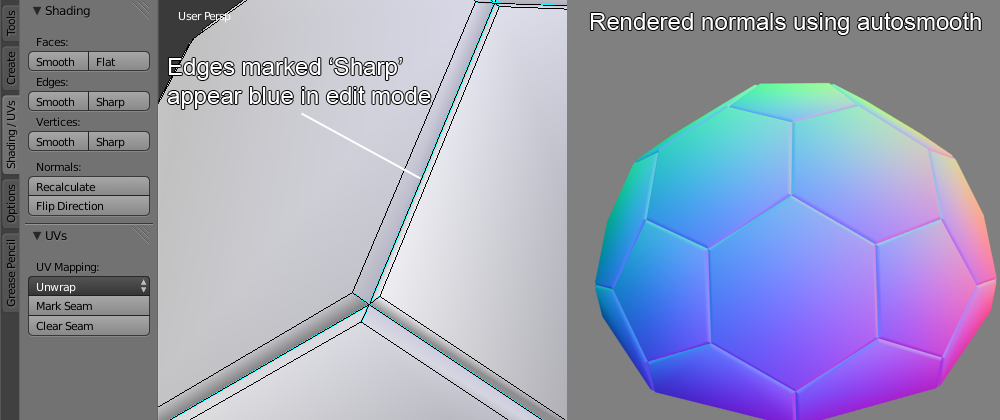
As Gandalf3 mentions, unlike the split edges modifier, Autosmooth does not physically split elements in order to get hard edge lighting, so is ideal for low-poly work, and seems to be designed for better compatibility with the FBX and OBJ formats, which are commonly used in games.