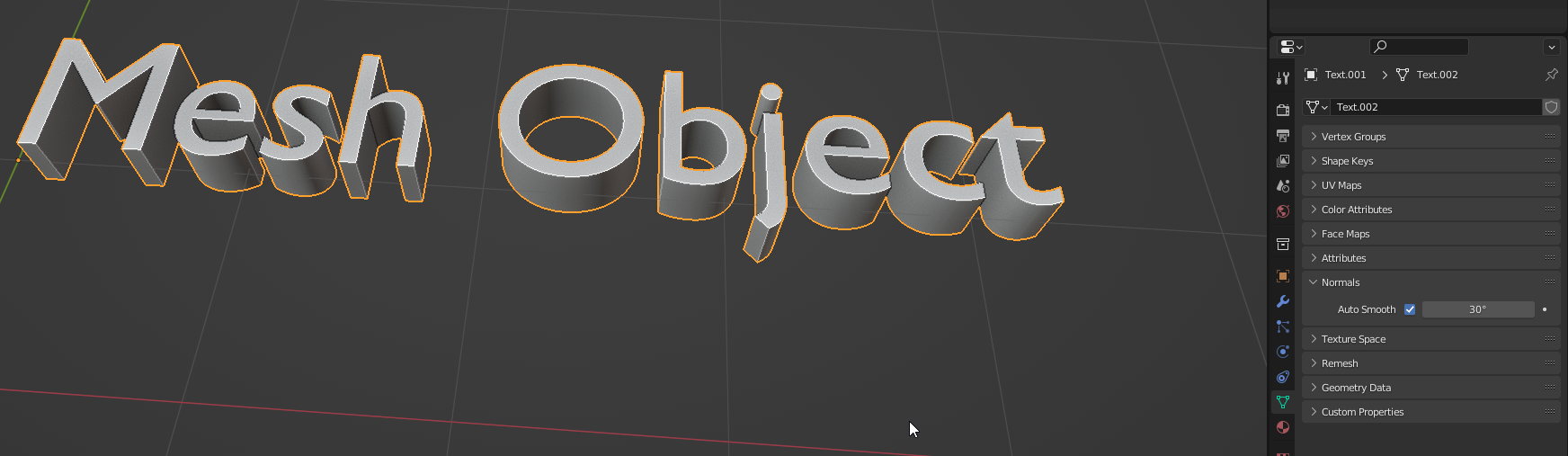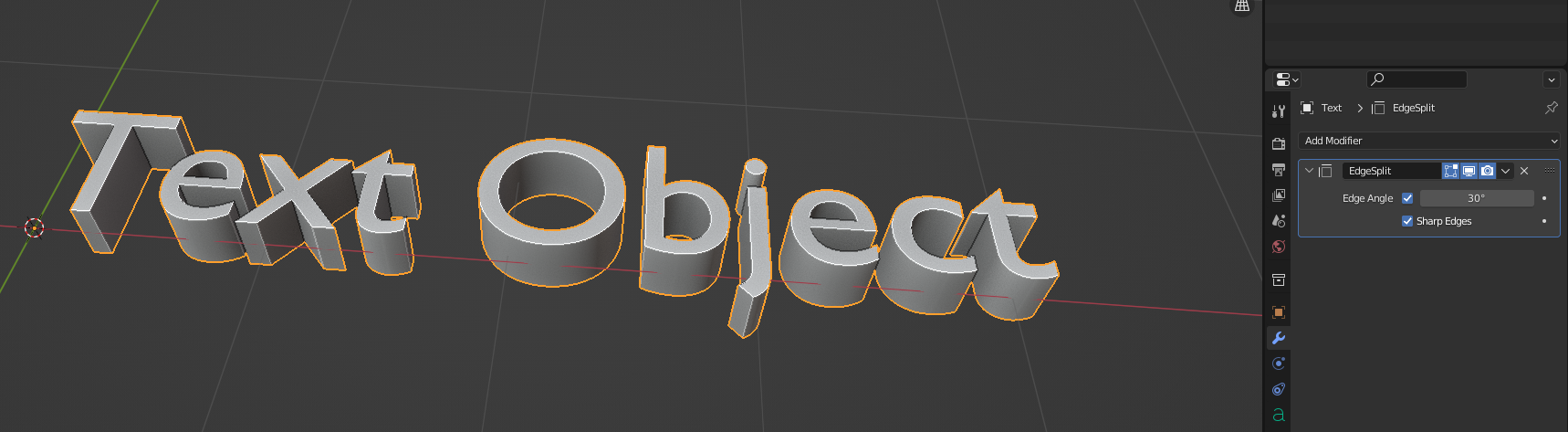I'm trying to smooth this curve while maintaining it's shape.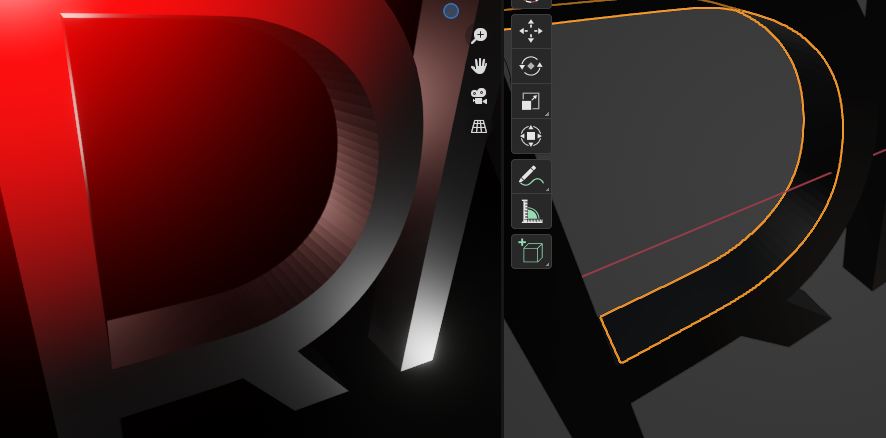
-
$\begingroup$ You mean smooth shading like right-click the object and select Shade Smooth? Or do you want to give the curve a higher resolution to smooth the geometry? For smooth shading don't forget to enable Normals > Auto Smooth in the Object Data Properties to maintain the sharp edges to the front faces. $\endgroup$– Gordon BrinkmannCommented Jul 5, 2022 at 6:25
1 Answer
For a mesh object
Mesh objects can be set to smooth shading to hide the transitions between faces, and then be told to flatten edges that are above a certain angle.
First, enable the smooth shading by selecting your object and  RMB → Shade Smooth.
RMB → Shade Smooth.
Then go to Properties Editor → Mesh Tab → Normals panel → enable Auto smooth and set the angle to something that looks like what you need.
For a text object
Text objects are smooth shaded but have no auto smooth option. Though we can use an edge split modifier which will split the text's mesh at the edges above a certain angle. It makes more geometry, but the visual result is the same.
Go in Properties Editor → Modifier → Add modifier → Edge Split. Set whatever angle that works for you.
For a Curve object
Curve objects are a mix of both the above. You can set them to smooth shading like a mesh using  RMB → Shade Smooth, but you need an Edge Split modifier like a text to preserve some angles.
RMB → Shade Smooth, but you need an Edge Split modifier like a text to preserve some angles.