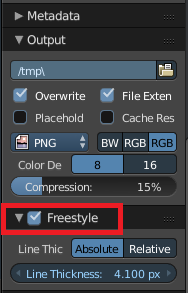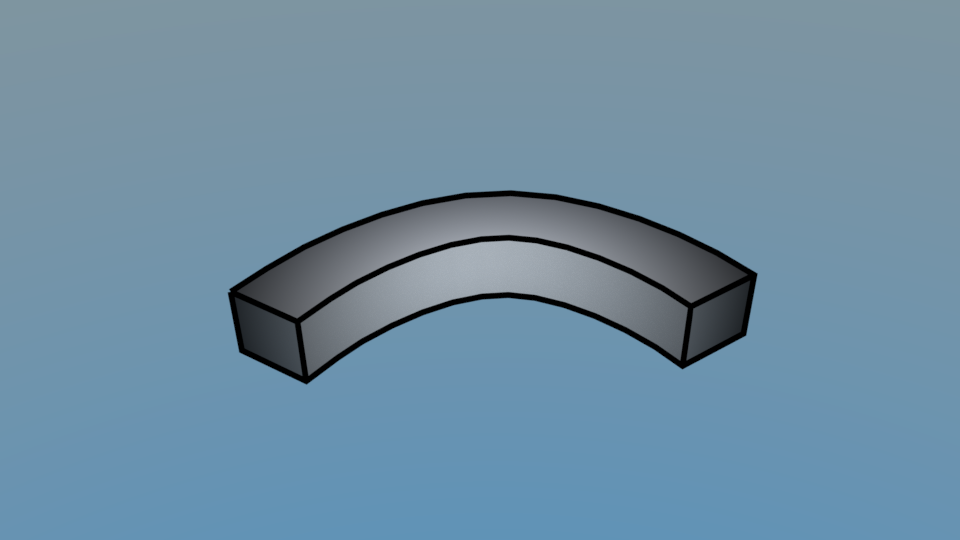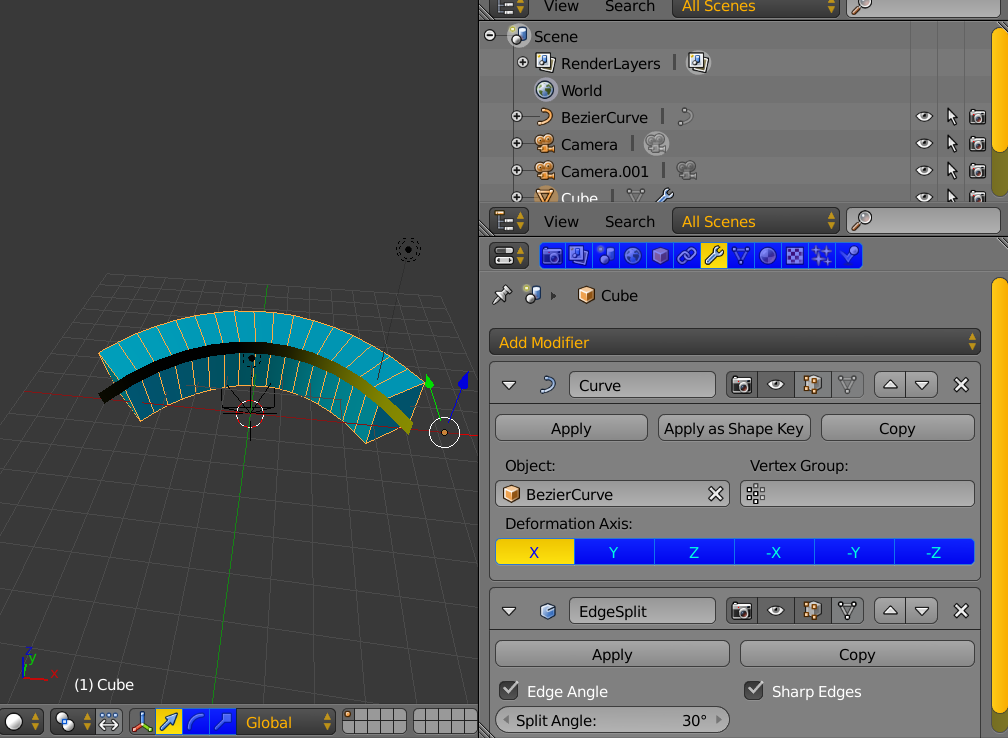This question has two parts.
• First – I'd like to know how to make a rectangle with a curve on it. Don't misunderstand me, I DON'T need to know how to make a rectangle with rounded curves. I want the actual rectangle to be curved. See the screenshot below.
• Second – Once I get that rounded rectangle, I'm having problems with making a material go along the curve. Again, this will be explained throughout my question.
Here is a mockup of what I want.
The Curve.
As you can see in this image, I have a rectangle curved along the top/bottom faces. Its corners are not rounded (meaning they look sharp), but the rest of it is smooth. It doesn't look like a bunch of small rectangles (like it would if I merely subdivided it), it looks like a rounded rectangle. A curved rectangle.
The Appearance.
Also shown in the above image, the corners are colored black. The mass-majority of each of the faces is a grey color, but the edges are black. I would think it's a simple task, but I'm still beginner at Blender.
What I Have Tried.
I have already tried making a curved rectangle, but I'm having problems making it look smooth like I explained above. Applying a "Smooth Shading" makes the curve look smooth, but the edges aren't sharp like a normal rectangle. I have tried applying a Bézier Curve, but that is a little complicated for my limited experience. All the tutorials I can find are either irrelevant or unhelpful.
As far as the material, I am completely stumped here. I can't draw it on, because it turns out looking horrible. I don't know how to work the "UV Editing" window. I have looked for tutorials, but they are again unhelpful.
What Do I Need?
I would appreciate a full-length description. Maybe add in some screenshots (gifs would be amazing!). OR, I would also appreciate some links to tutorials that would help me. Like I already said multiple times, I can't find very much on Youtube. Some help would be appreciated.
Thanks for any tips you can give me! If my question needs revising, please let me know so that I can fix it!! I absolutely need some answers here.