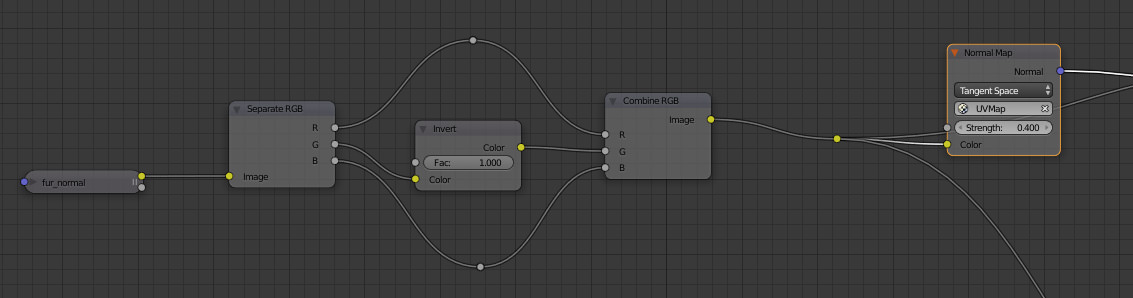I'm having a small issue with visible seams on normal maps. The map was painted on Substance Painter and has no weirdness around seams. When I plug it into a Normal Map node set to Tangent Space this happens:
When I set the map to Blender Object Space the seams become nearly invisible, as they should be, but the shadows also looks awful.
What can be done to minimize the issue? I need to be able to use maps on tangent space. Moving the seams or hiding them under other stuff isn't always feasible.