I have been using blender for a bit and ran into some weird issues when using Normal maps from Substance Painter and have no idea why.

 In software such as Sketchfab they show up perfectly fine with no visible deformations in the model
In software such as Sketchfab they show up perfectly fine with no visible deformations in the model

 But in Blender the normal maps makes it look skewed and not flat per say.
Here are the nodes that I use with blender
But in Blender the normal maps makes it look skewed and not flat per say.
Here are the nodes that I use with blender
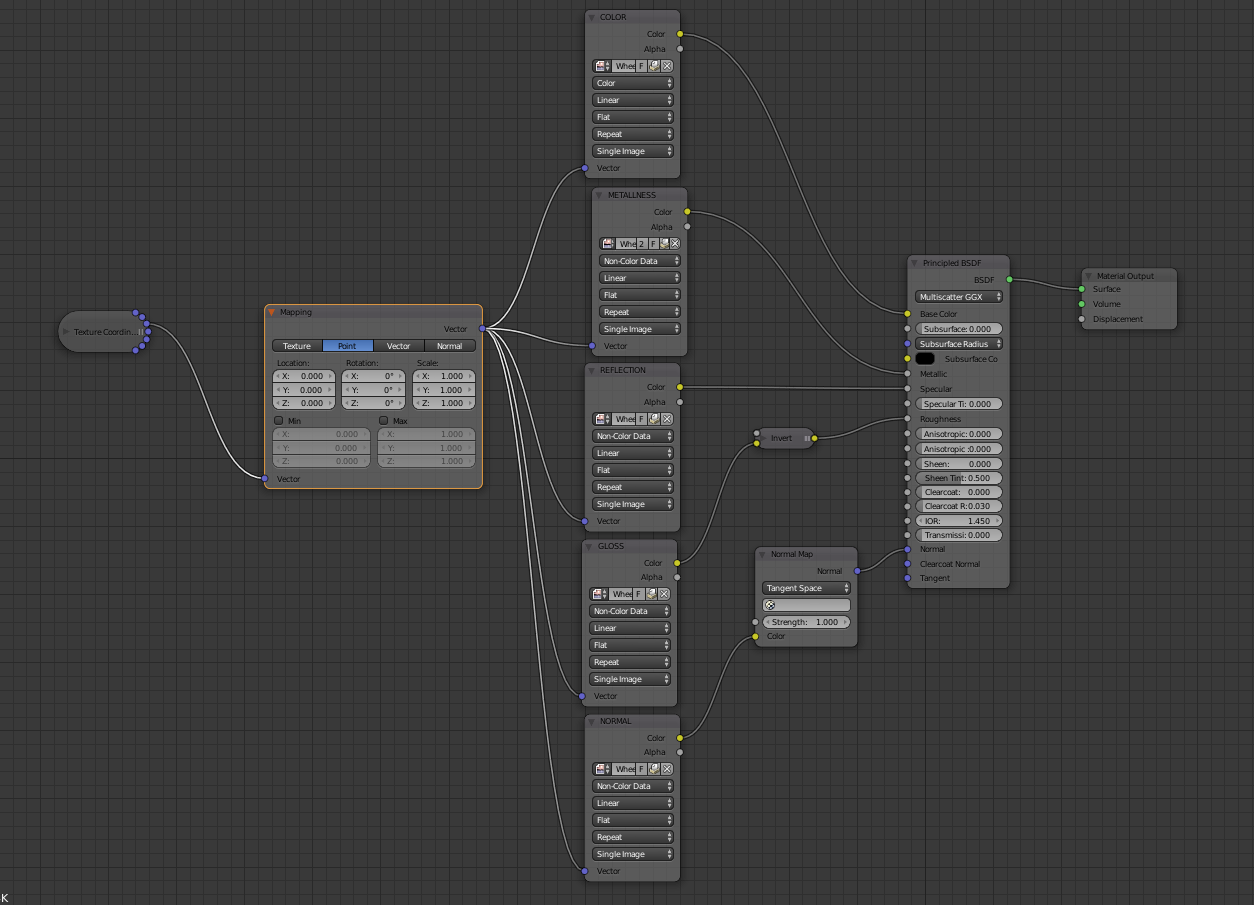
And here are the export settings in Substance Painter if it helps
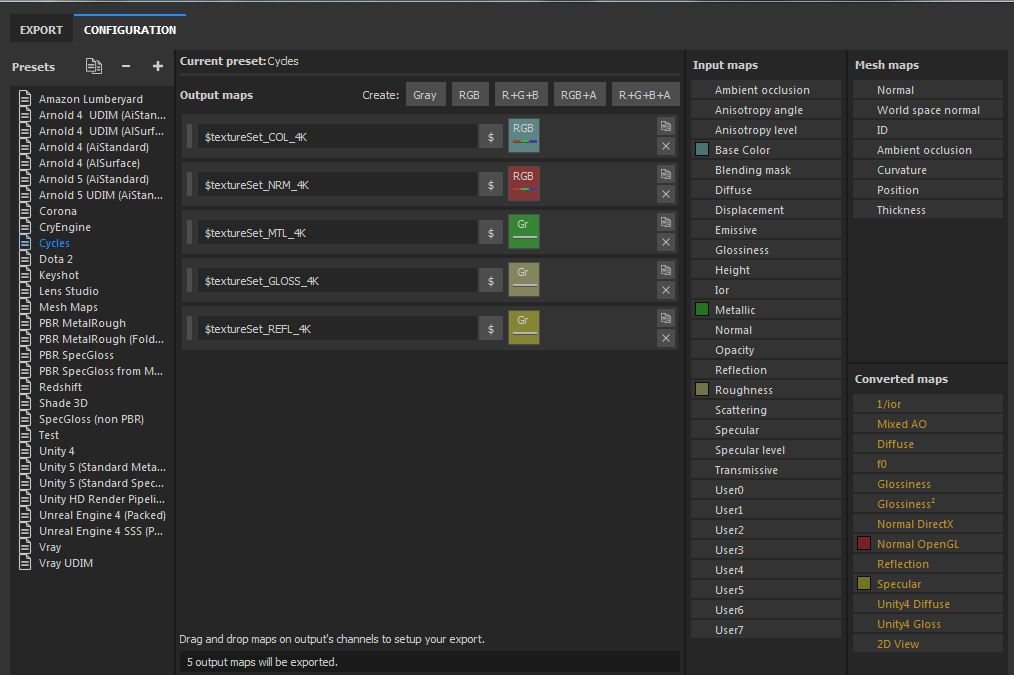
The normal map that I export from Substance Painter is in OpenGL format. I use Blender version 2.79 and have had the same issue with Blender Eevee.
Otherwise is there a specific node setup that we should use in order to get the same results that we see in Substance painter?
Thank you for your time.
Edit 1: Here's all the Texture maps used
