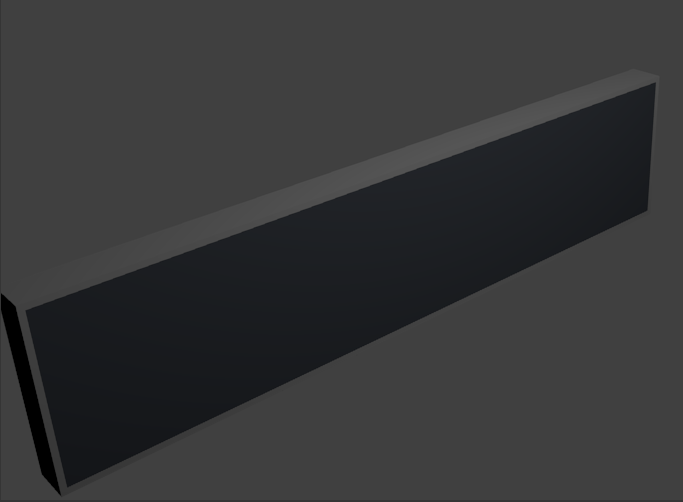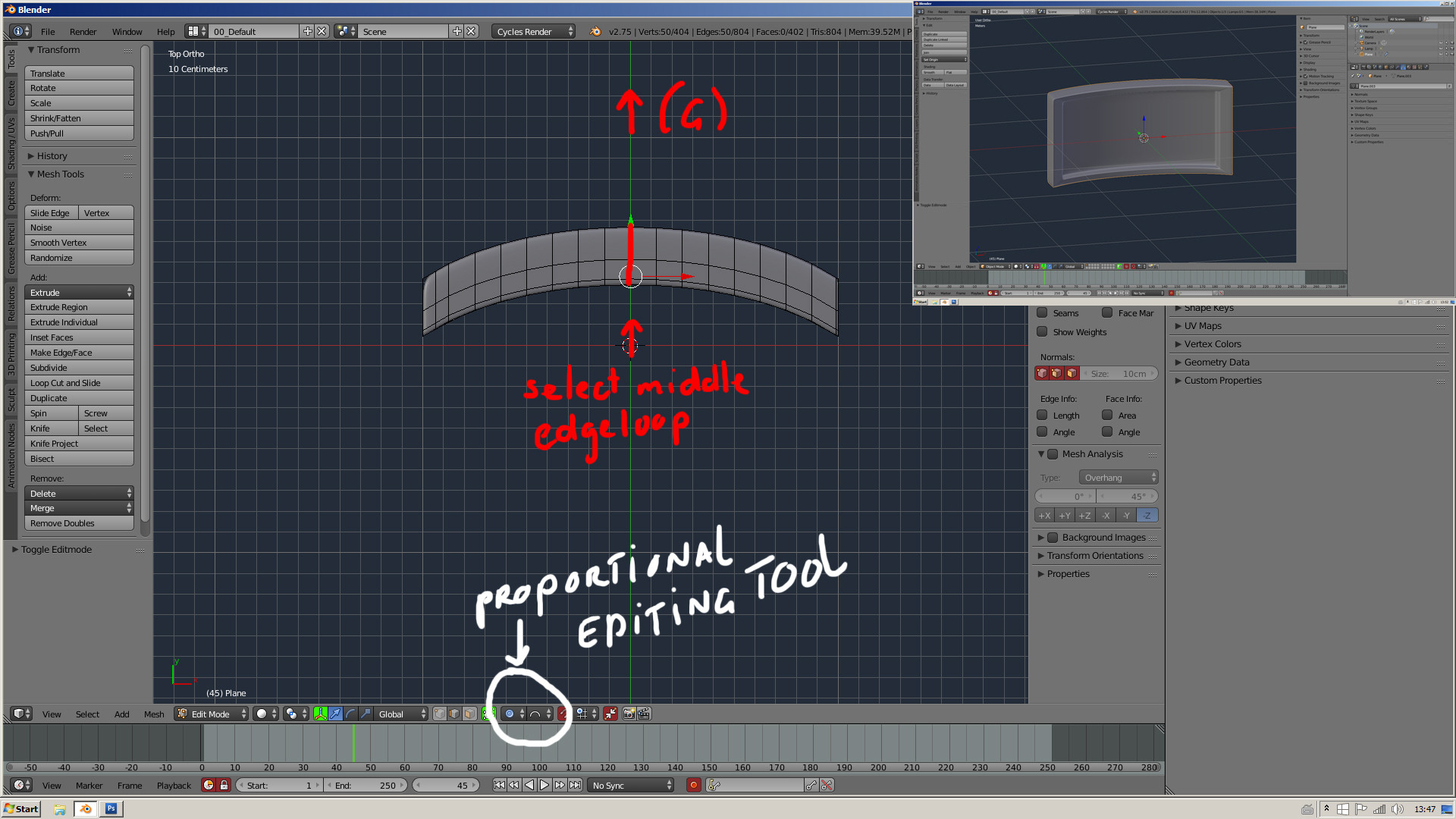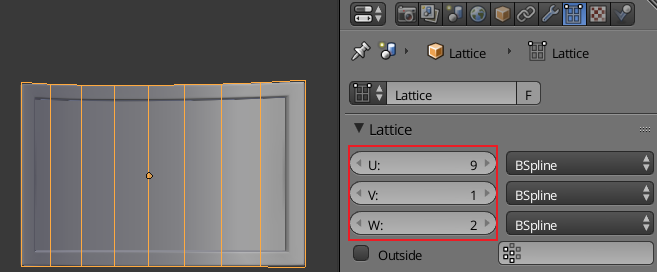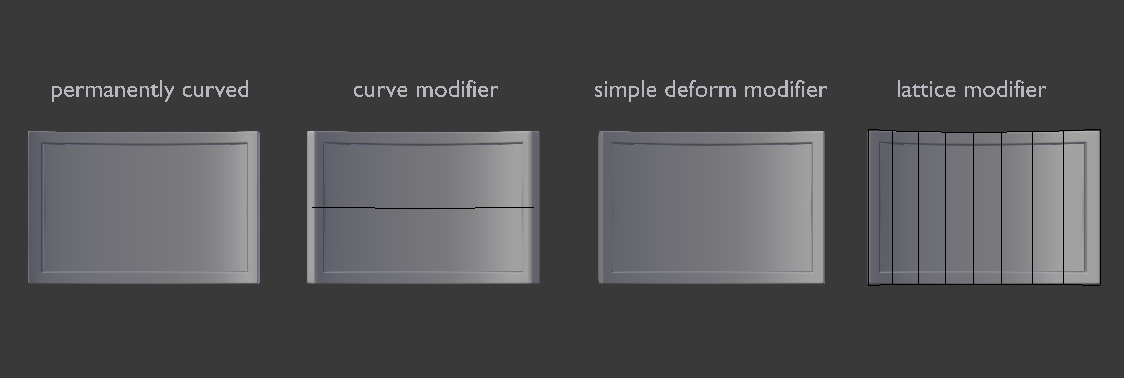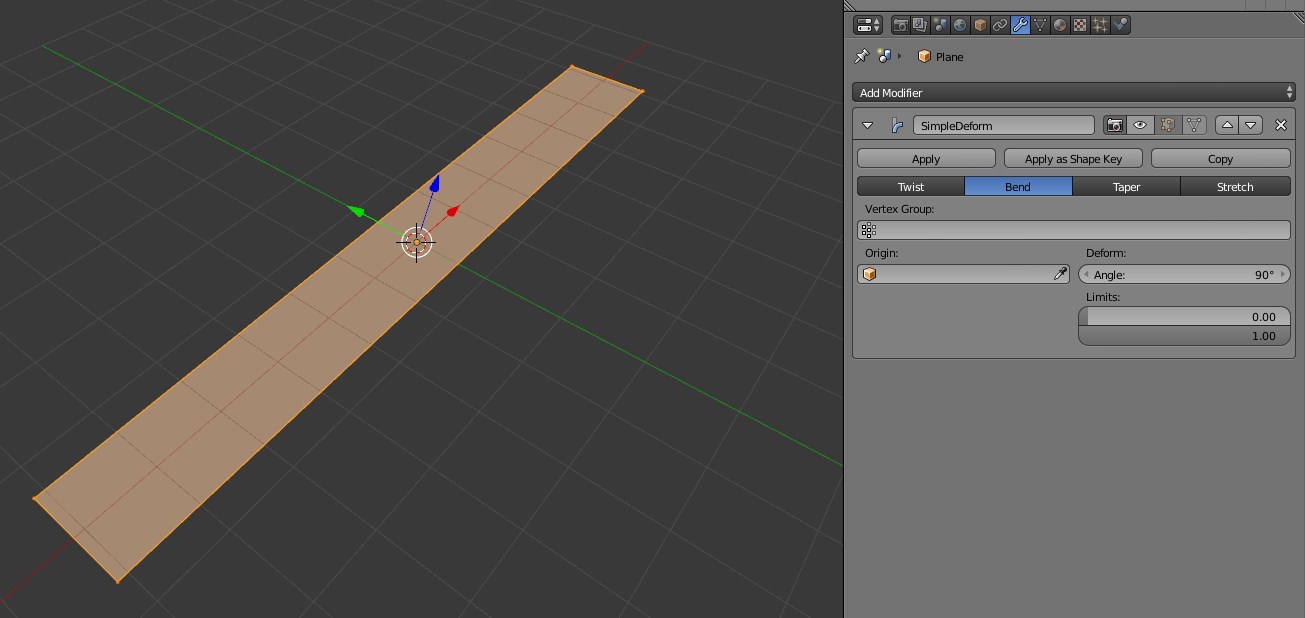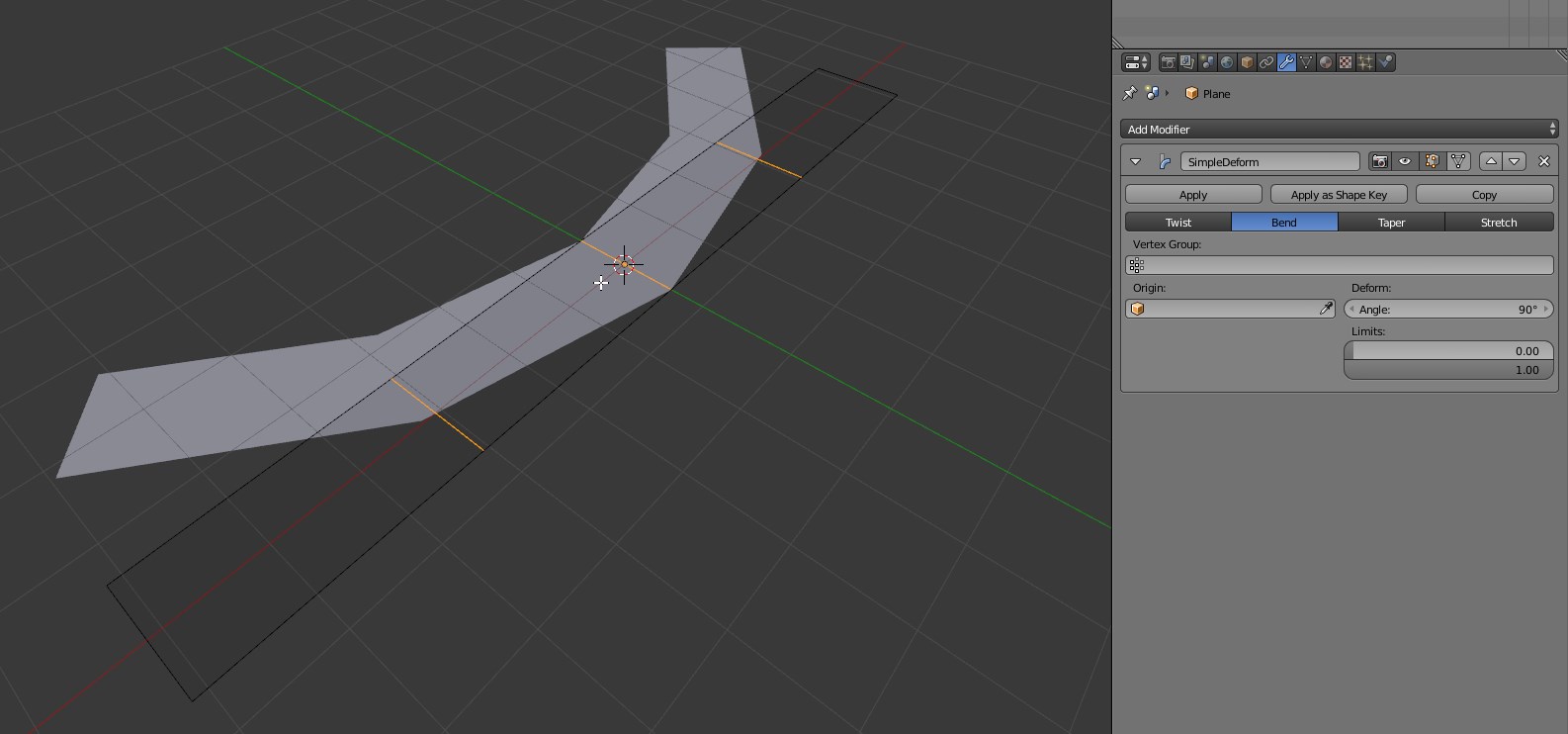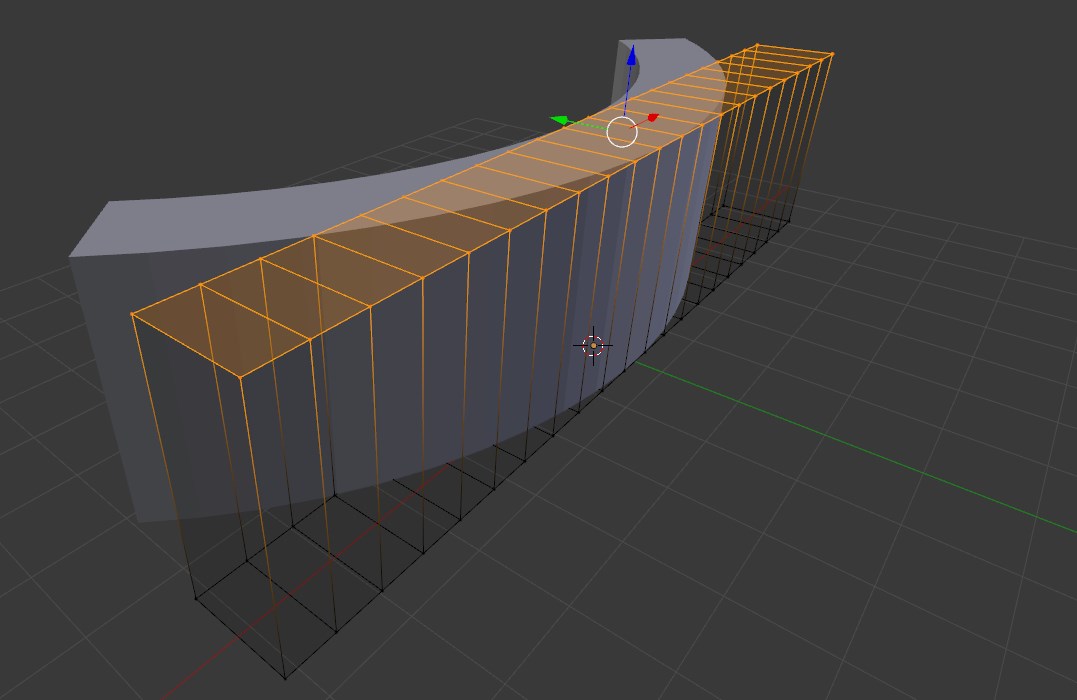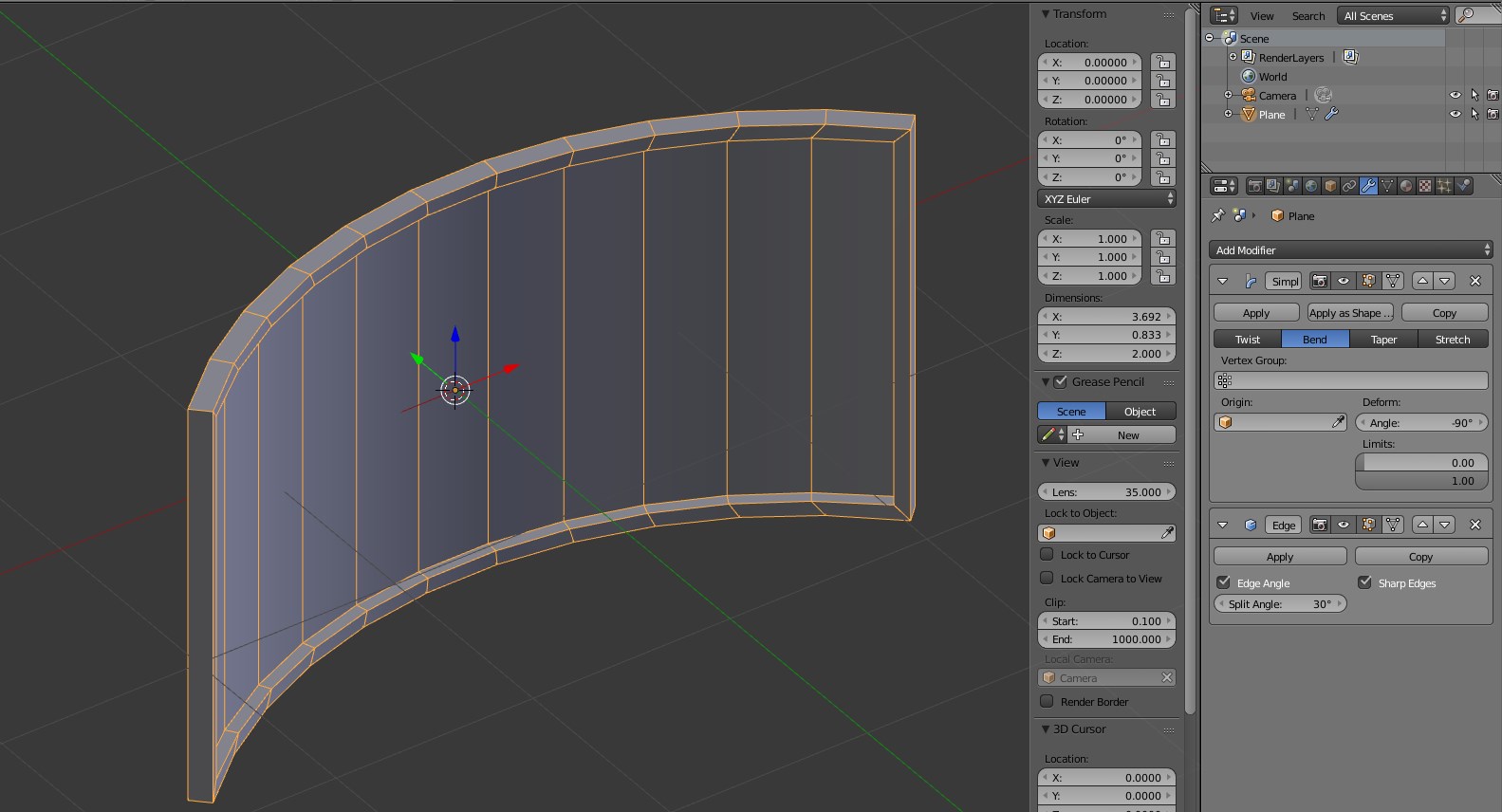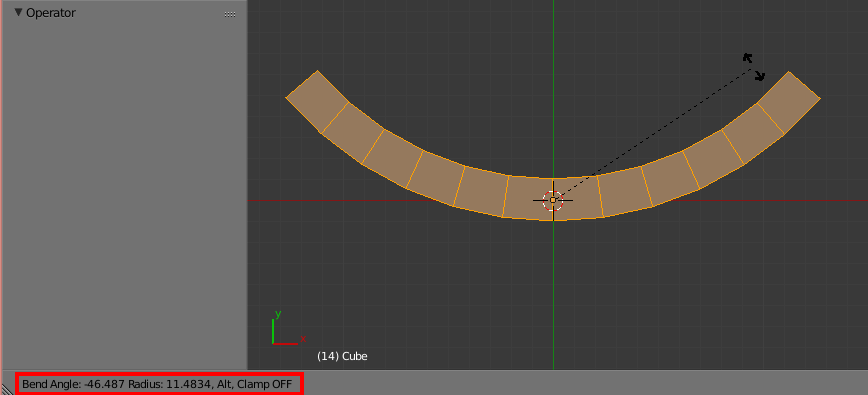There are four basic ways to bend your object.
- Destructively editing it in edit mode
- A Curve modifier
- A Simple Deform modifier
- A Lattice modifier (or Mesh Deform modifier, they work nearly the same)
All have their pros and cons, I will briefly list them here.
Modeling in edit mode
Moving the edges and vertices in edit mode to make the curve, is sometimes the least desirable. After you have bent or curved your object, there is no turning back - it is now permanently curved. The plus side is that there is no extra work, just select some edges and hit G. For a smoother edit, press O to enable Proportional Editing and use the mouse wheel to set the radius for the tool
The curve modifier, where the mesh is bent using a bezier or nurbs curve, is over kill for such a simple curve. While it works well, you will probably spend more time setting up the curve object, then you would using other methods.
The simple deform modifier, explained in this answer, really is the best solution for your particular situation. There is no quicker or simpler way to make a shape like you want.
The lattice modifier, is extremely powerful. While it can do much more then a simple bend, I think it works quite well in this situation.
- Add a Lattice object around the text (scale it in object mode to fit the text)
- Add a Lattice modifier to the object and put in the name of the new lattice.
- in edit mode, edit the lattice so that it bends way you want (this part is very similar to the first method).
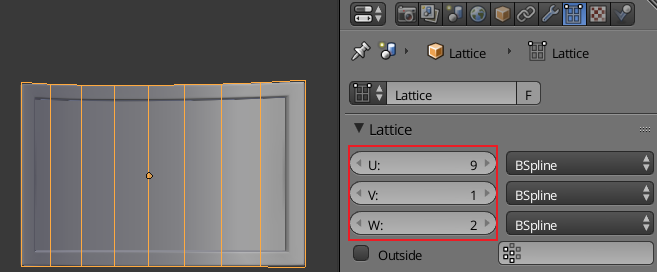
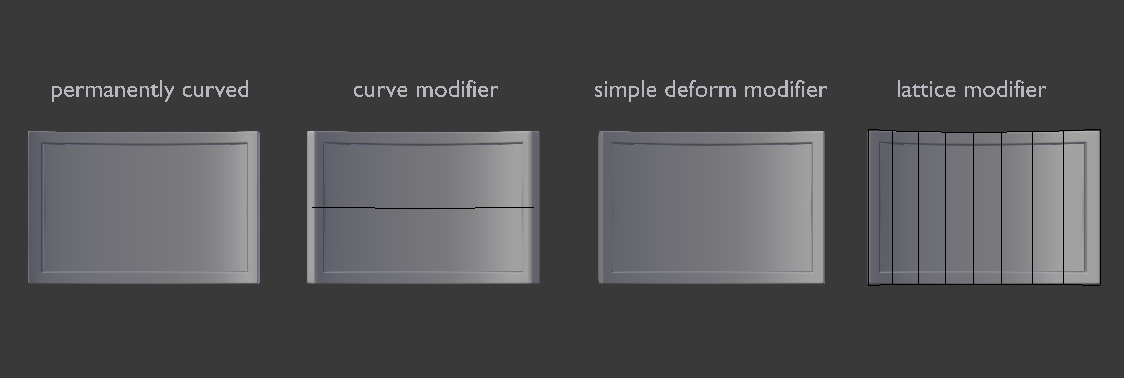
Do note that there is a difference between the methods in the way the edges look.
That blend shows the four methods explained above.