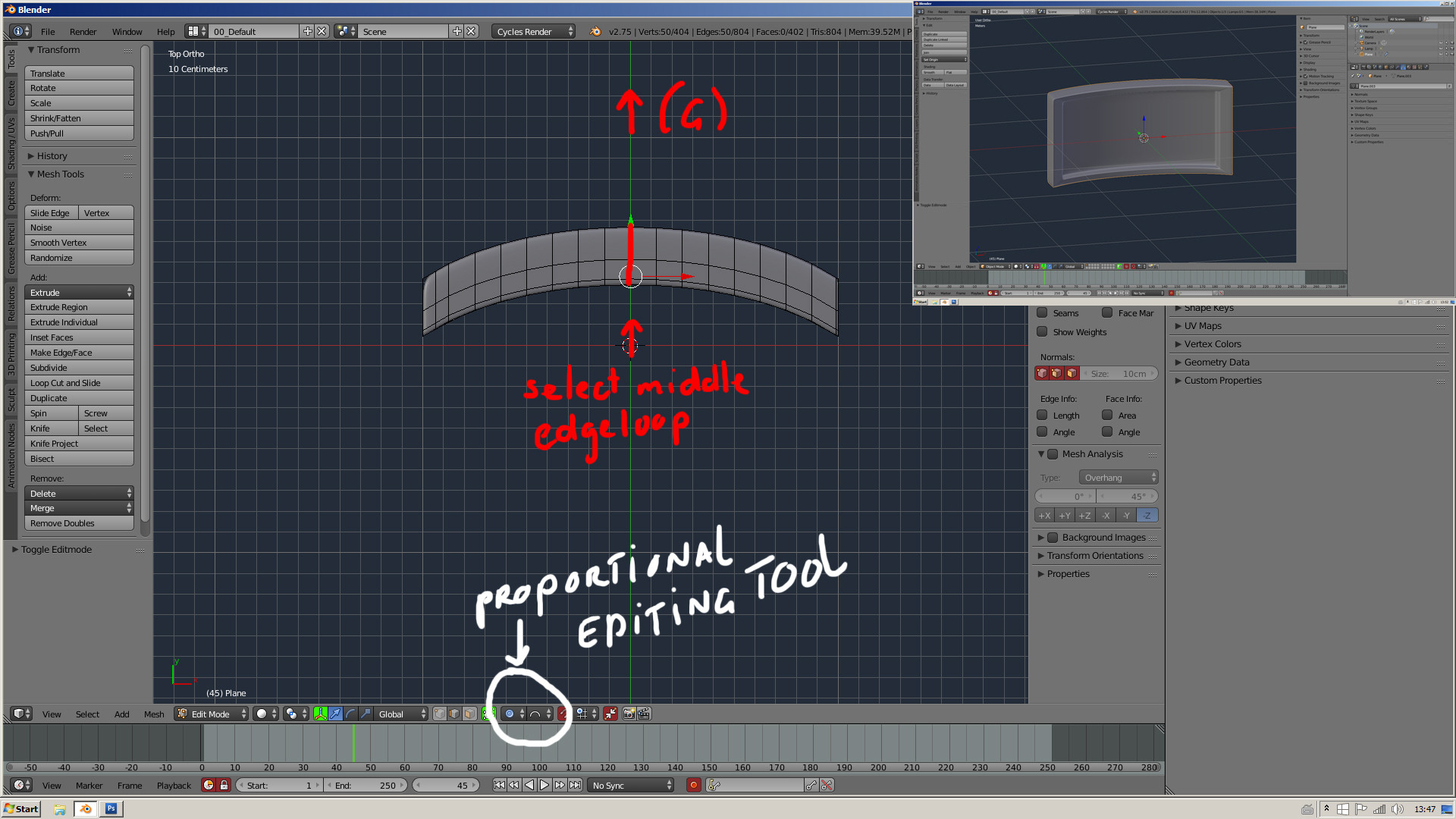addAdd some extra vertical loopcuts in your mesh, then select the middle loopcut. Turn on the proportional editing tool (O) in edit mode and select the sphere falloff, then grab (G) it over the axis (in my case the Y),. Make sure the proportional size is bigger thenthan the object (scroll your mousewheel), you.You will see a circle that is the proportional size. After that you can add a subdivision modifier.