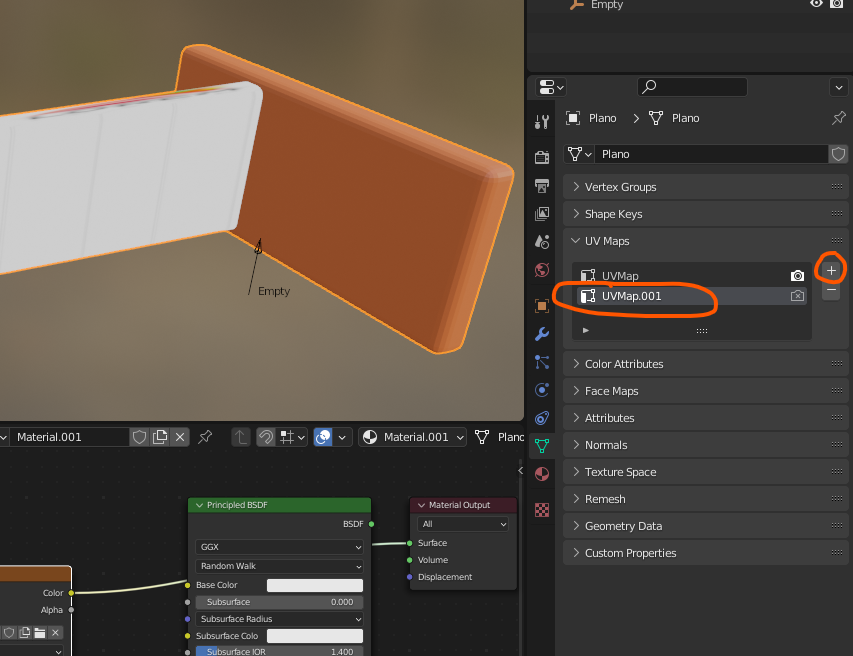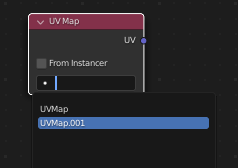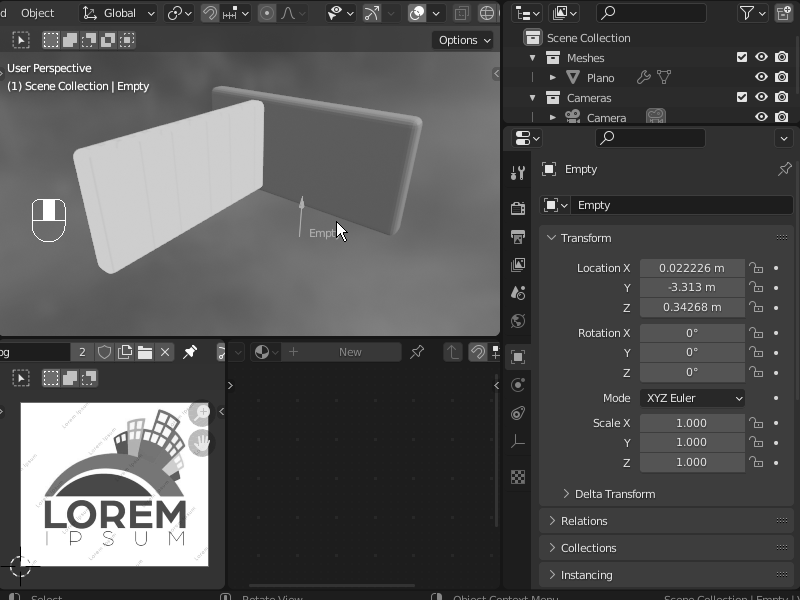This problem may be very straight forward to solve, but since I'm new to Blender (but not to 3D, CGI), and I already saw ton of tutorials on YouTube trying to find a solution but found none, so here it goes:
In Lightwave, I can automatically project a planar image (png, jpeg...) or movie (mp4, avi...) on any surface (polygon) without define (use) an UVmap.
Lightwave offers an automatic fit (scale /size) projection of the image to a defined surface (like I said, no UVmap used).
See attached image "Lw.png" for better understand.

I've tried to do the same in Blender but with no success.
I tried every "Texture Coordinate" options and "Mapping Type" to no avail.
See attached image "Blender.png".
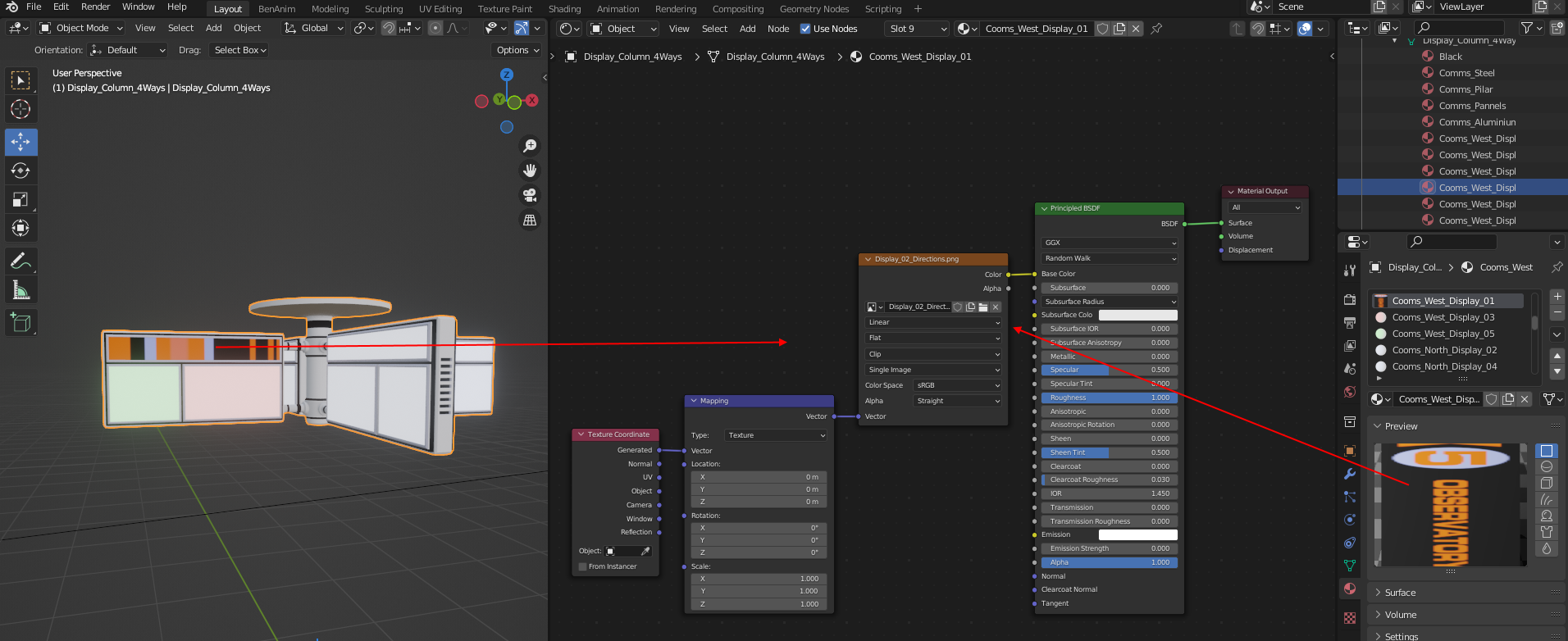
Maybe I'm doing something wrong but shouldn't the "Mapping" node offer an "Automatic" image texture fit (scale /size) option?
Does Blender offers any way to achieve this result without forcing the user to "eyeball" all the "Mapping" Scale /Rotation /Location" values?

Can someone please point me to a solution (if there is one) to project a texture image or movie on a surface, without using UVmaps?
Much appreciated.