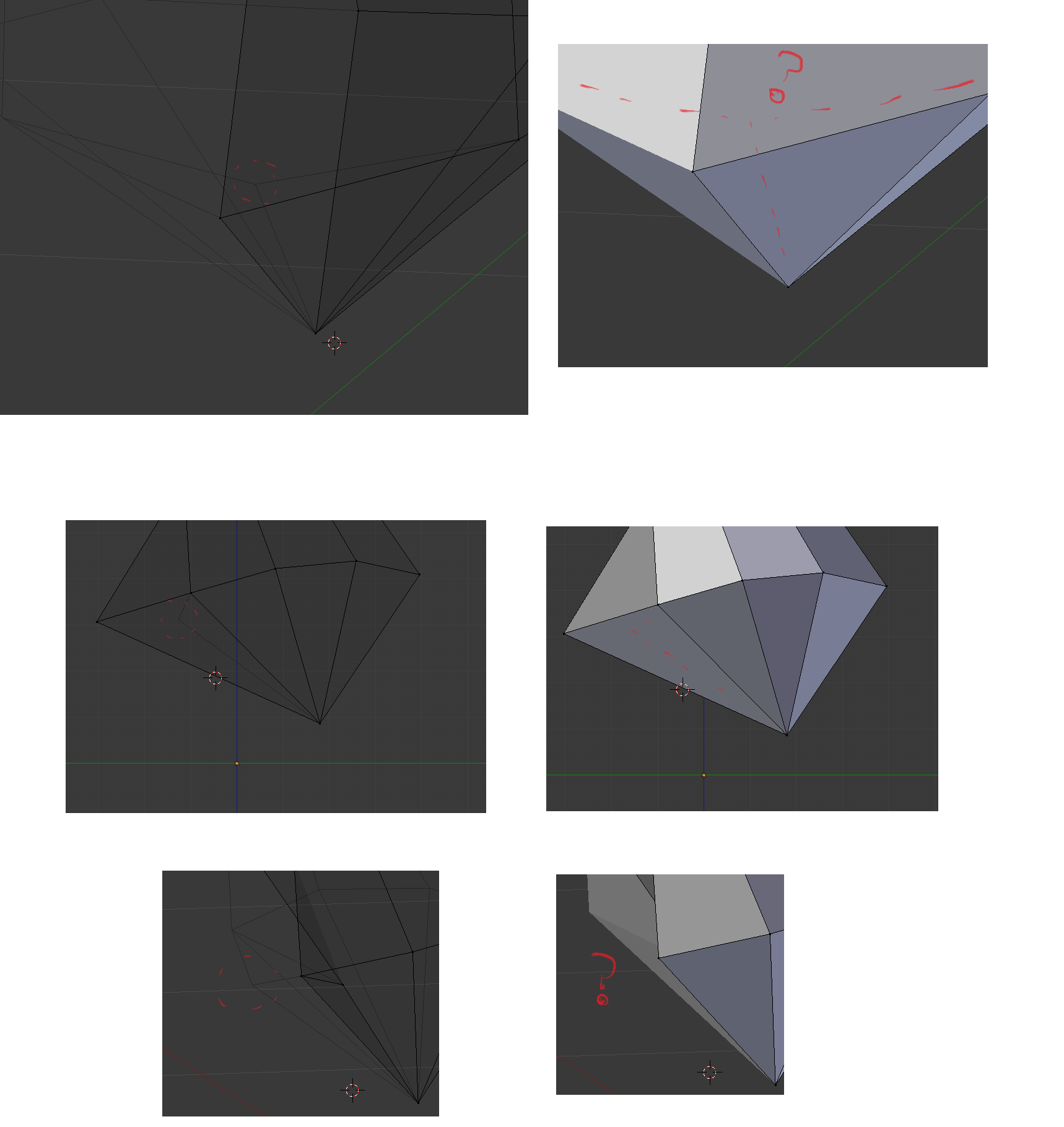I'm very new to Blender and I have these phantom vertices/edges in my mesh. The vertices are visible in Object Mode and but not in Edit Mode, so I cannot manage to select and delete them like I would a normal point. It also does not seem to affect the structure when I'm viewing it with a texture. Could someone explain how it got to be like this and how to get fix it?
Thank you!