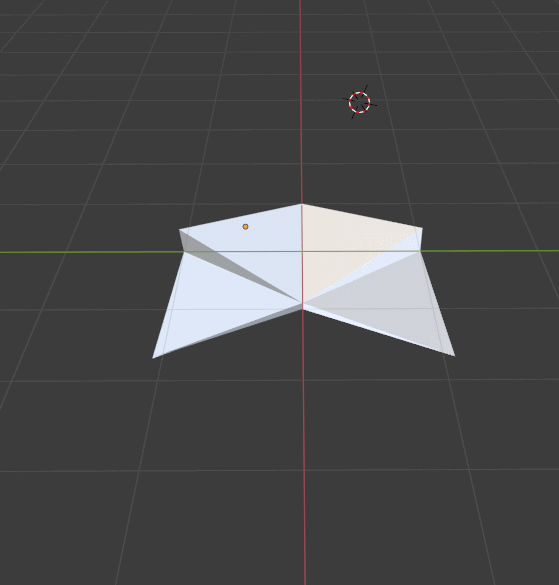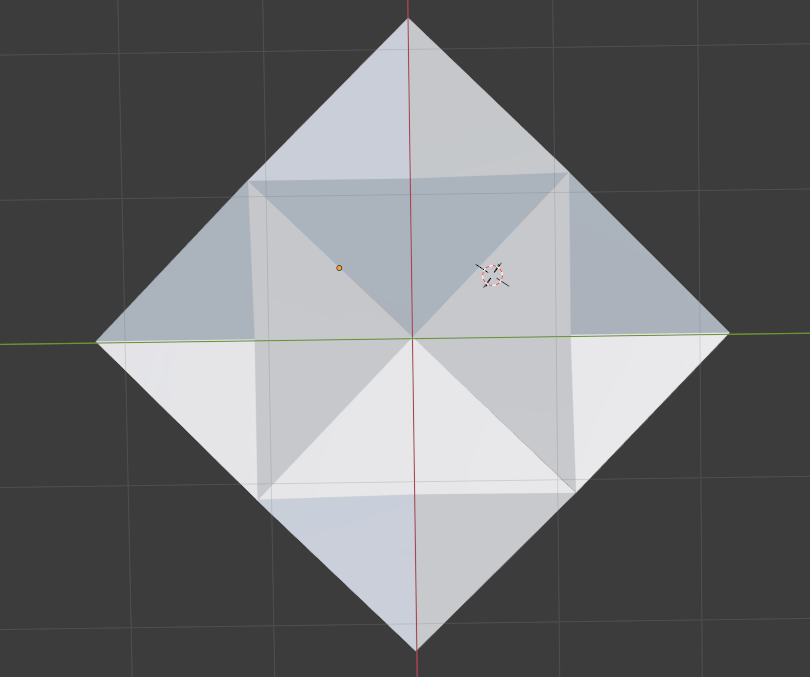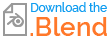I created this opening animation using blend keys. (viewport shading)
When the animation opens up at the end I want all of the triangular faces to be shaded the same colour, as the mesh is now completely flat.
Below is how it looks at currently.
Anyone have any idea?
Blender file: