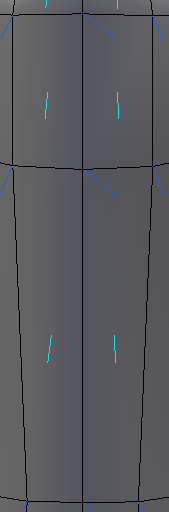I have this happening with my mesh with smooth shading:
The center vertex is crooked even though all of its neighboring faces are pointed in the same direction. This pattern continues across a whole face-loop and creates a long crease between these faces.
I thought that smooth shading was supposed to create the vertex normal by averaging its neighbors' faces, so I'm not sure why this is happening. In flat shading it looks completely flat.
I've tried recalculating the normals.