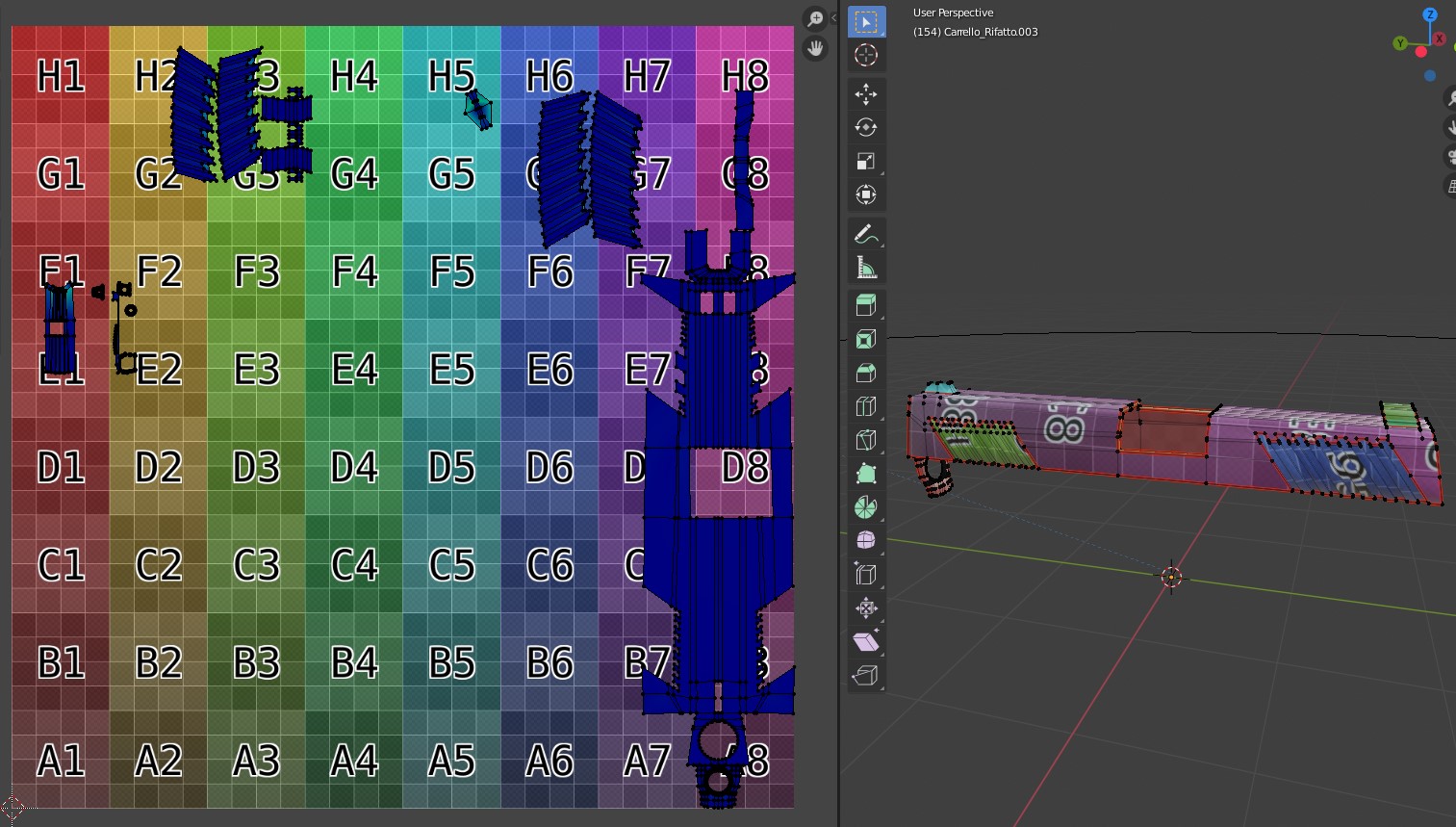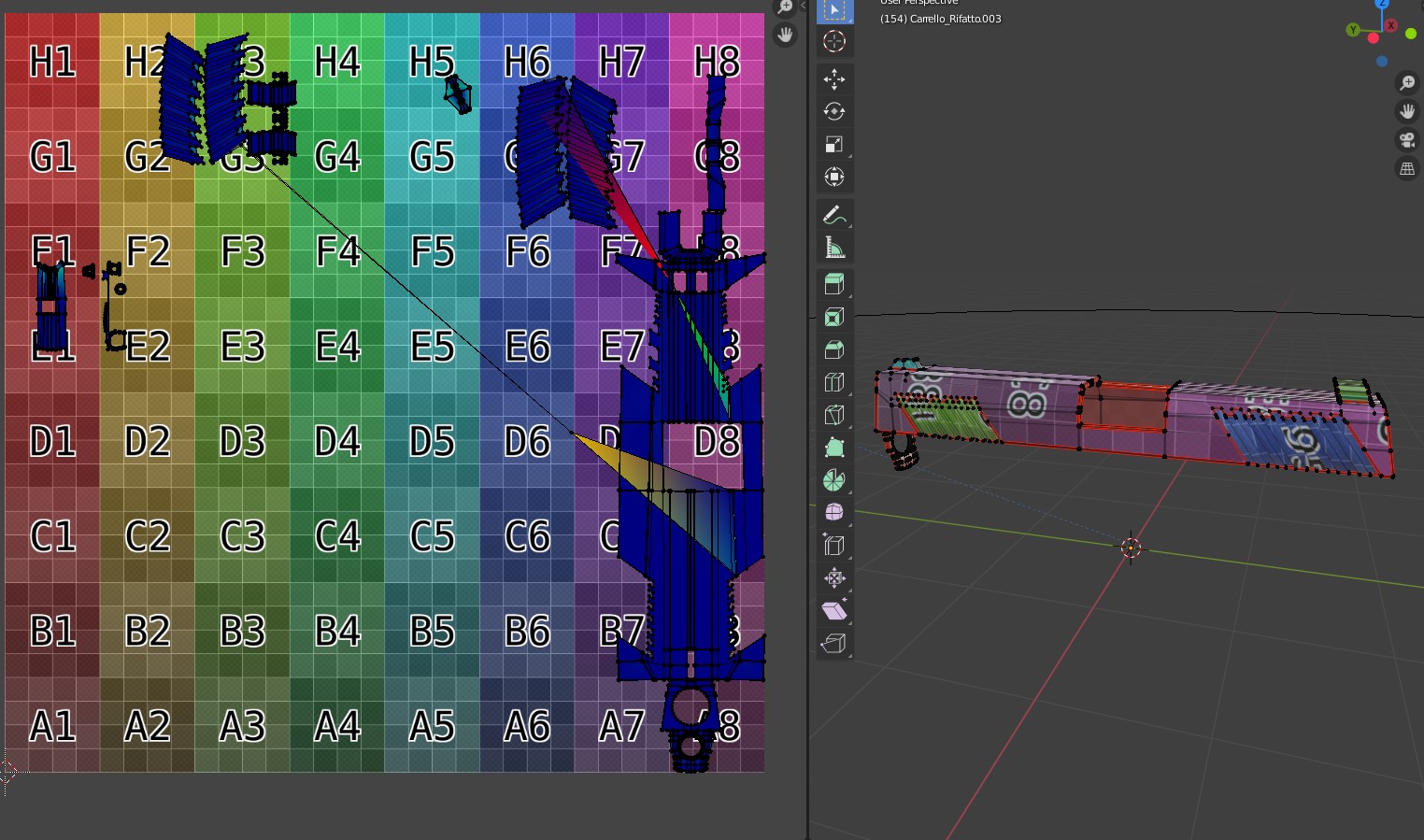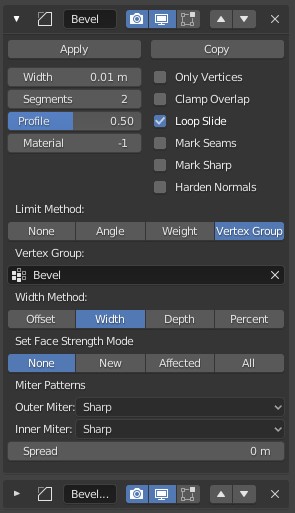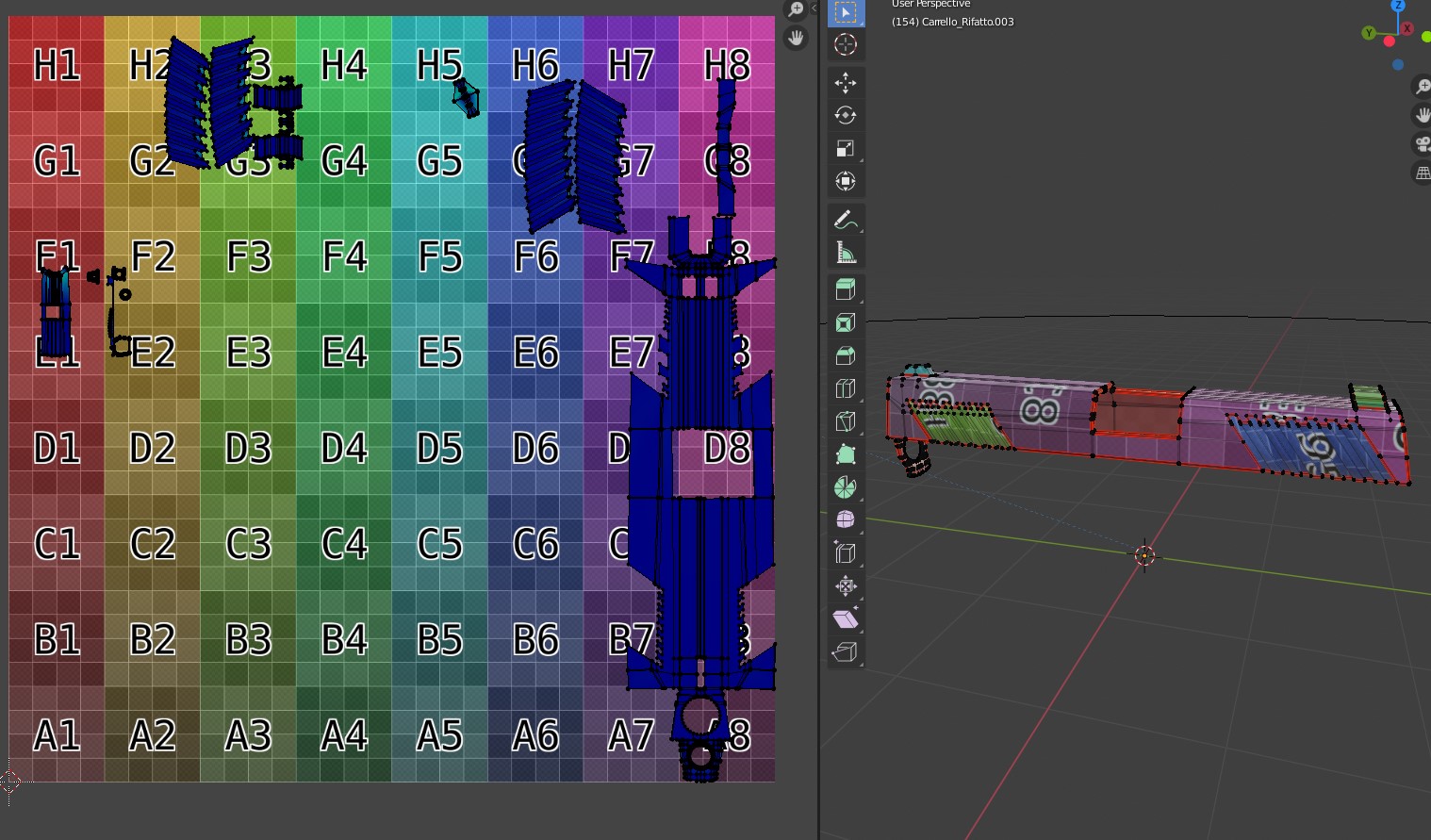I've modeled a gun. To make the top part I used booleans and a few different bevel modifiers set to different vertex groups. The result is ok if you ask me.
I went on and UV unwrapped it, and it works fine.
Then, to export the mesh, I applied all the modifiers, with the assumption that it shouldn't really mess with the UVs or anything, from some previous experiences. And yet this happens:
This is with these settings
Strangely enough, the mapping looks fine in Blender, but in Mixer and other application I can see problems with the textures. The thing is, if I turn down the number of segments from 2 to 1, it works fine again. This is with one segment on the bevel, applied:
I've had this problem with another part of the model too, 2 segments make a mess but one is fine. I can live with it being only one segment, although I liked the shading better at 2, but is there a reason why this happens so next time I now what no to do when modeling?
I'll attach the blend file of the mesh so you can check it out if you want https://we.tl/t-gIokOG9fG4
Thank you for the help!