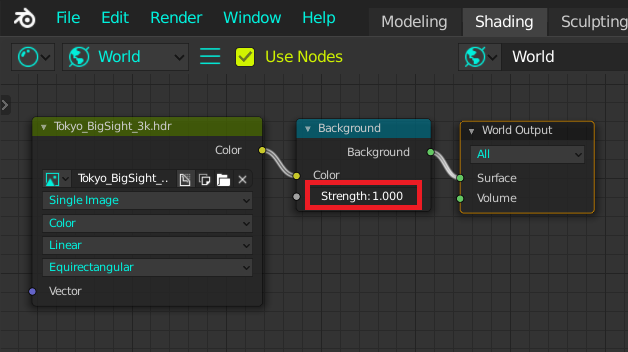I started to use blender 3 weeks ago and I am currently trying to do an outdoor scene. I wanted to use an hdr image fot lighting, as blender guru does -> https://www.youtube.com/watch?v=fI_FMa-8w50&t=117s
But all of my objects keep over exposing, even if I a set the values of the math converter almost to zero
This is the scene with a sun lamp (strenght 1)
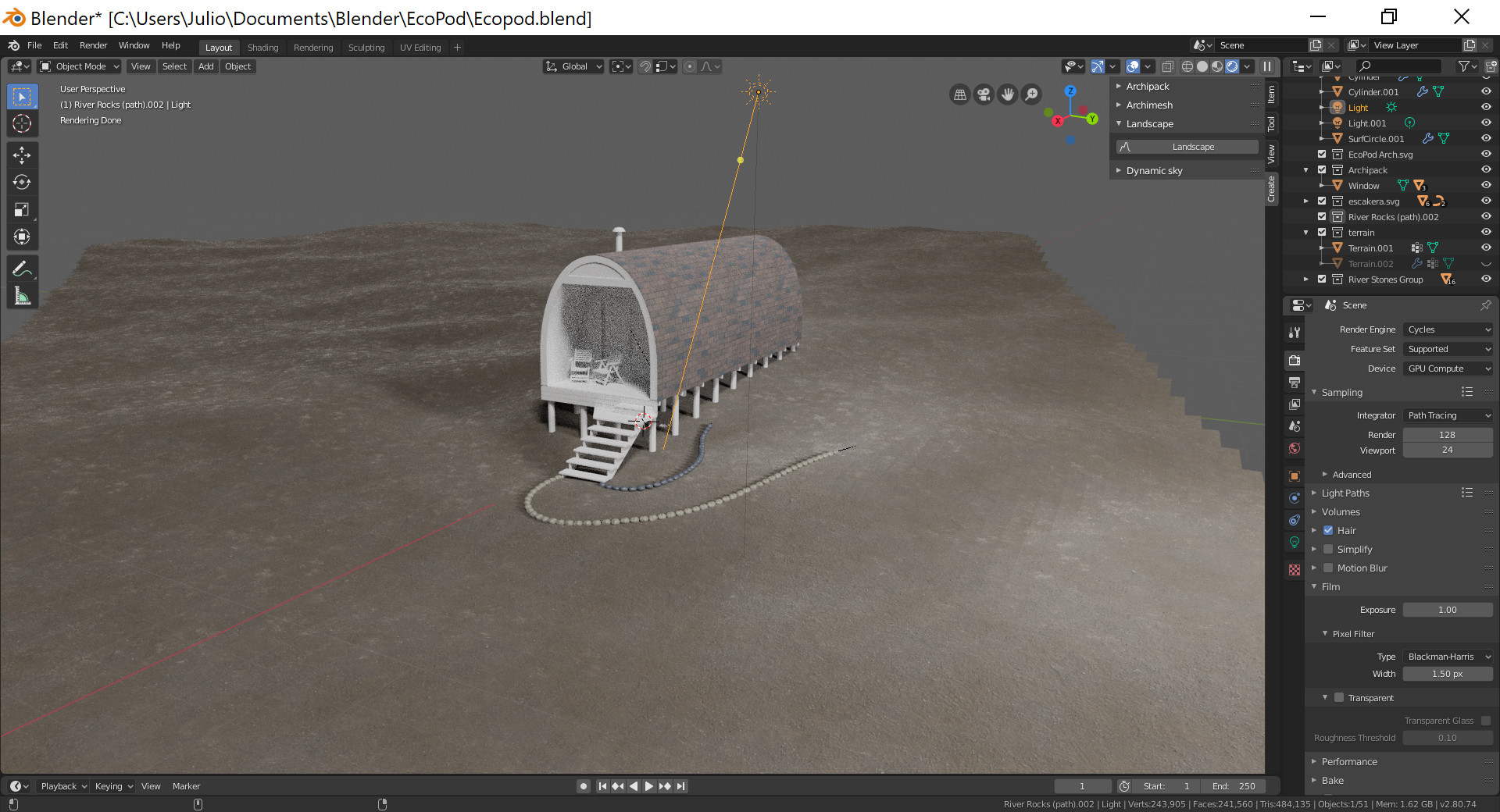
This is the same scene but using one of blender gurus free hdr and with the sun lamp hided
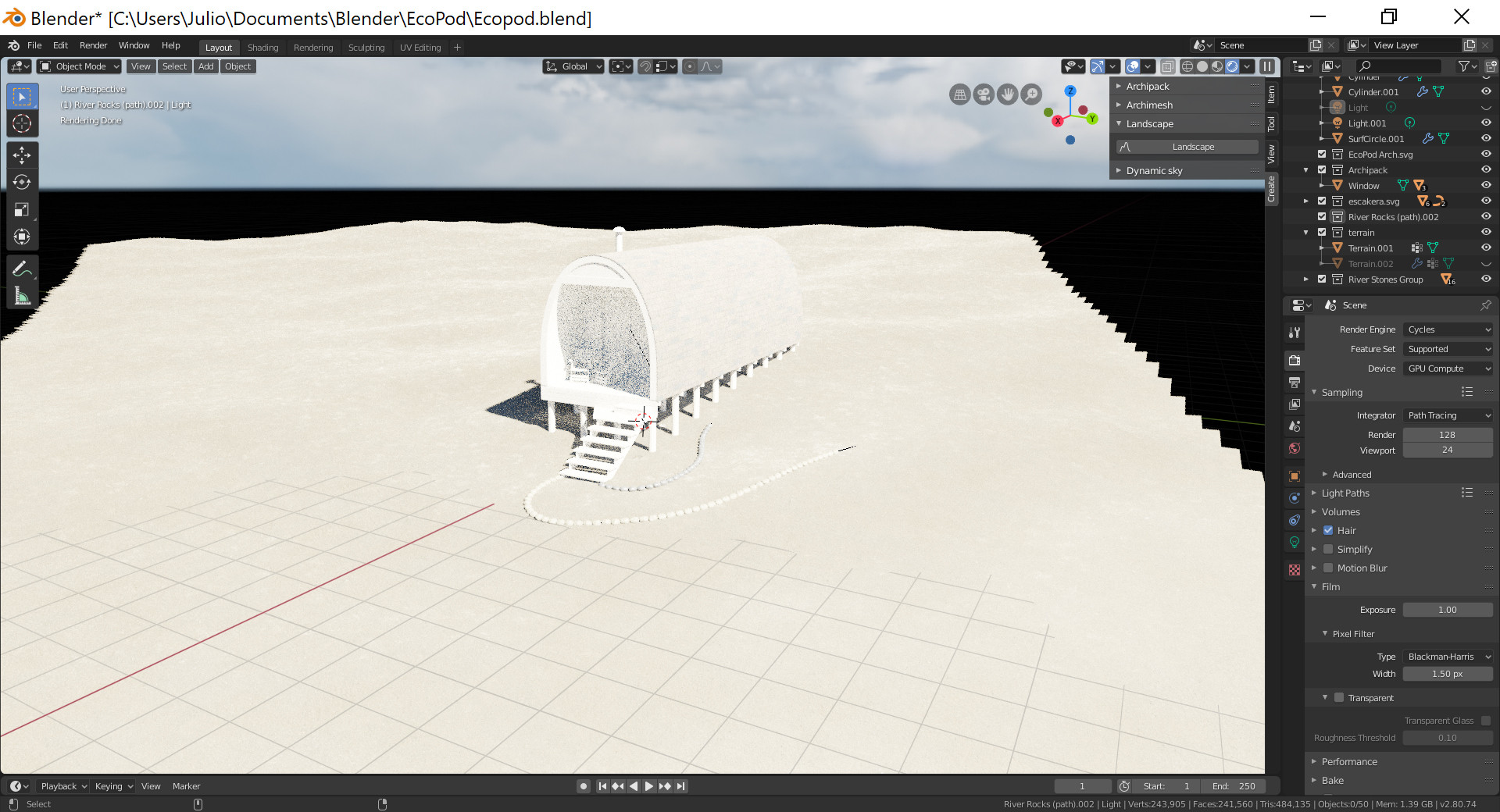
I believe I`m using filmic color correctly:
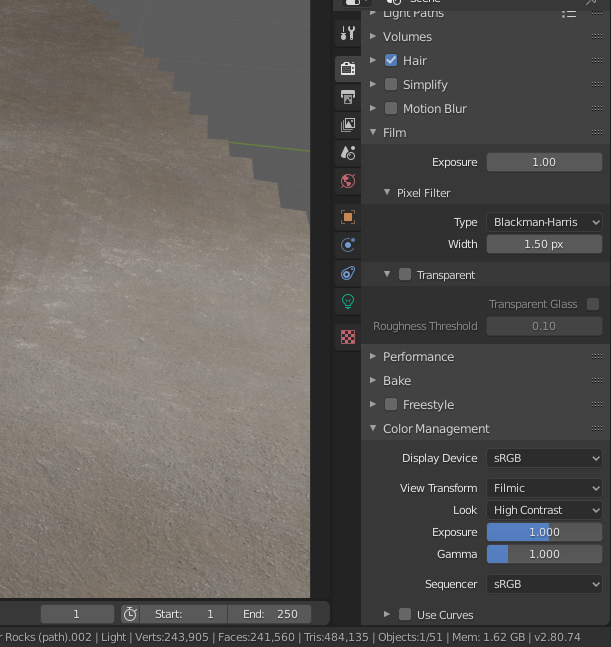
I also tried with simple objects (like blender gurus tutorial) and ended up with the same wrong result :(
Hope someone could help! Thanks (: