I want to set a camera so what the camera sees is exactly what I see in the viewport.
I know that Ctrl+Alt+Numpad0 will move the camera to my 3D Viewport location, but it also severely crops the sides and sometimes does not show all geometry.
3D Viewport:

Camera view after pressing Ctrl+Alt+Numpad0:
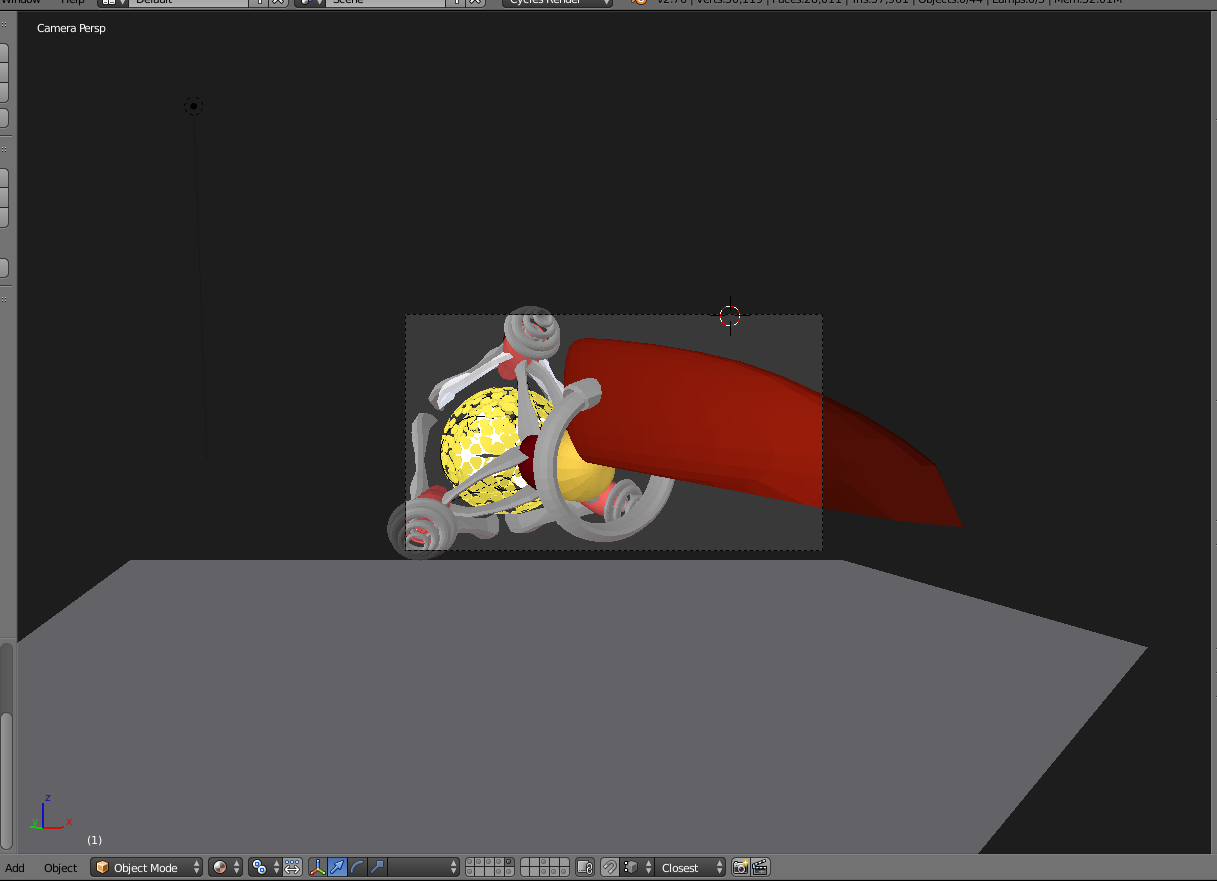
Hitting Ctrl+Alt+Numpad0 crops the camera view, zooms out, and clips off the plane in the background.
How do I make it so that hitting Ctrl+Alt+Numpad0 actually sets the camera view to the 3D Viewport view, without distorting it, clipping geometry, or otherwise altering the view?

MMBafter aligning camera to view and grabbing it along Z normal until satisfied. $\endgroup$