Pressing Ctrl Alt NumPad 0 causes the camera to teleport over and align itself to the current view in the 3D viewport.
However, it usually takes up only a small portion of the view, meaning that you have to move the camera back to fit the same view you had before. Is there a way to set the camera view to fill more of the 3D viewport when using this feature?
4 Answers
First hit NumPad 0 to enter camera view, then press Home so the camera fills the window. (On laptops or smaller keyboards: View ‣ Cameras ‣ Active Camera to switch to the camera view, and then View ‣ Cameras ‣ Frame Camera Bounds to get the FoV to fill the viewport.)
Now when you press Ctrl Alt NumPad 0 (View ‣ Align View ‣ Align Active Camera to View, or go to the camera view any other way) the camera will fill the screen.
If the camera is still not positing where you want it, then that means you are in Orthographic view. Hit NumPad 5 (View ‣ Perspective/Orthographic) to switch to perspective view, and the camera will match your view.
-
8$\begingroup$ To make the camera view fit the window press Home $\endgroup$– user1853Commented Sep 19, 2015 at 15:49
-
$\begingroup$ @cegaton excellent tip, will edit answer now. $\endgroup$– DavidCommented Sep 19, 2015 at 15:52
-
$\begingroup$ is there an option for those of us without a numpad? $\endgroup$– jozxyqkCommented Jul 23, 2022 at 3:02
-
$\begingroup$ @jozxyqk From the Blender manual, the
Homekey is a shortcut for the submenu optionView ‣ Cameras ‣ Frame Camera Bounds. $\endgroup$– PhrogzCommented Jan 20, 2023 at 16:55
After hitting CtrlAltNumpad 0 (and being disappointed by a cropped version of what you were expecting), select the camera (in the outliner panel), press G, then press the middle mouse button and move your mouse towards you. This will allow you to zoom out the camera little by moving the camera back in the correct direction.
When you are happy with the position, press the left mouse button or hit Enter to accept the change.
You can also pan and rotate the camera from this view without having to mess about with the camera object itself. See Dolly in the blender docs.
For a beginner the behaviour of CtrlAltNumpad 0 is really frustrating. It's a "feature" which IMO should be changed to take the camera focal length and the size of the current view into account.
Just select the object you want to view through and needs to be fit in the camera frame. Then go to View menu > Align View > Align Active Camera to Selected
Your object is full in camera view and can be rendered in full.
-
1$\begingroup$ This does not solve the problem that the question is referring to: "Align Active Camera to Selected" does not mean that the camera view will match the viewport. $\endgroup$ Commented Mar 26, 2019 at 0:09
-
1$\begingroup$ I dont have Numpad, so this was helpfull. first clicking "Align to Viewport" and then "Align to Selected" from the same dropdown menu $\endgroup$– jamlandCommented Dec 22, 2019 at 18:29

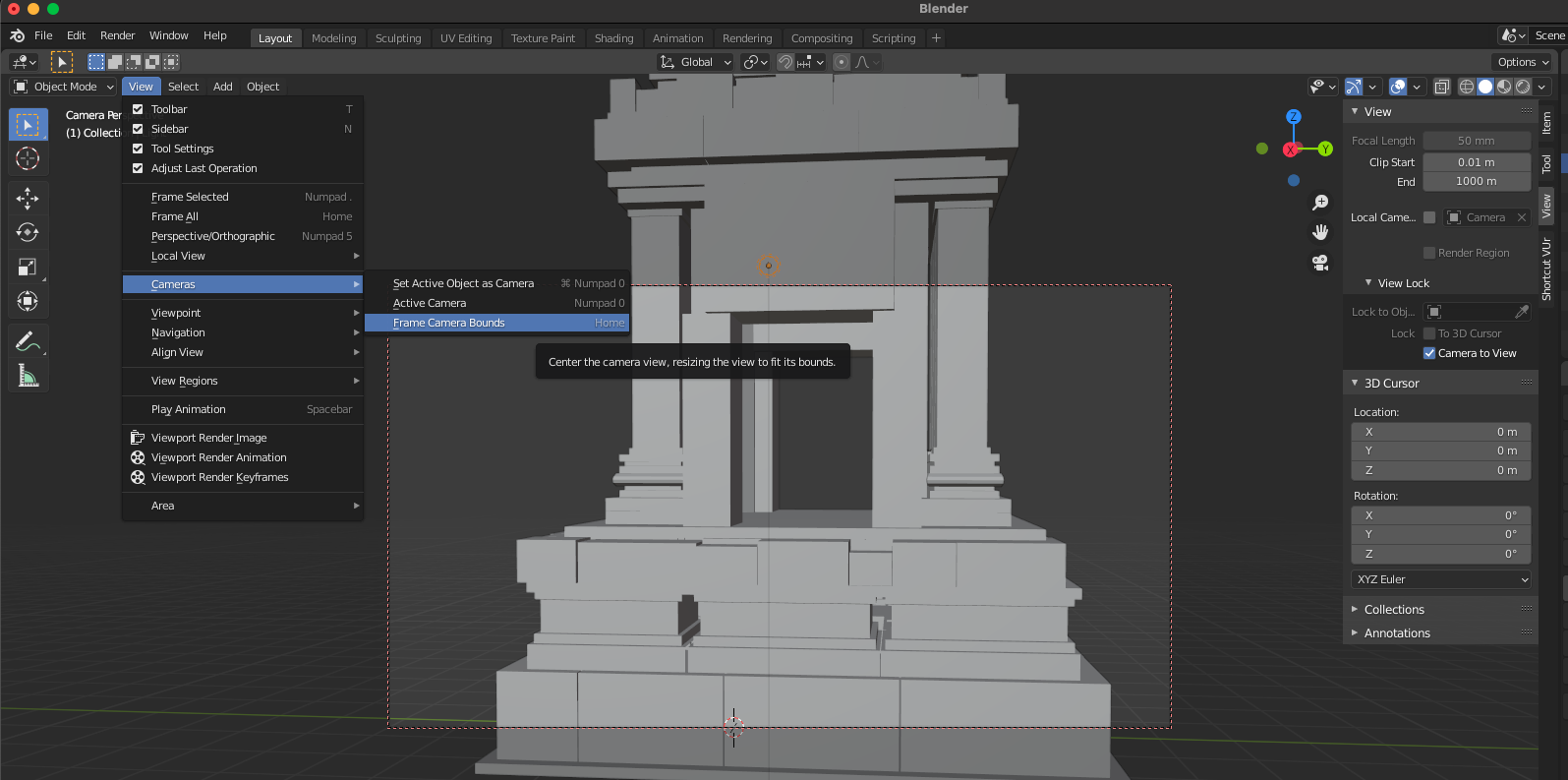
NUMPAD 0camera view is remembered after leaving that view. $\endgroup$