Hello everyone please tell me one moment. I can't deal with him. I'm looking through the lessons on rigging and I can't get what is shown in the video. The bottom line is this: I have already made bones on half of the dummy's body. Further in the video it says that in Edit mode you need to select them all and click symmetrize. I press and symmetry appears, but only in Edit mode. If I switch to Pose mode or Object mode, then there is nothing in place of that symmetry. I switch back to Edit mode and everything is in place. I don't understand what the reason is.
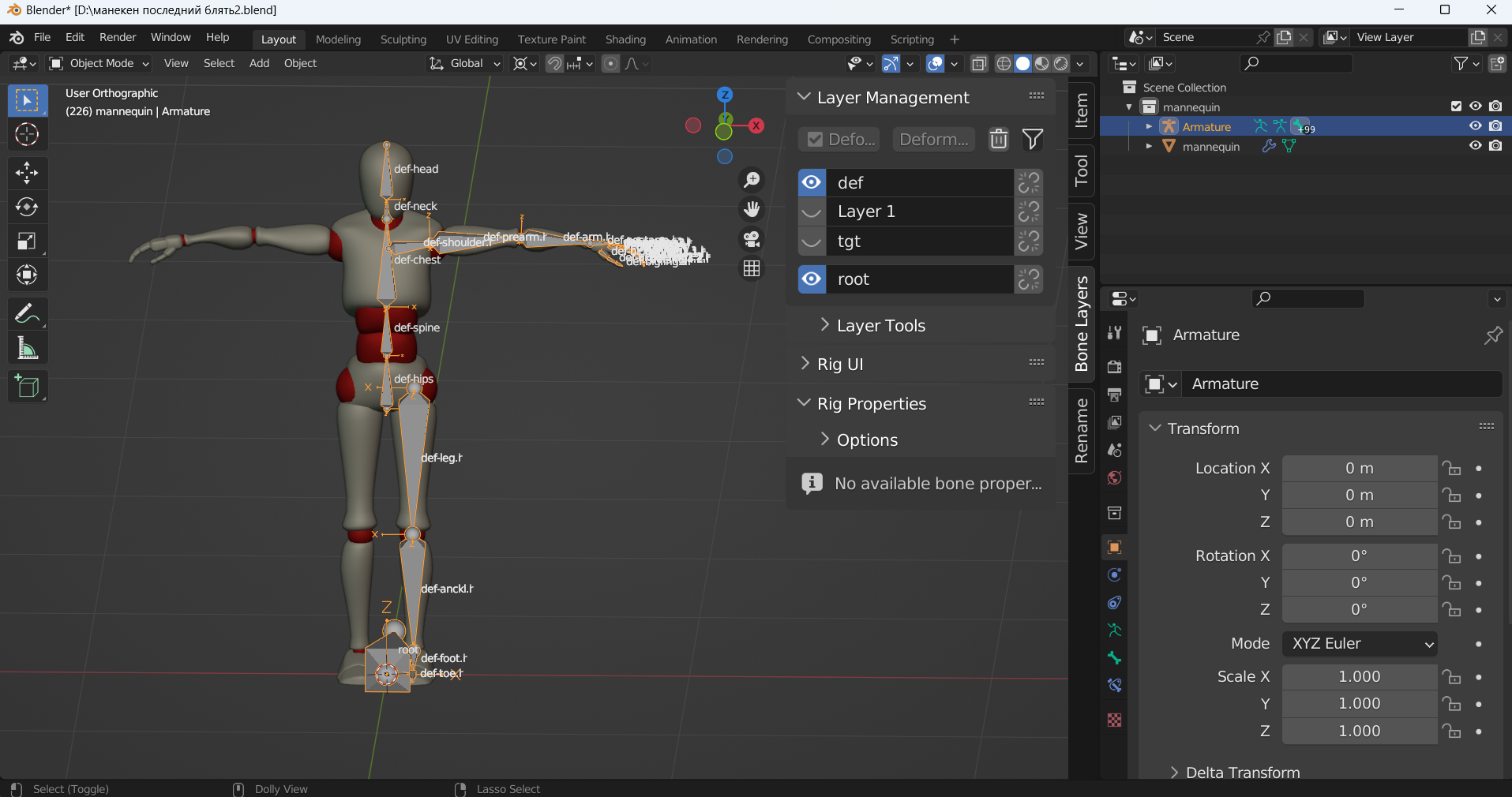
-
$\begingroup$ My guess is that there is a pose active. If it looks ok in Edit mode, then switch to Pose mode, select all bones (key A) and clear their transformation (Alt+R, Alt+G, Alt+S or menu Pose > Clear Transform > All (you can assign a shortcut like Alt+T with right click) $\endgroup$– BlunderCommented Dec 12, 2022 at 19:40
-
$\begingroup$ nope,doesnt work $\endgroup$– AlexandrCommented Dec 13, 2022 at 6:31
-
$\begingroup$ Can you share the file? $\endgroup$– BlunderCommented Dec 13, 2022 at 19:03
-
$\begingroup$ yeah, sure, here is a link disk.yandex.ru/d/RaPi3pr6CC_1SQ $\endgroup$– AlexandrCommented Dec 14, 2022 at 13:56
1 Answer
Your rig has 3 bone layers (1, 2, 3). One layer 1 there are the deformation bones (def-...) that you want to symmetrize. Layer 2 seems to be a copy of layer 1. All these bones have a .001 suffix. And Layer 3 has target bones (tgt-...).
There are two problems:
there are Copy Transformation bone constraints that move the created "right" deformation bones from the character's right side to the left side in Object and Pose mode.
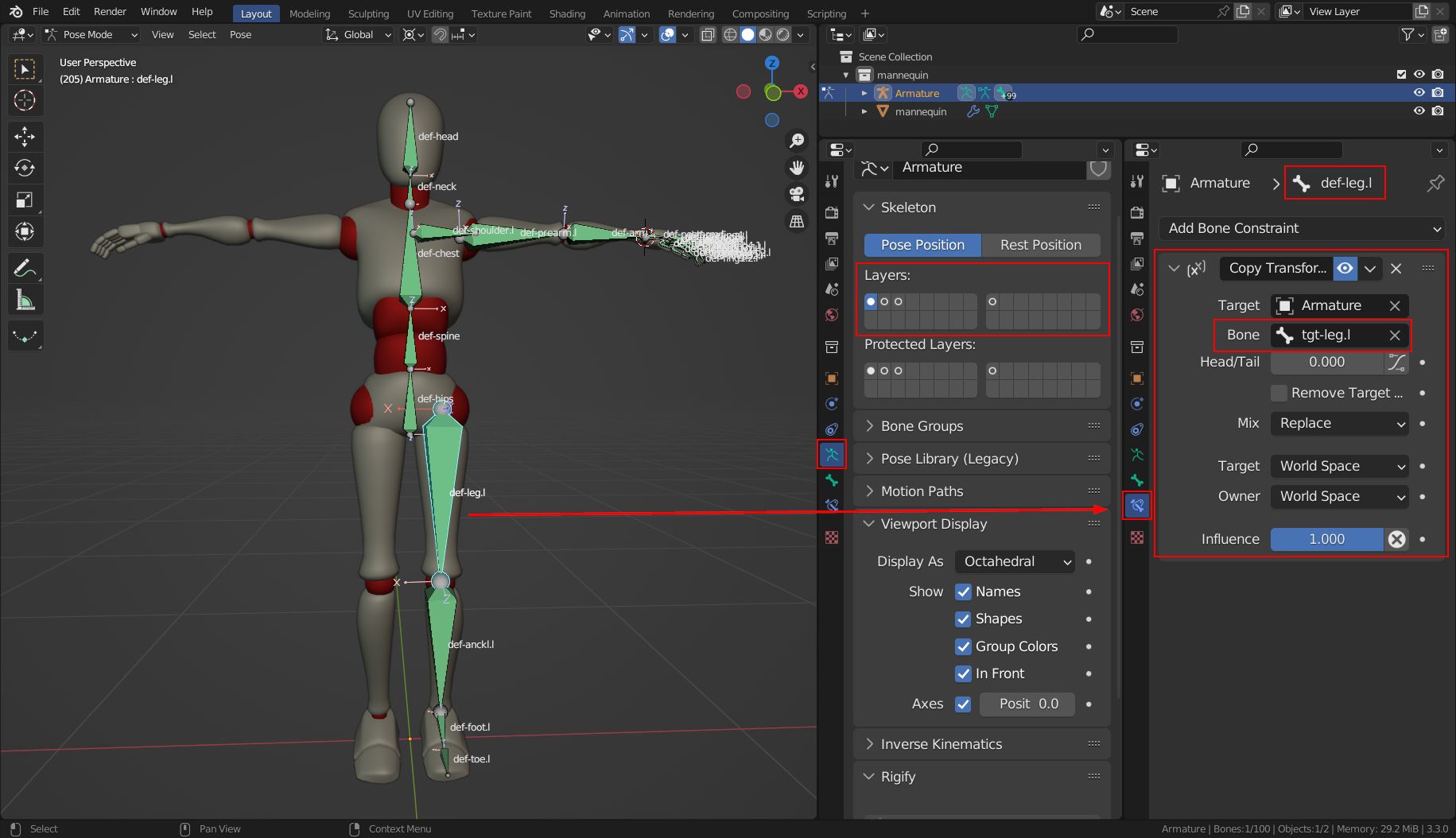
the target bones are not symmetric and you cannot symmetrize them because the suffixes have all an extra space character appended (
.linstead of.l)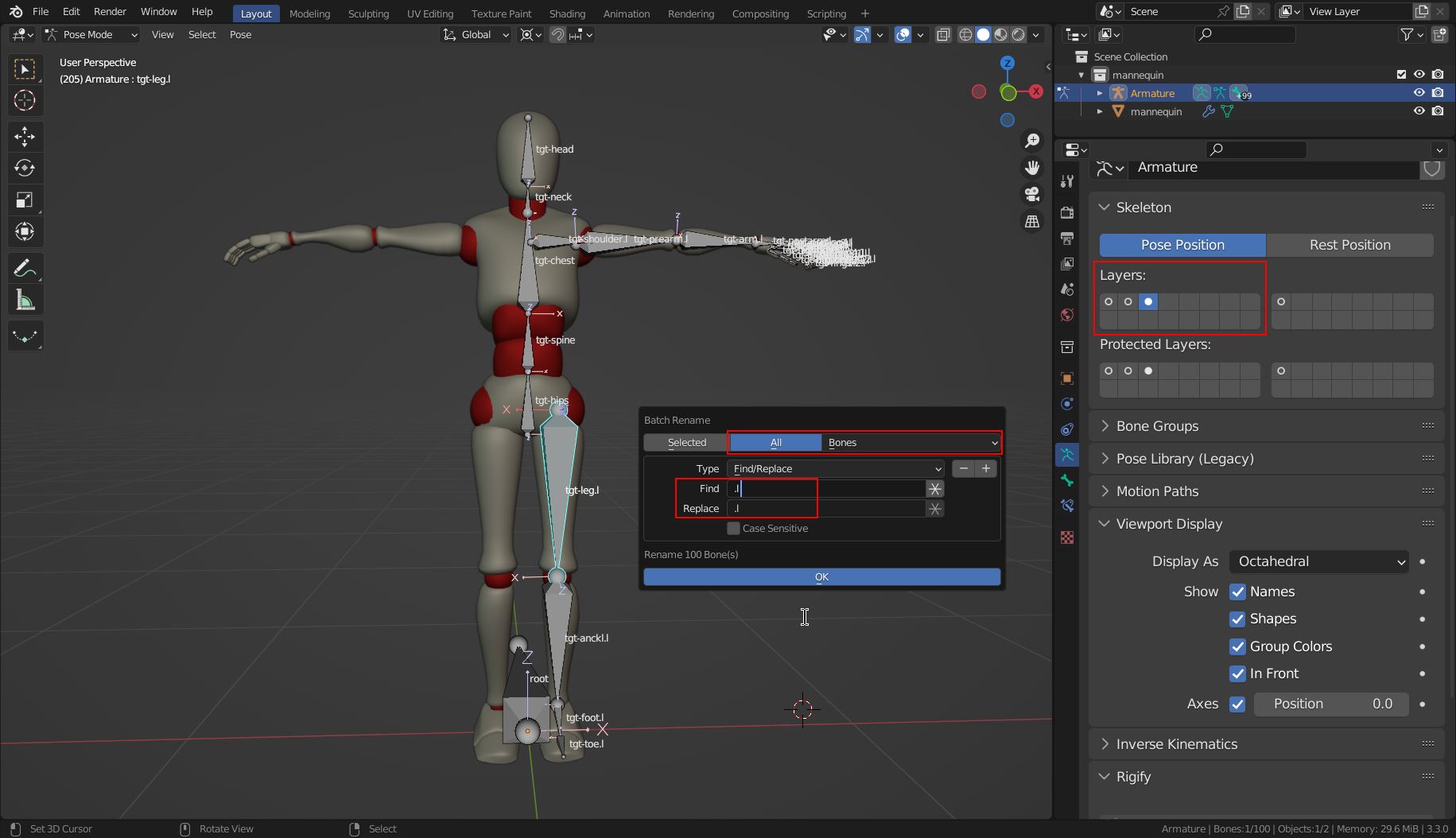
You need to remove the extra space character first and symmetrize the target bones. Then you can symmetrize the deformation bones without any problems.
With Batch Rename (Ctrl+F2) in the main menu Edit you can remove the extra space (Find .l and Replace .l. There should be a message like "27 bones renamed" in the status bar). Then select all bones, symmetrize them, and finally, you can symmetrize the deformation bones. Blender will create the correct bone constraints for them.
-
$\begingroup$ Thank you sooooo much!!! it works!!! finally! $\endgroup$– AlexandrCommented Dec 16, 2022 at 8:53
