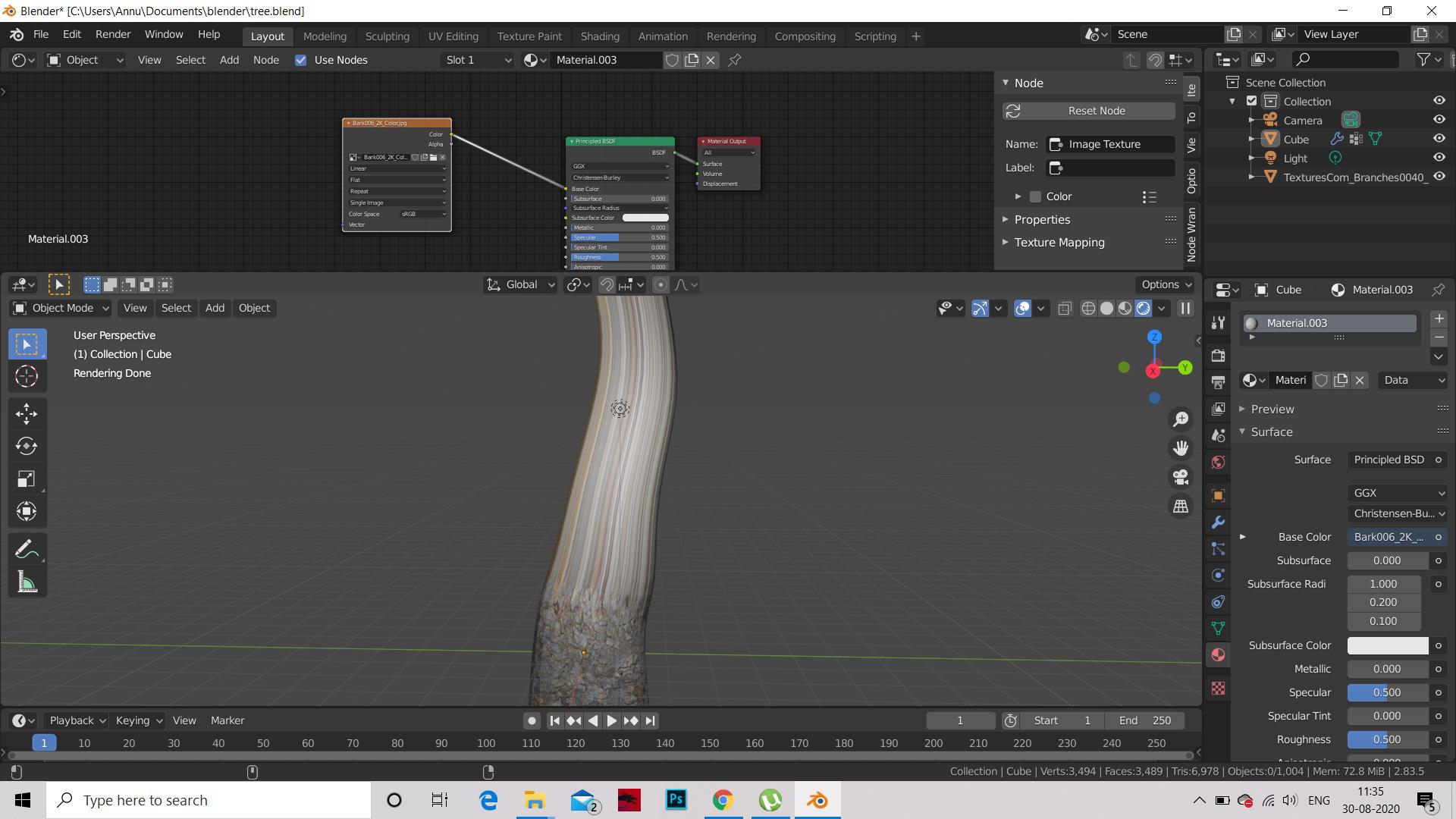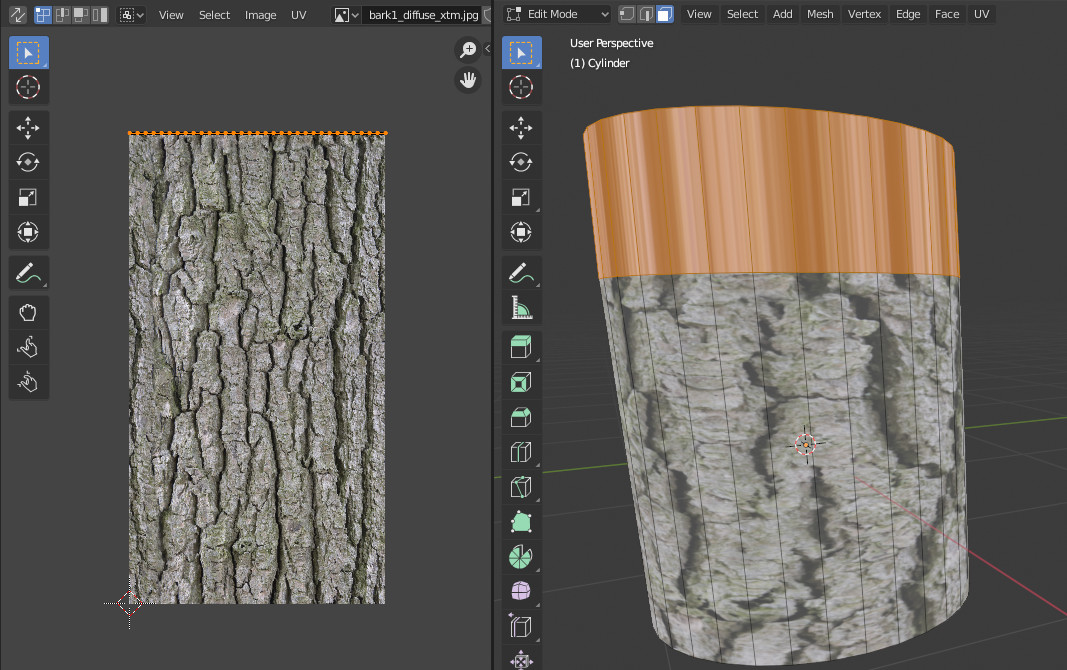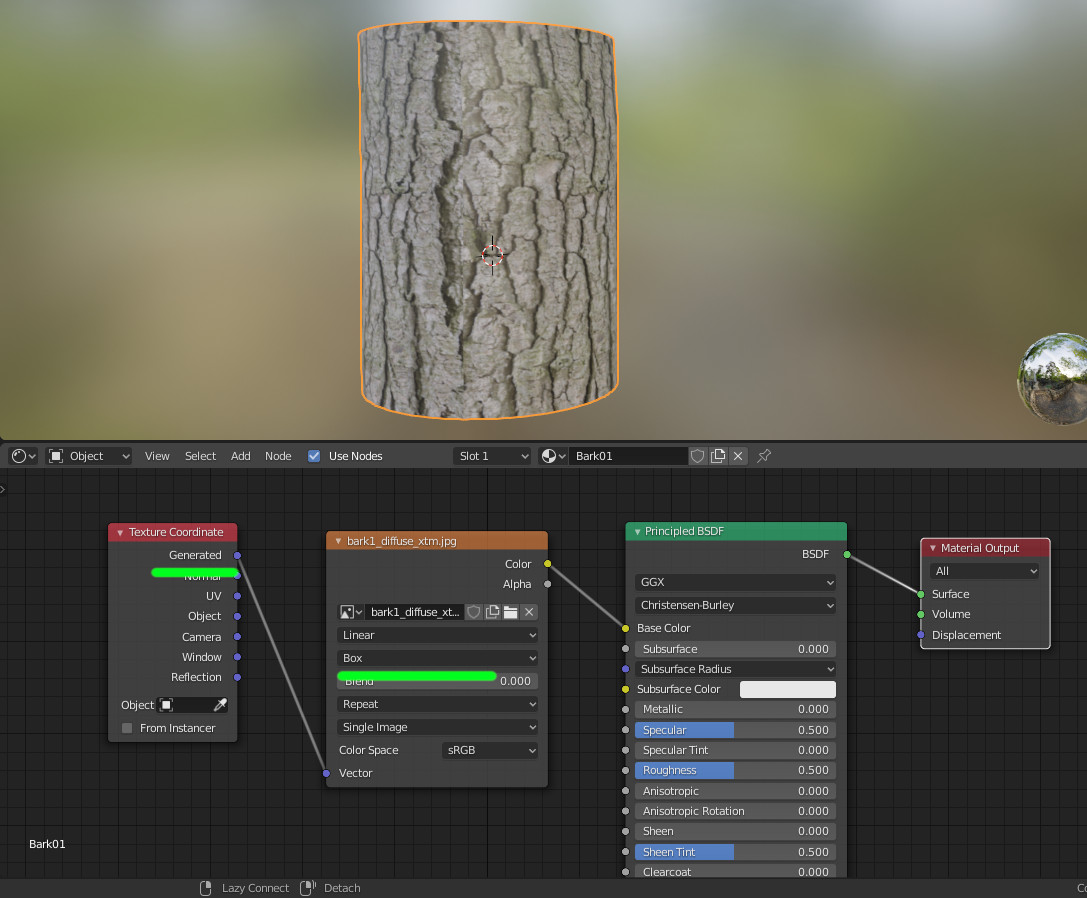So I've been trying to set up a base color image texture for my object but the image only seems to be affecting the bottom area of my object (as in image below ) and for the rest i'm getting a stretched out image. I've also tried using the node wranger setup using Ctrl + Shift +T but it still gives the same results .
Is this a glitch because I've never encountered this problem before . Does anyone have any solutions ?