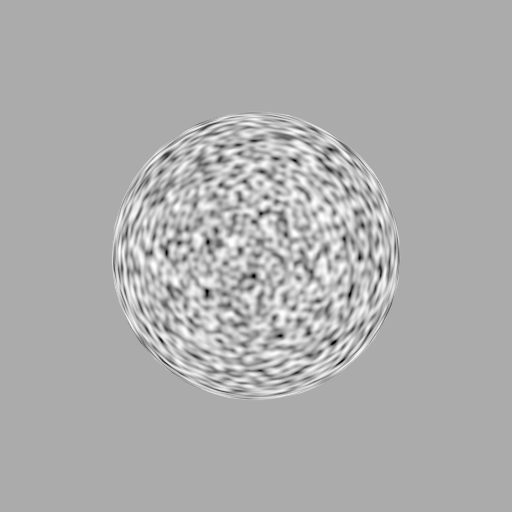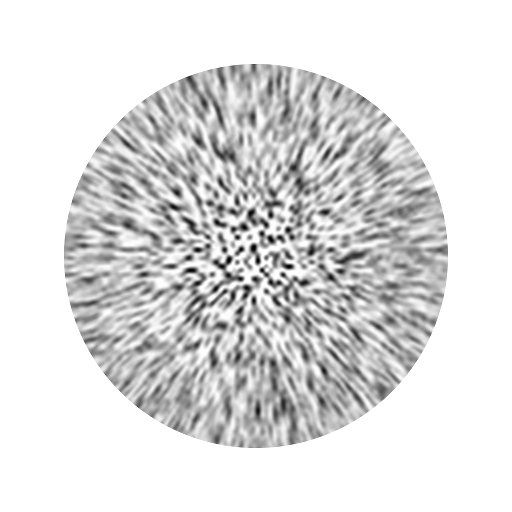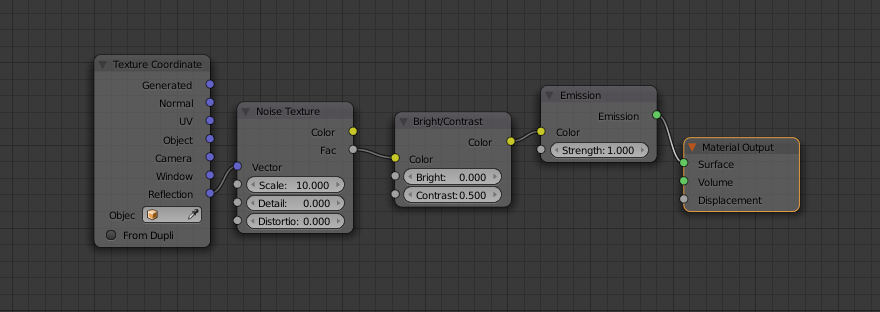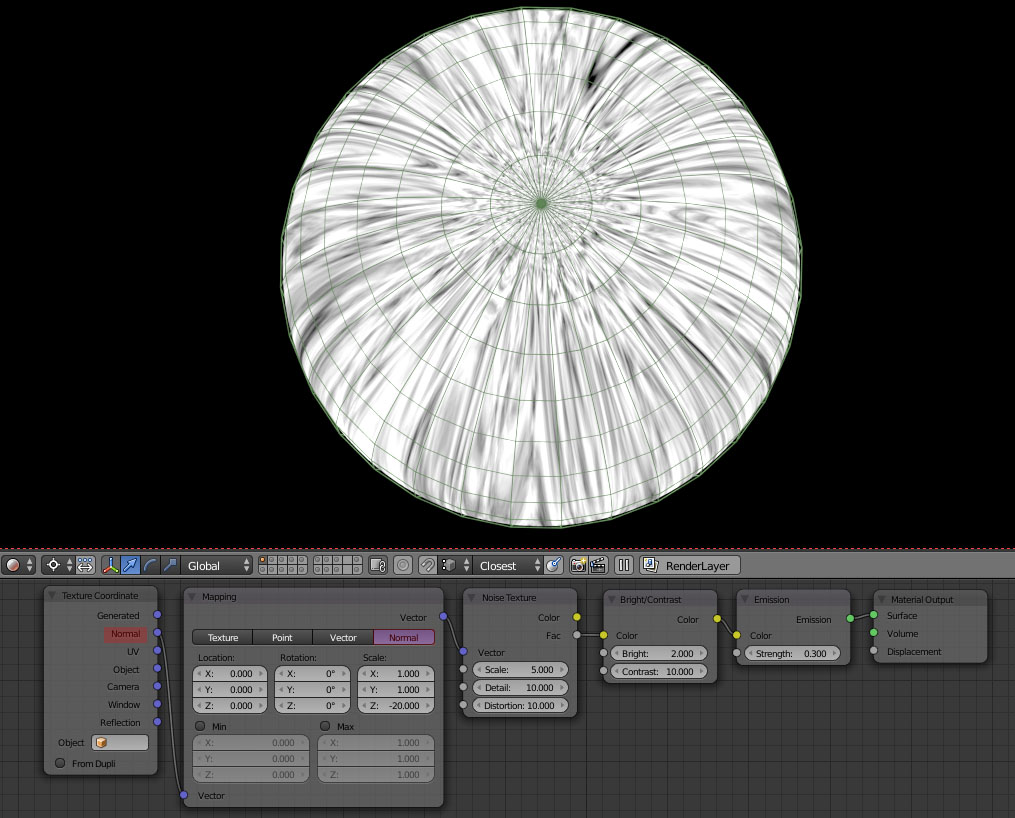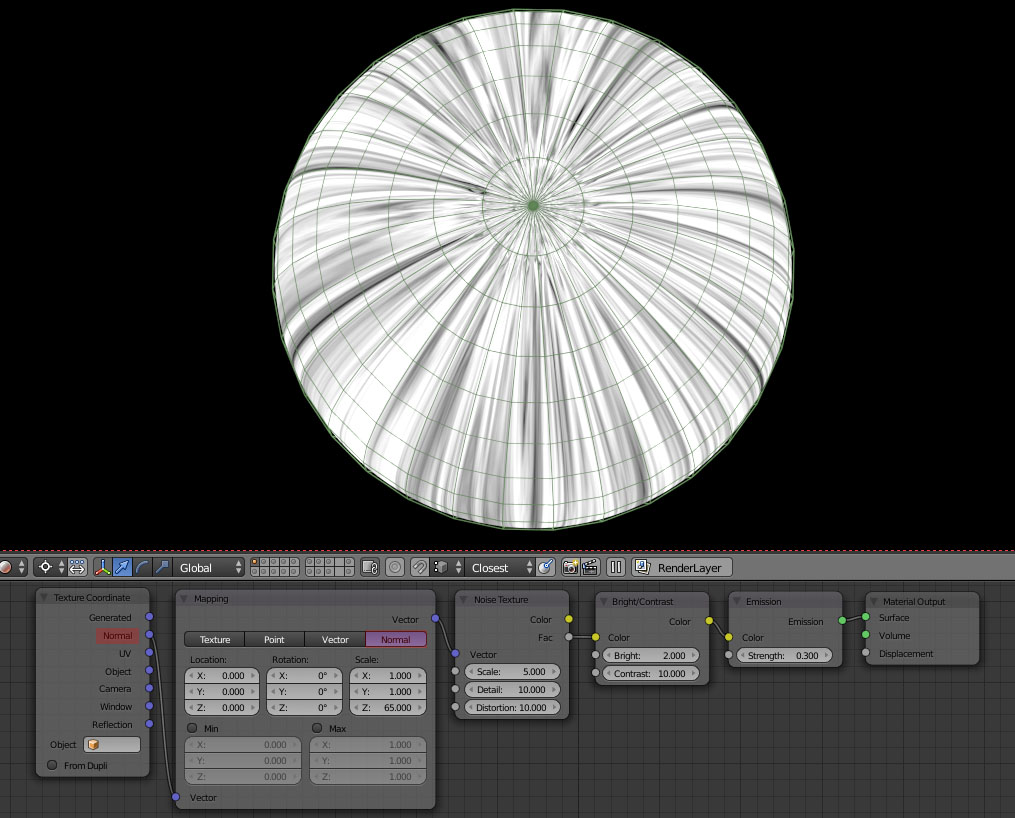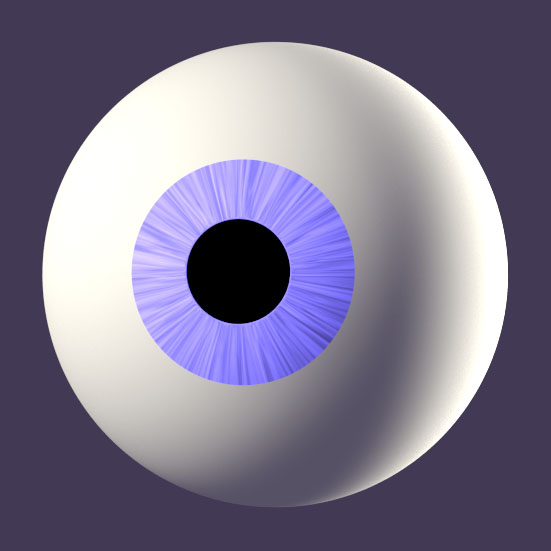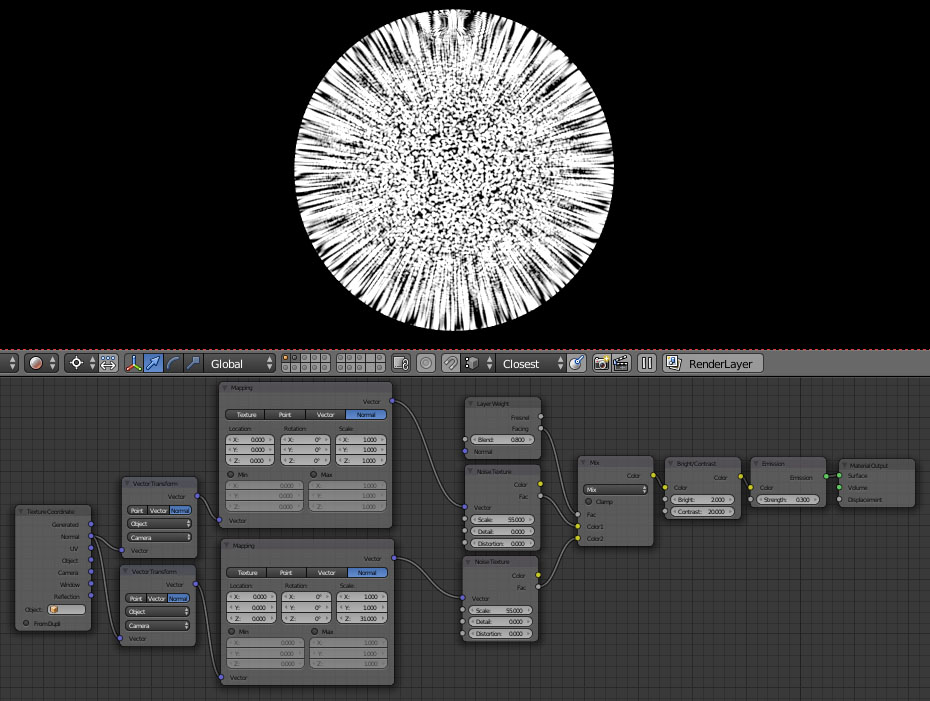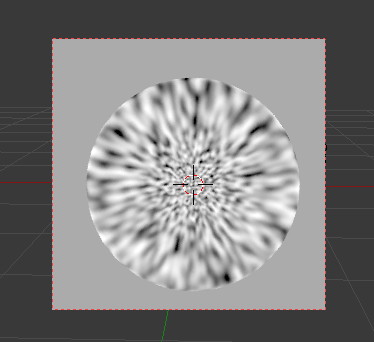I am currently attempting to do a trick with texture mapping and noise texturing. The effect I am trying to accomplish is to change the direction of the stretching on the noise bumps.
On the image below, the bumps get stretched out as they approach the edge of the sphere. They stretch in a direction parallel to the edge. What I want to do is have them stretched perpendicular to the edge, so that going longways with each bump it will point towards the edge more as the underlying surface points away from the camera.
The image below, a mockup made in GIMP with the Motion Blur (Zoom) filter, gives a rough idea of the effect I wish to accomplish. The desired effect also should not rely upon baking or screen size/ratio, and it needs to work on organic shapes (I am just using a sphere for testing). It also needs to work without OSL since I intend to use GPU rendering.
Below is the current node setup I am using. Probably nowhere near close to what I need to do to get this to work.