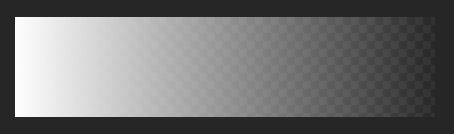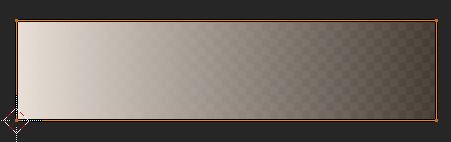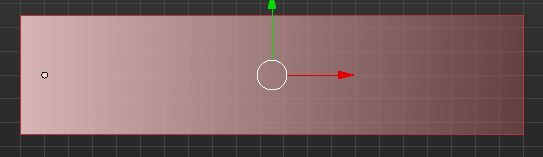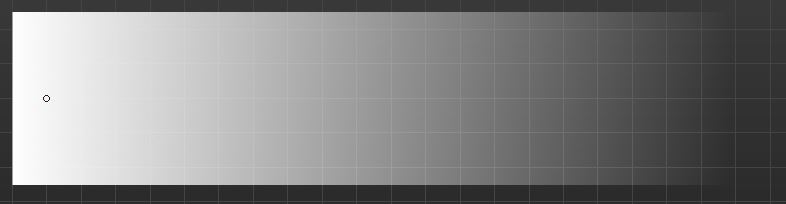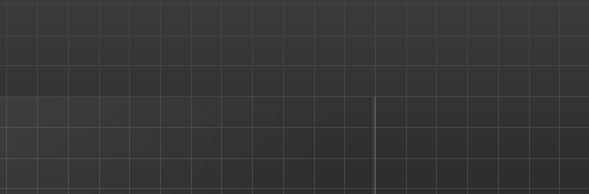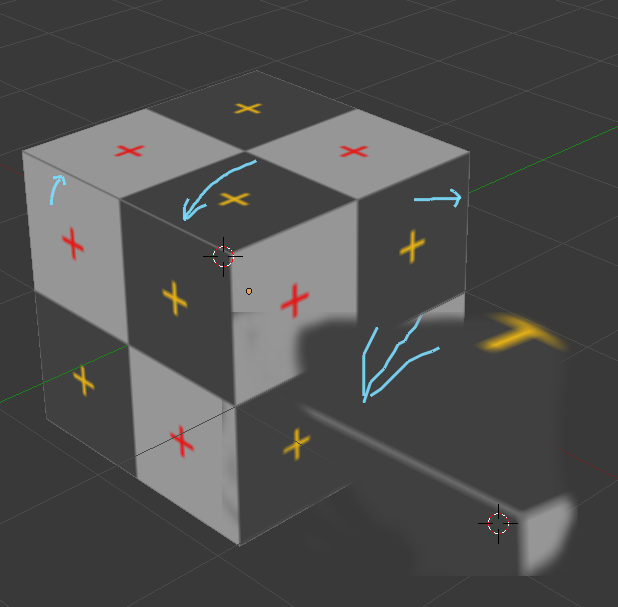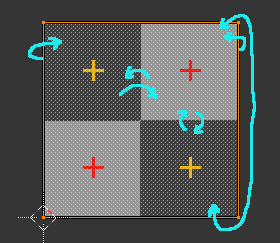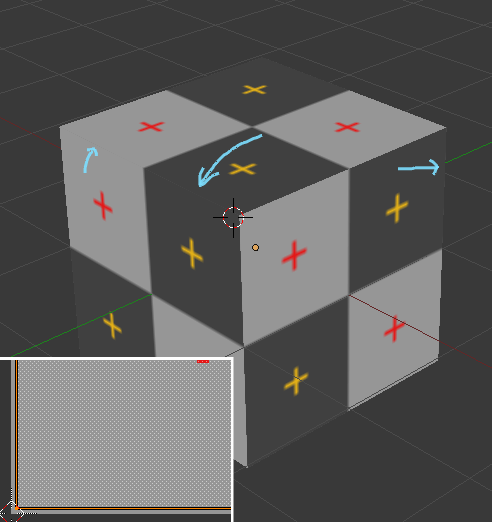Here I have a simple white-to-transparent image in the UV editor.
I've selected a plane thats in correct proportion in size to the image, and I've unwrapped it.
At first, it looks just fine.
When you zoom in or focus at the very edge of the plane, you can see a little error: the texture and unwrap goes from white to transparent, but the object is showing a little white part at the edge of the object. It is small, but it is very noticeable in play-mode.
How can I fix this? How can I have the texture not show these errors?