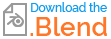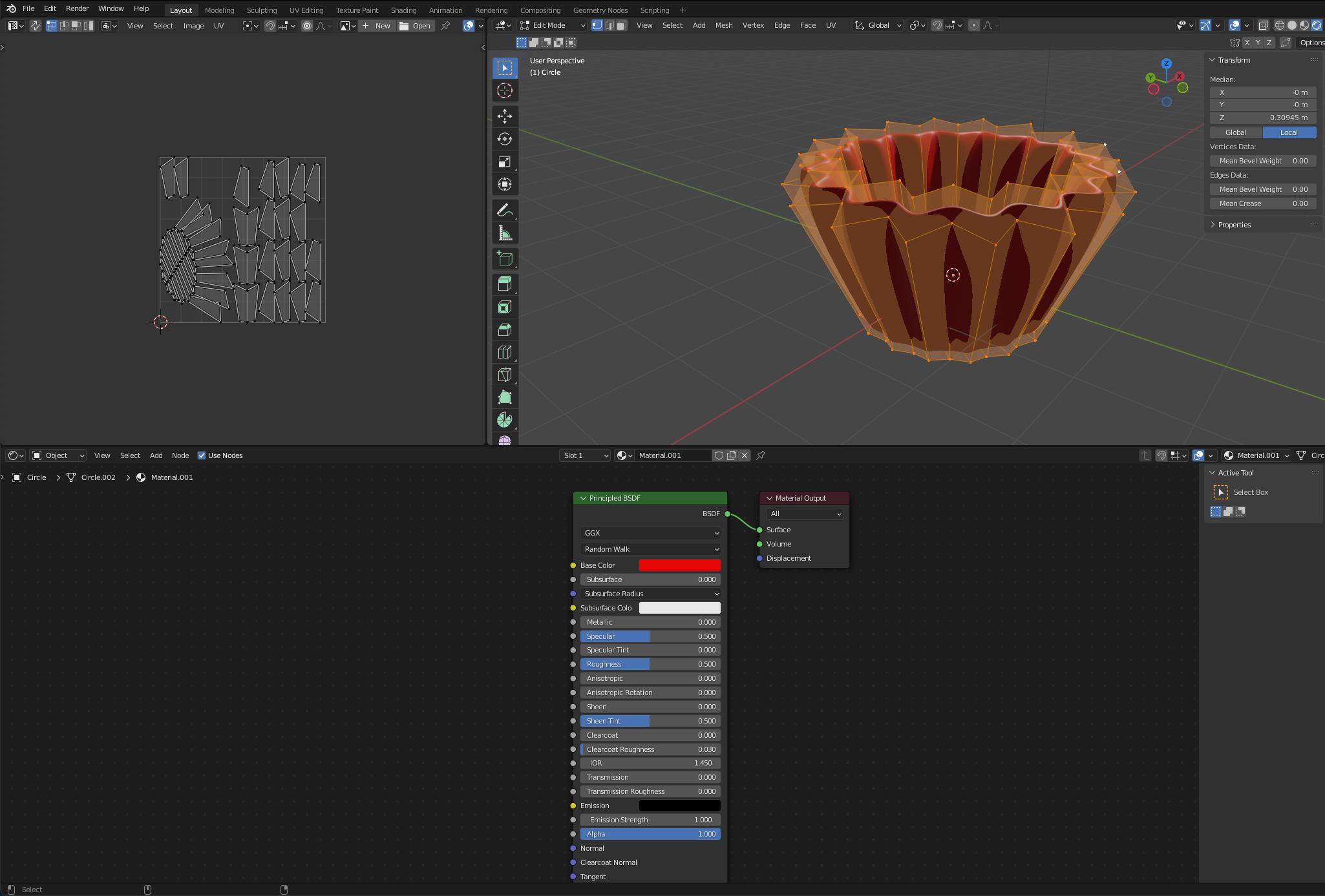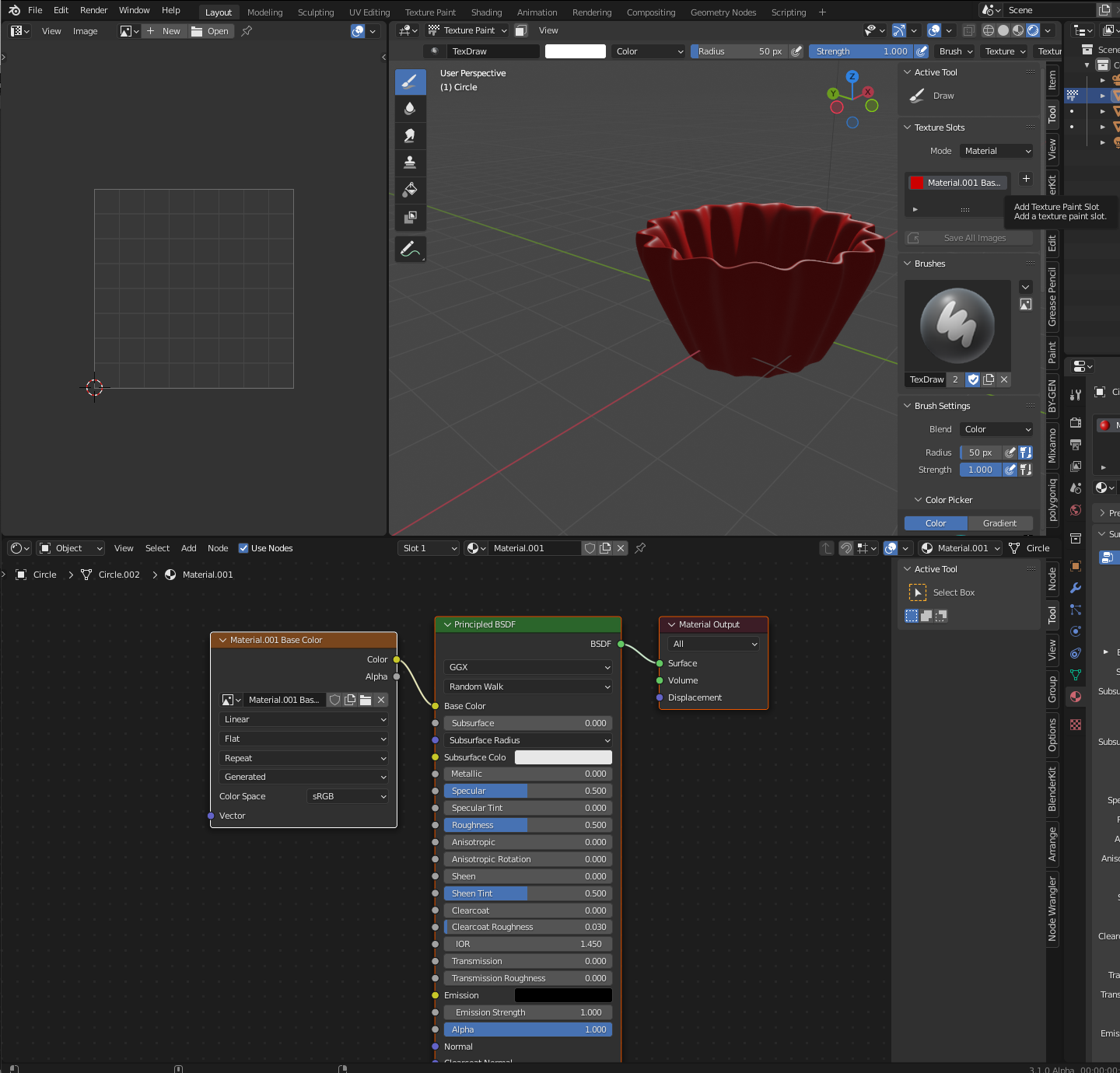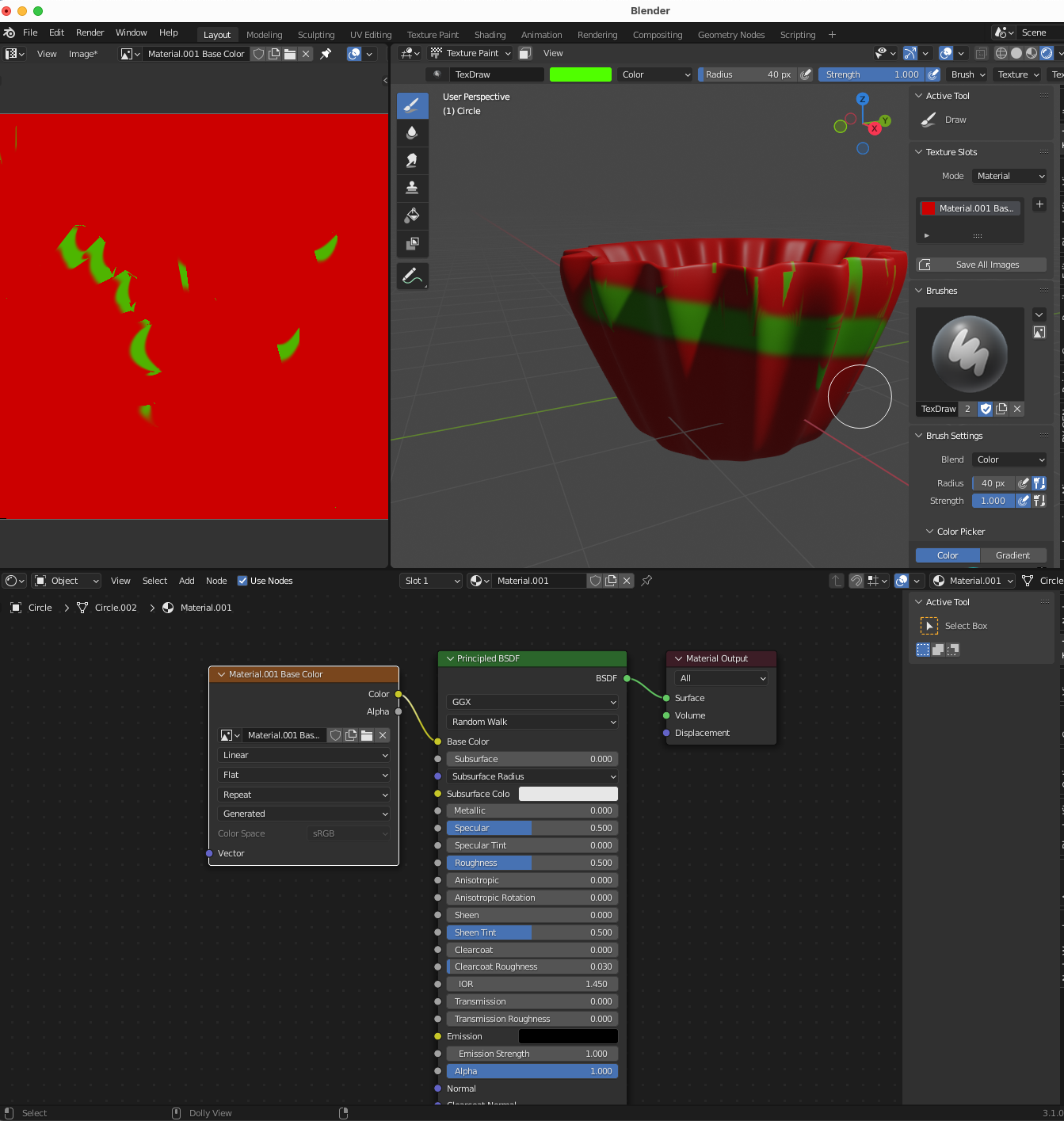I don't know why but when try to use the texture paint mode it just doesn't work properly. When I paint in the image editor the 3d viewport result gives me a color which is a mixture of the colors in the image editor and when I try to paint in the 3d viewport, instead of affecting the area of where I paint it affects the entire object like it gets a light layer of the color which I try to paint over the texture.
I am a beginner so it will be really helpful if location of where the diagnose this problem is also mentioned
(sorry for my bad English)
I hope these images help
Pic 1 is the base texture I have
Pic 2 is what happens when I try to do something in the image editor
Pic 3 is what happens if I click or try to do something anything in 3d viewport