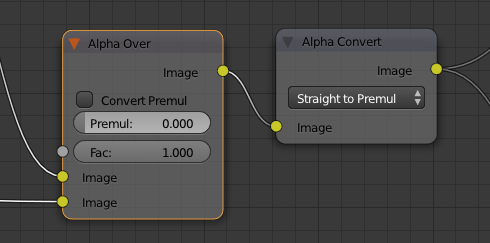I am stumbling my with through a project using blender. What I'm trying to do right now is have my Scene (which I've added to the Video Sequence Editor, along with a video clip) to be displayed above the video.
So far, so good. But now I want to get fancy. My Scene basically consists of silhouettes. Because sometimes the video is black or very dark, I want to put a glow around the whole rendered scene (i.e. all the non-transparent parts).
I tried using the Glow effect strip on my scene, but that seemed to wipe out the transparency of the scene -- the video stopped showing through. I might be missing some easy way to make this approach work.
But now I'm trying to put together some Nodes to accomplish this effect. And it's really almost working, it seems like...

But when I render a frame, I get...
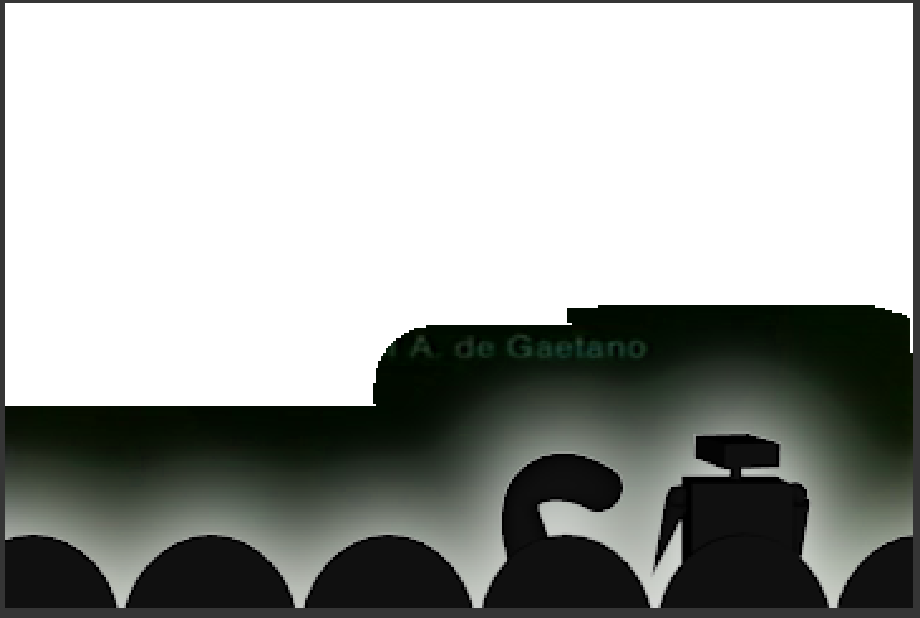
(Glow exaggerated for clarity.)
I'm a newbie. I've been feeling around in the dark to try to make this work. Any help would be greatly appreciated!