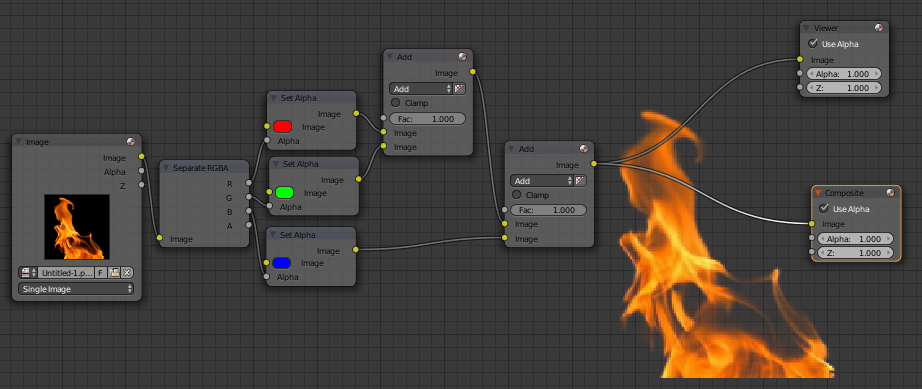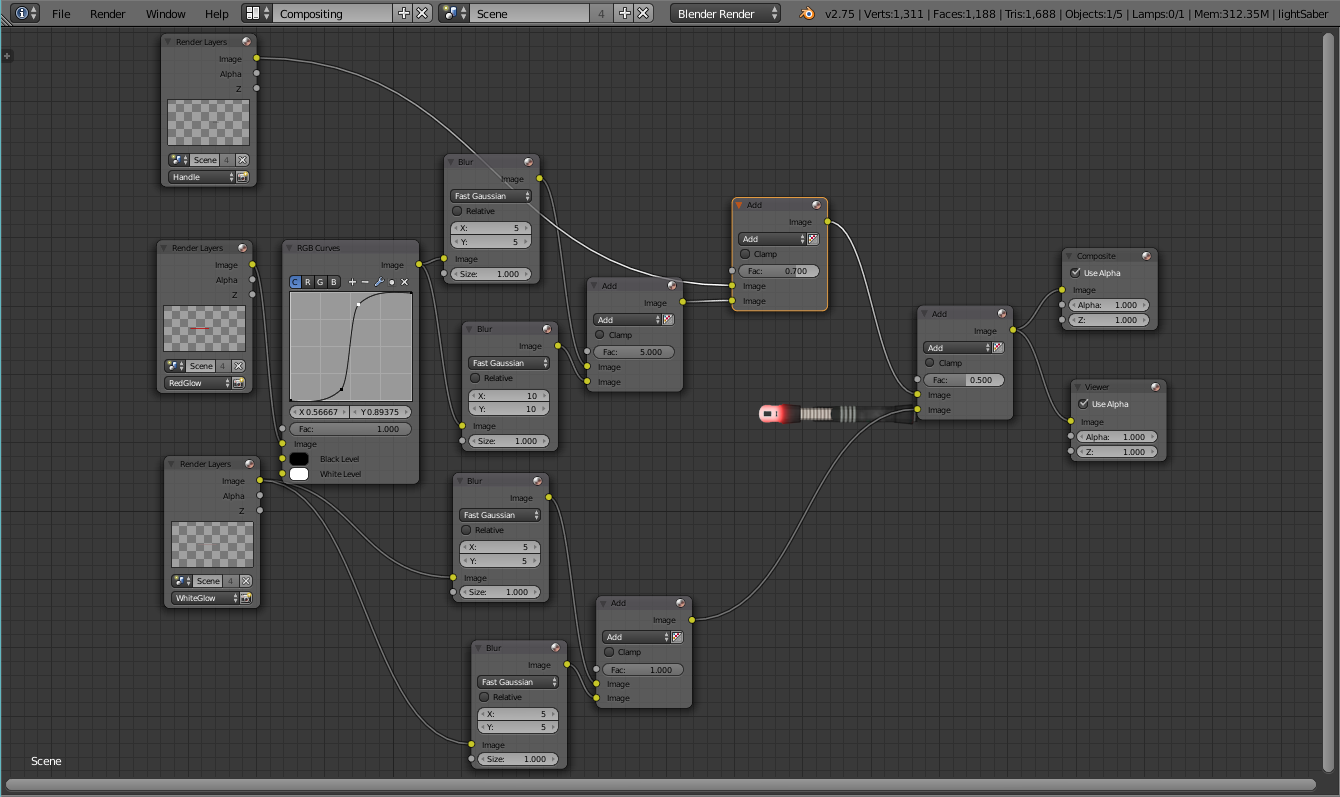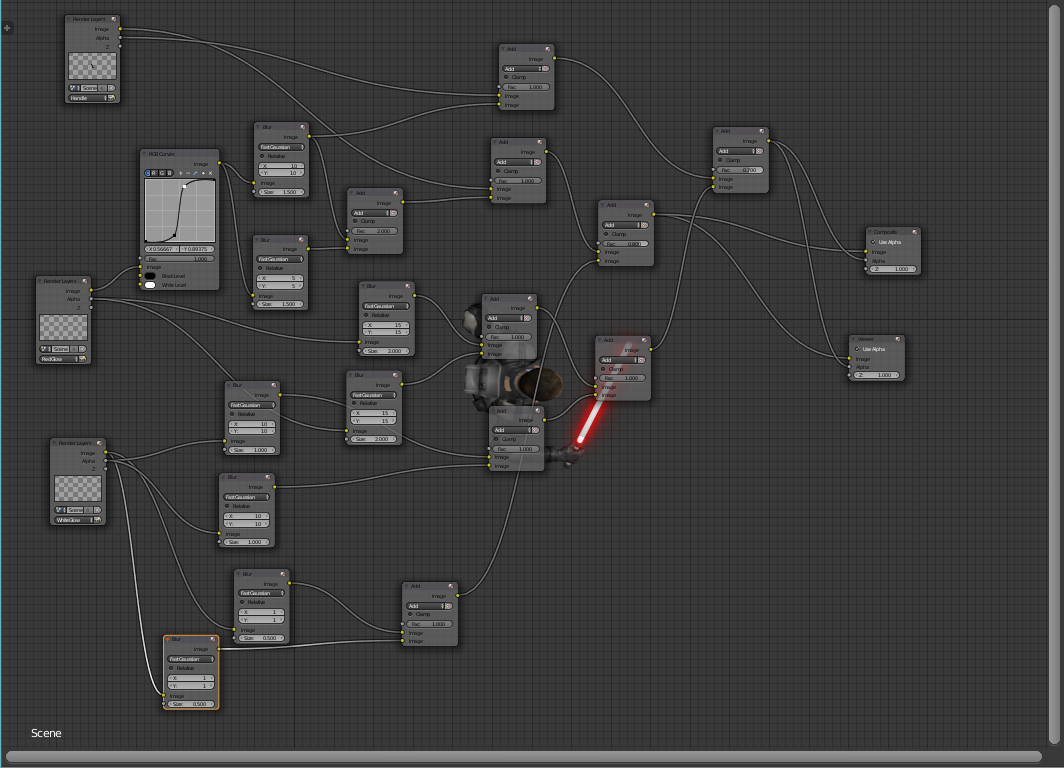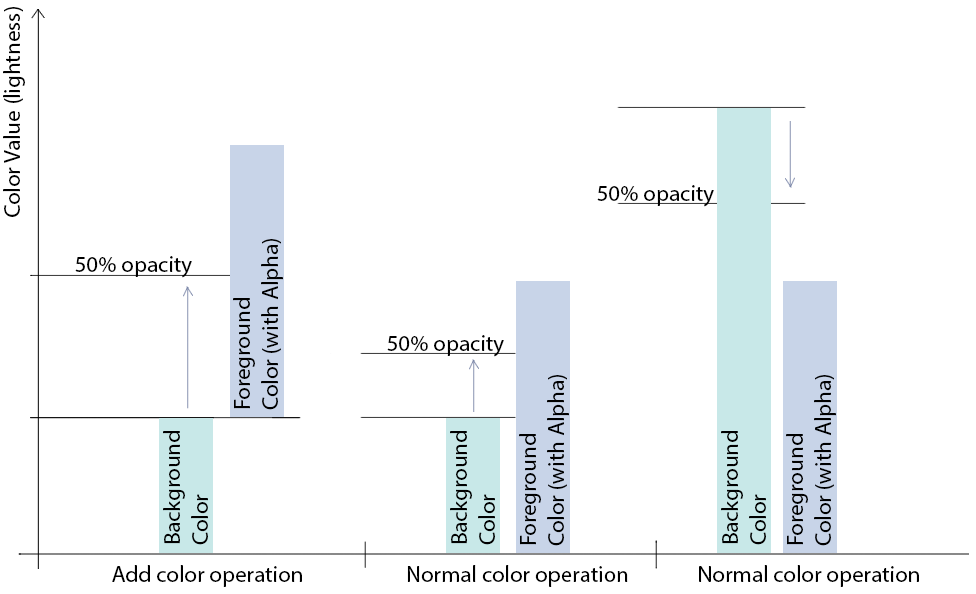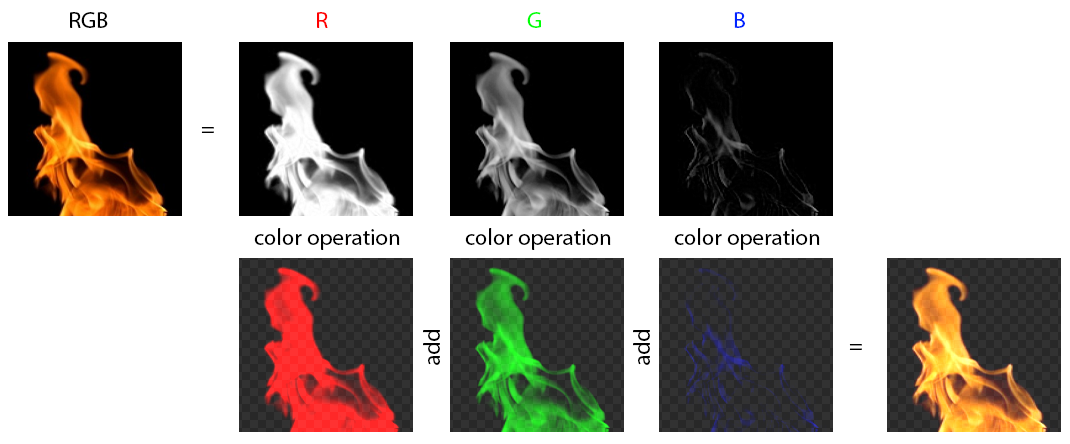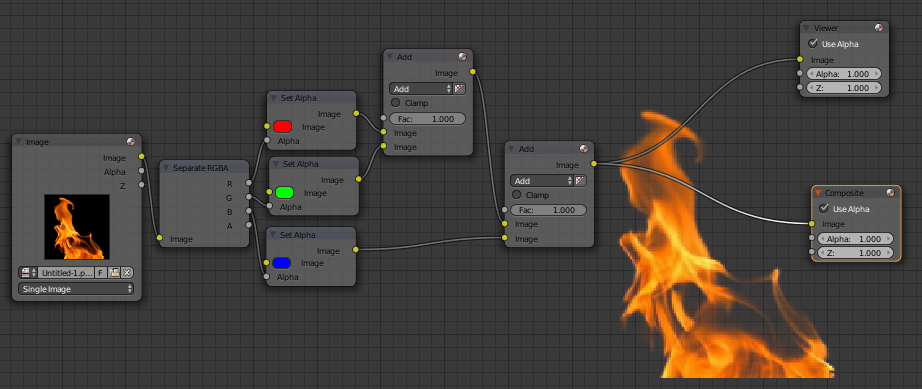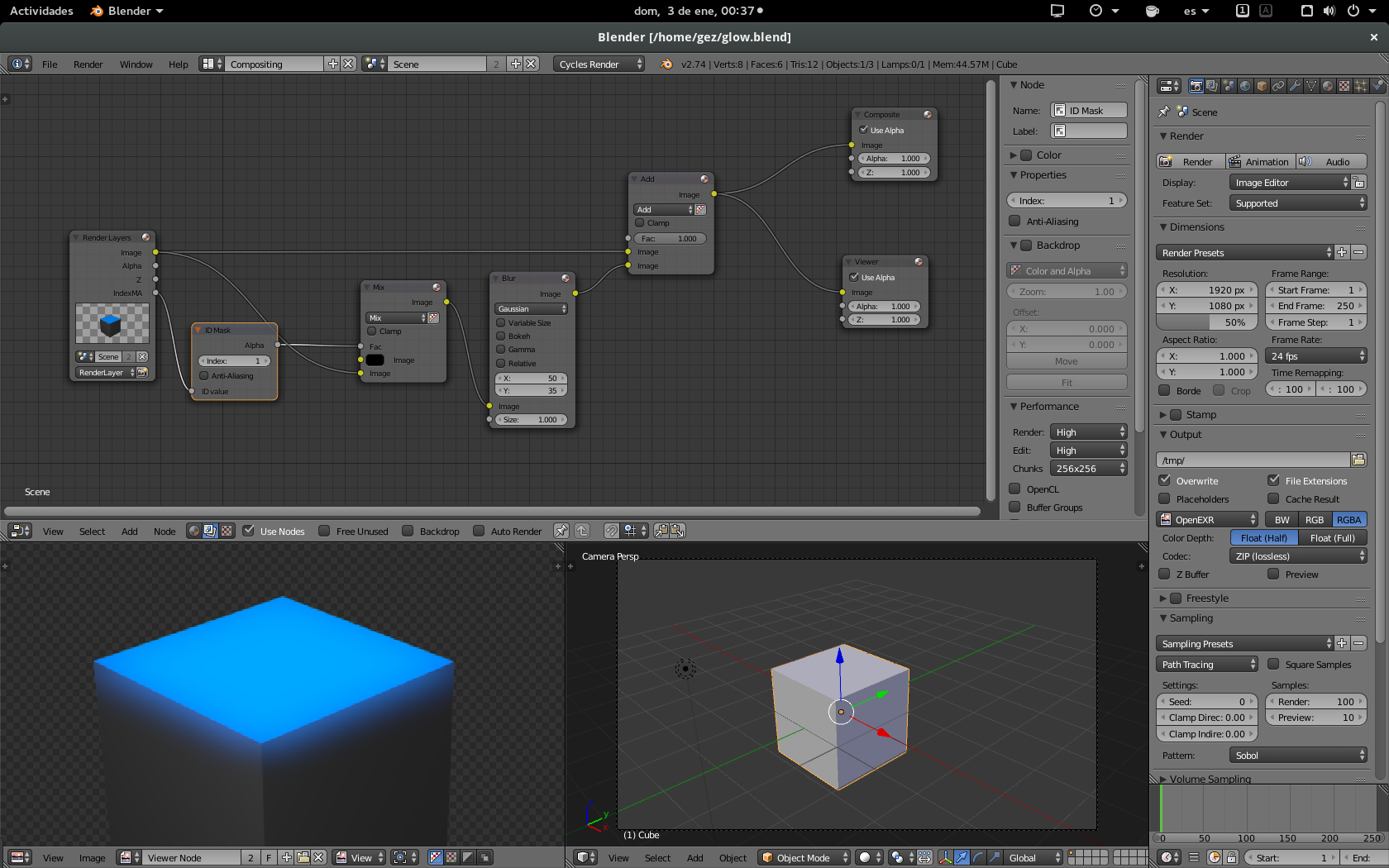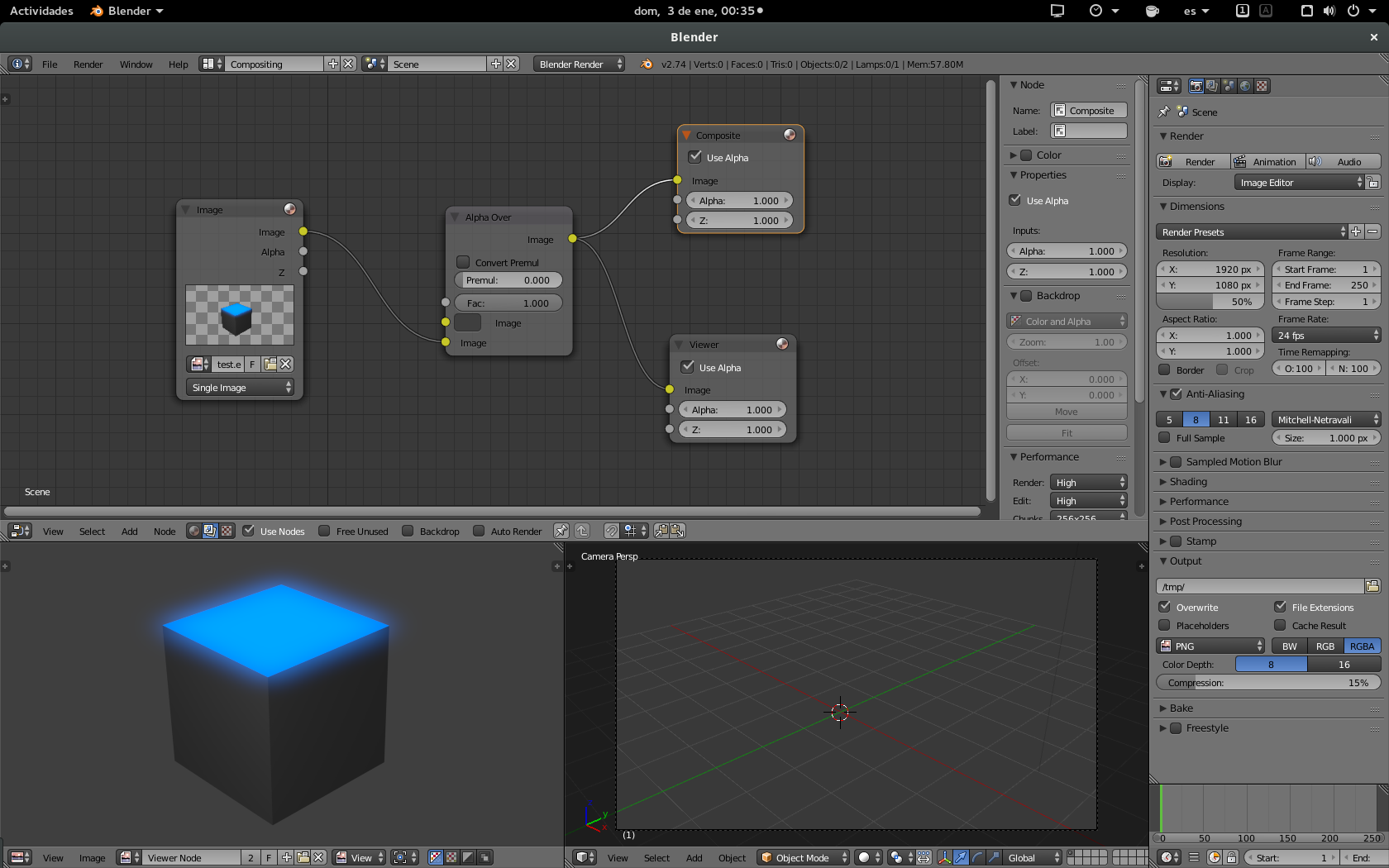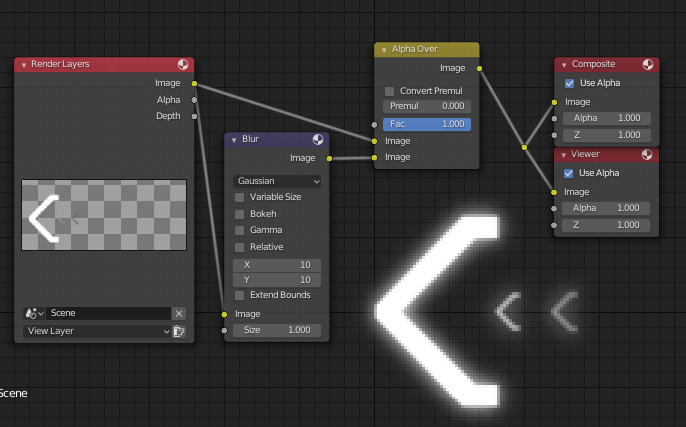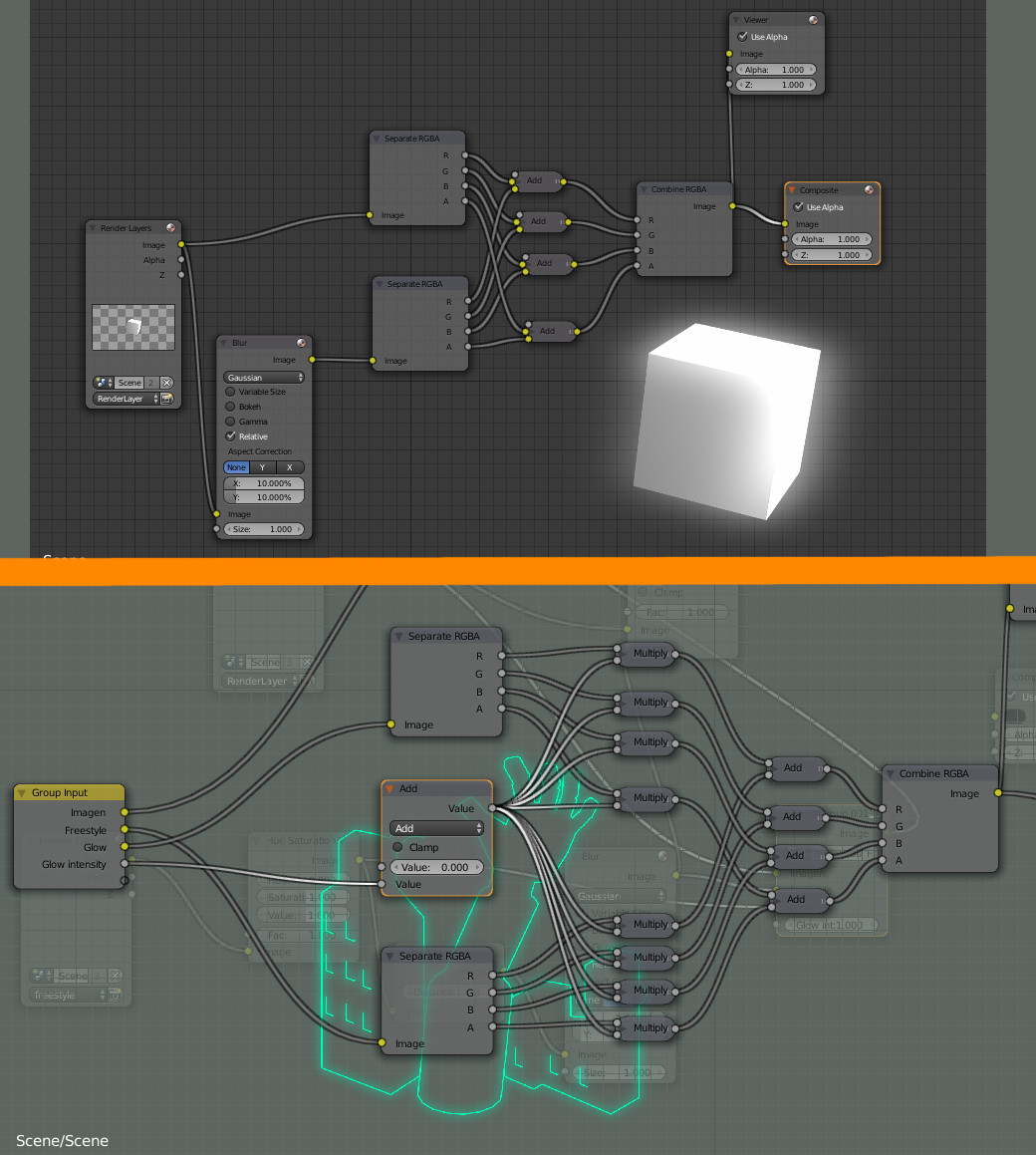There is a fundamental problem with glows. Glow cannot be merged into a composite with alpha, because such layer is then composited using the 'mix/normal' color operation. What you need is having the glow separate and combine it with add/dodge. Here is the explanation:
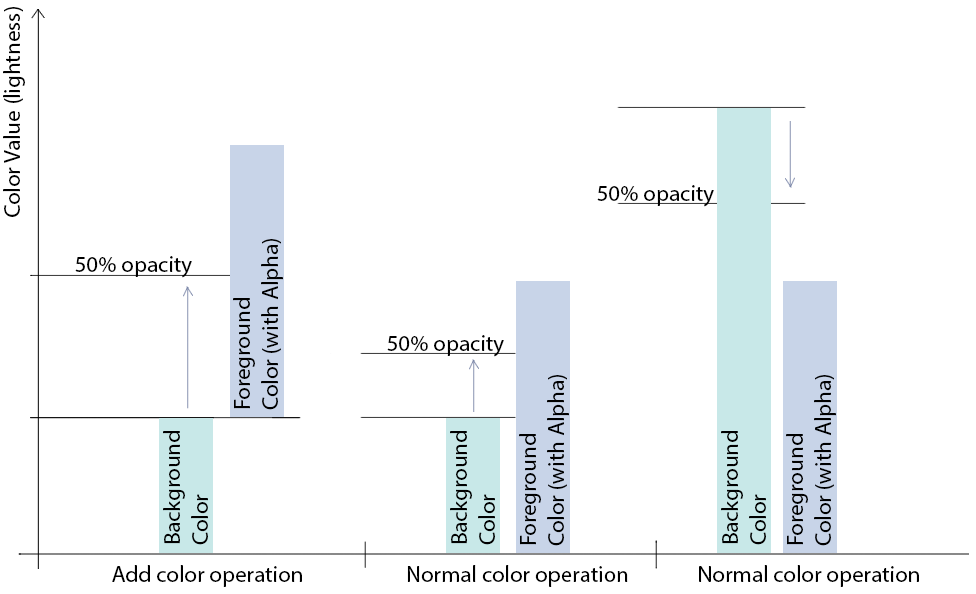
If the Glow layer (foreground) is lighter than Background, the Normal/Mix color operation with alpha will not be as bright as original Add operation with alpha. If the Background is lighter than the glow (a color glow on white) - the end result will be darker than Background leaving unwanted effect!
That's why you never ever ever composite color glows into a single merged layer with alpha that's supposed to be overlayed with Mix/Normal mode over some other than complete black background.
Now let's say you have object with a color glow on black background and you need to make this background transparent. Here is how you correctly do it:
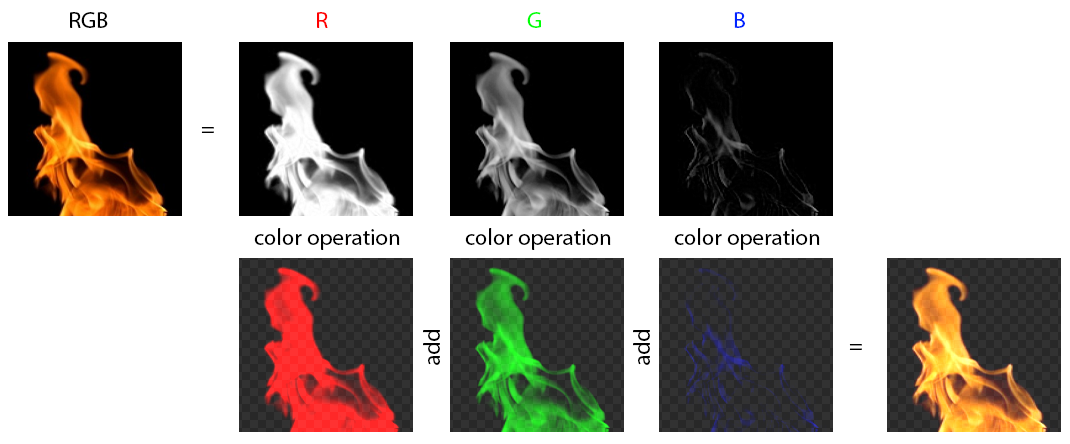
You break down the image into channels and use each channel as alpha for a solid red green and blue - what this is is separating the background per channel. As it is black the alpha of the background is 0. You then add the colored channels with alpha together to reconstruct the image. Simple.
With nodes when adding the channels together turn Include alpha of second input on: