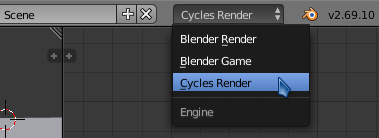I was wondering if I used Photoshop to make a portion of my picture transparent, Would Blender be able to use those transparencies while importing the photo using the Import images as a plane Add-on
-
$\begingroup$ Related blender.stackexchange.com/questions/30394/… $\endgroup$– DenisCommented Nov 4, 2015 at 20:12
-
$\begingroup$ The add-on is able reciognize the alpha channel of png images (see this article: gappyfacets.com/2014/11/15/…). Did you mean that or were you asking about getting transparency from a .psd file? $\endgroup$– CarloCommented Nov 4, 2015 at 20:14
-
1$\begingroup$ related: blender.stackexchange.com/a/27635/1853 $\endgroup$– user1853Commented Nov 4, 2015 at 21:02
-
$\begingroup$ Read: Add a transparent image on top of a material $\endgroup$– user1853Commented May 29, 2019 at 19:31
1 Answer
Yes, Blender can use the transparency of an images (and not only for photoshop files).
When you use the Import images as planes you can change the settings to make use of the alpha channel as transparency for a texture (The image, of course, has to be saved as RGBA on a format that supports alpha channels: Tiff, png, openEXR and some psd files will work fine for example, jpeg images do not have alpha channel).
The settings are different depending on the render engine used:
For Cycles Render enable Use Alpha,
and then choose between diffuse and emission:
For Older Versions the settings are:
Note that on the 3D viewport the transparency will only show when shading is set to Material or Rendered.
For Blender Render use this settings:
On the 3D viewport the transparency will only show when shading is set to Texture, Material or Rendered.
A final note: When importing photoshop's .psd the transparency will work fine, but keep in mind that support for this type of format is still limited and not all features of the file might work in blender. read: Importing textured psd into blender not showing correct colors in blender