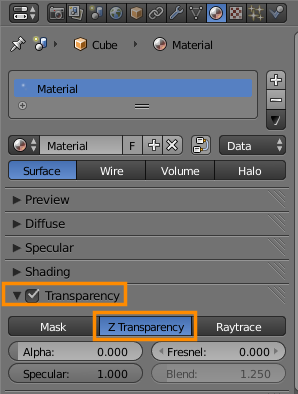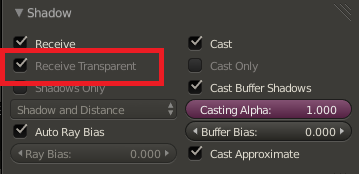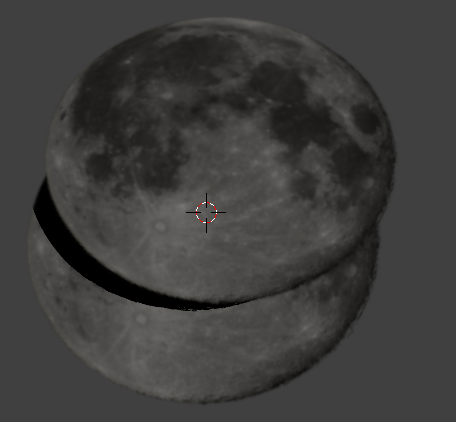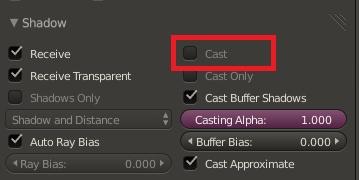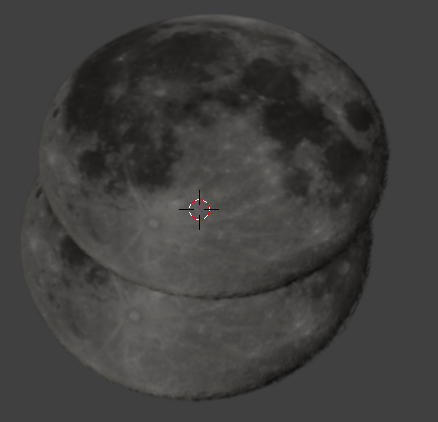The images have alpha channel checked on. In normal view the image looks fine but when I render the images cutoff the ones behind it.
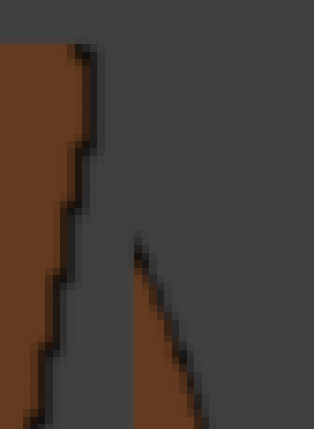
There should be no gap between those 2 images but the one closer to the camera is cutting off the one behind it. I used the import images as planes addon. My goal is to export a png file that is transparent except for the colored areas. I'm gonna import this file into Unity so it needs to have a transparent background.