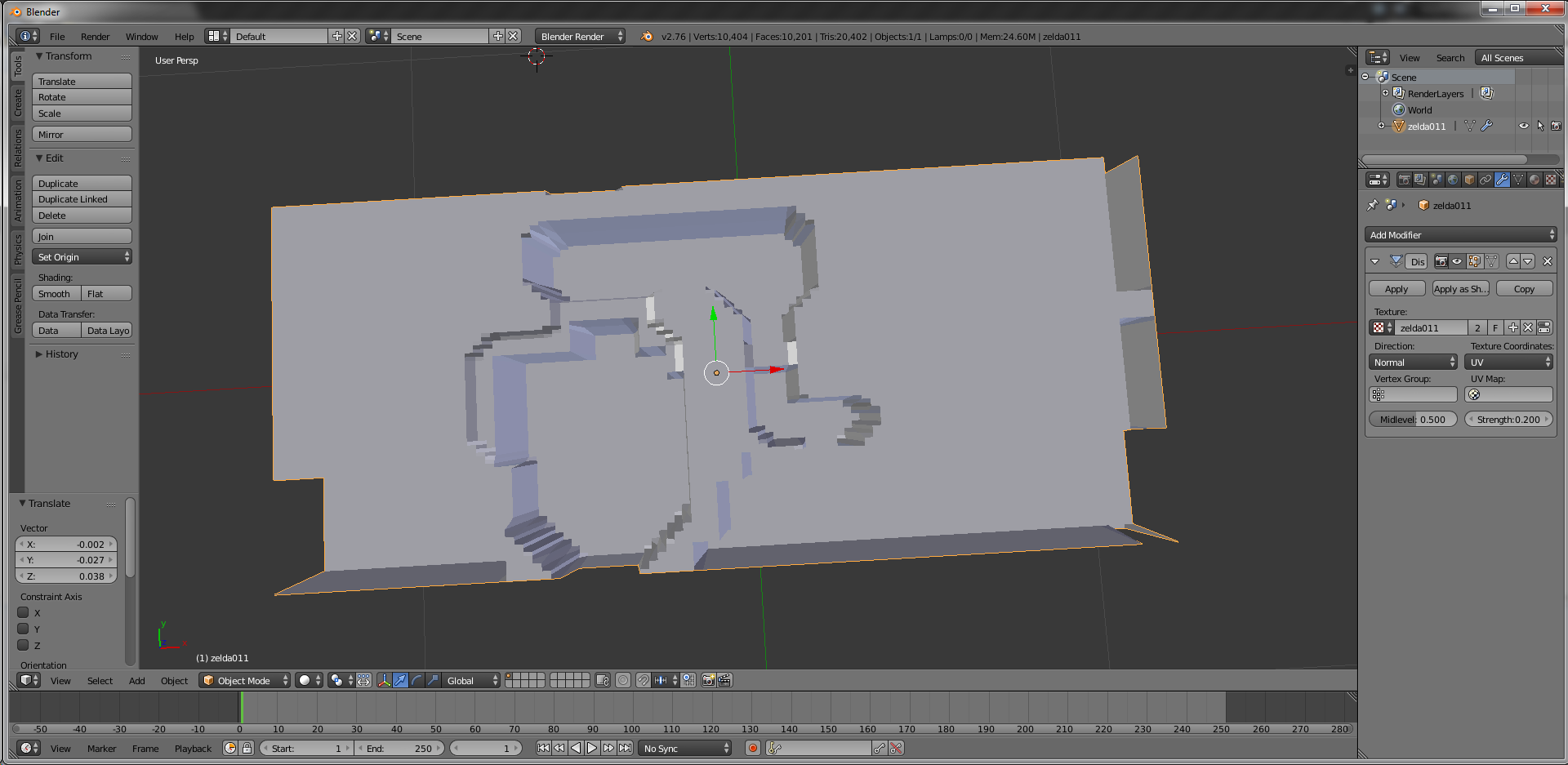ver 2.76-rc2 Win64
I'm trying to create a small landscape from 2 screenshots (of a game) that is in total 256 px x 176 px. Nothing too fancy all that's really different in terms of elevation is a pond. Grand total of 3 height changes. White for ground, slightly darker white (lol) for shallow water, and black for the pond)

I import image as plane, subdivide it to the max (A blender tutorial I found said to do 300 but for some reason it only goes up to 100), then add a displacement modified and assign the image itself as the texture. For some reason it doesn't import the whole image so I change the texture coordinates to "UV" and the whole image is imported properly.
Now for the actual problem:
By default (I assume) for some stupid reason, the borders are 1 pixel more than the actual image so that it basically repeats. It looks like this:
So on the right edge you see a line of pixels that juts out. Same with the bottom of the model. Even at the top of the model you can see a small indent as the texture is tiled.
So my question is, what do i need to do to prevent this seemingly random defect that, despite my complete lack of understanding of 3D creation or programming, should logically not happen?