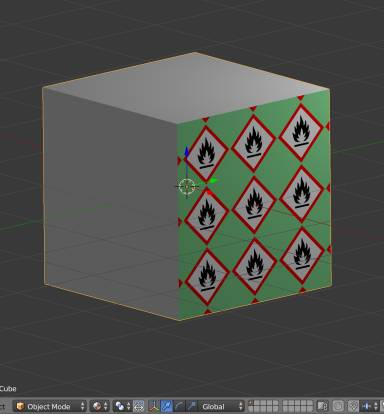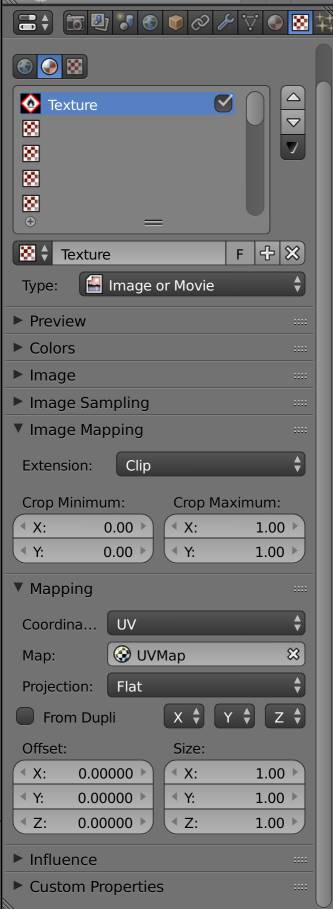I want to set a texture on one side of a cube, but it shall only be very small. So I selected this one face in edit mode, “unwraped” it (i. e. created a UV map with just one face), and scaled it up in the UV/Image Editor.
When I now create a material and an associated texture, load my image, set Image Mapping → Extension to Clip and disable Mapping → From Dupli, there should only be one image, but it is always tiled over this face instead.
Of course, furthermore, the whole cube should be green, as there is only one material. However, it works in Viewport Shading “Rendered”:
But this is not good enough for me, I need it in Viewport Shading “Material”, too. Is there a trick that helps me? Or is this viewport shading not able to clip (so missing feature or bug)?
I use Blender 2.79, Blender Render and Windows 10 64 bit.