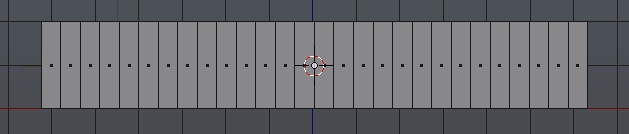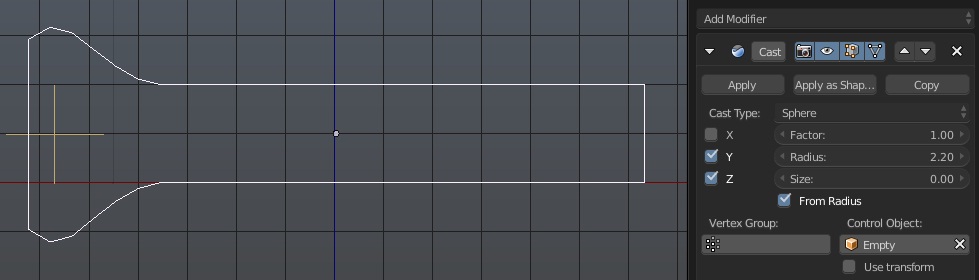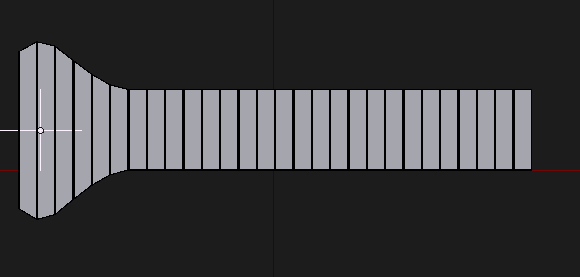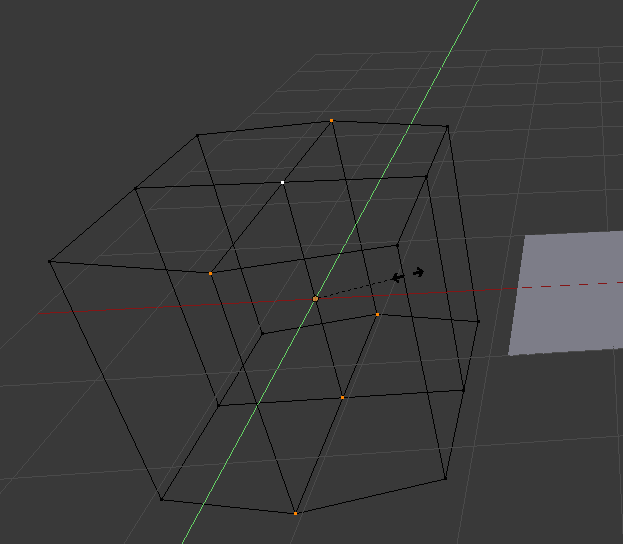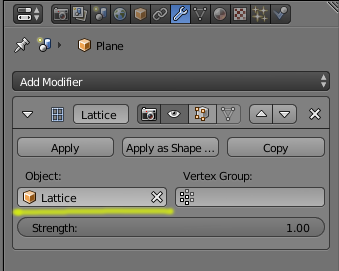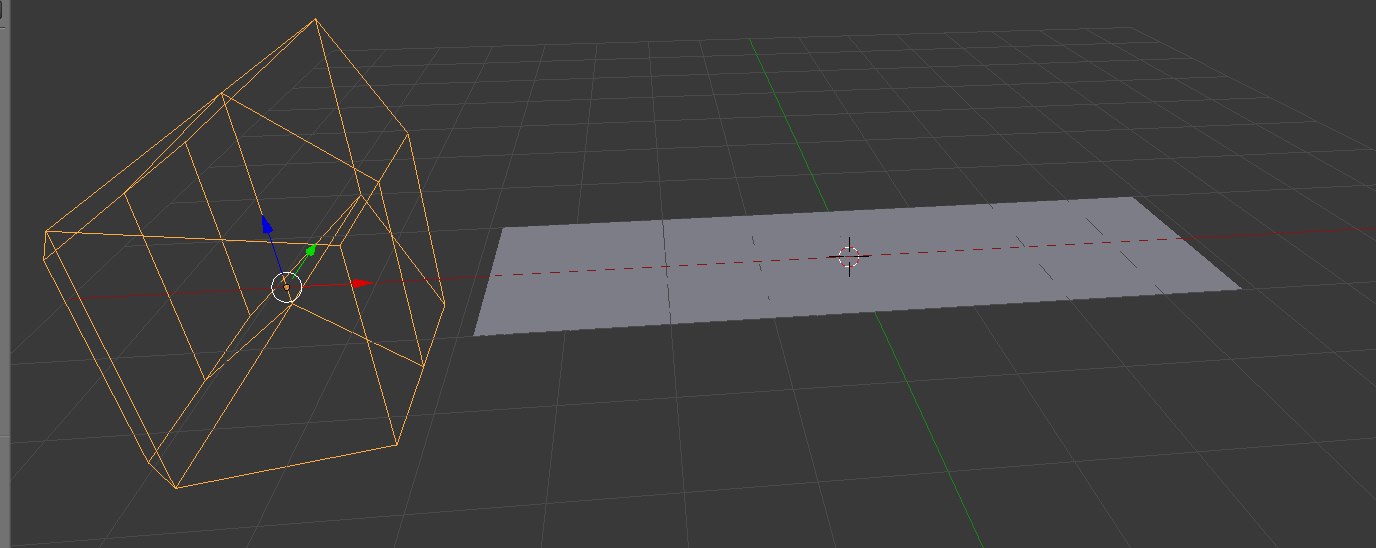I have an [image as] plane which is composed of a series of strips that I am trying to animate into a wave-like/ ripple format i.e. one segment gets larger and travel along to the right whilst previous segments shrink back to their original shape. Any ideas on how to achieve this and is it necessary to divide the segments in order to potentially make this work? I have attached a visual as my description is not the best;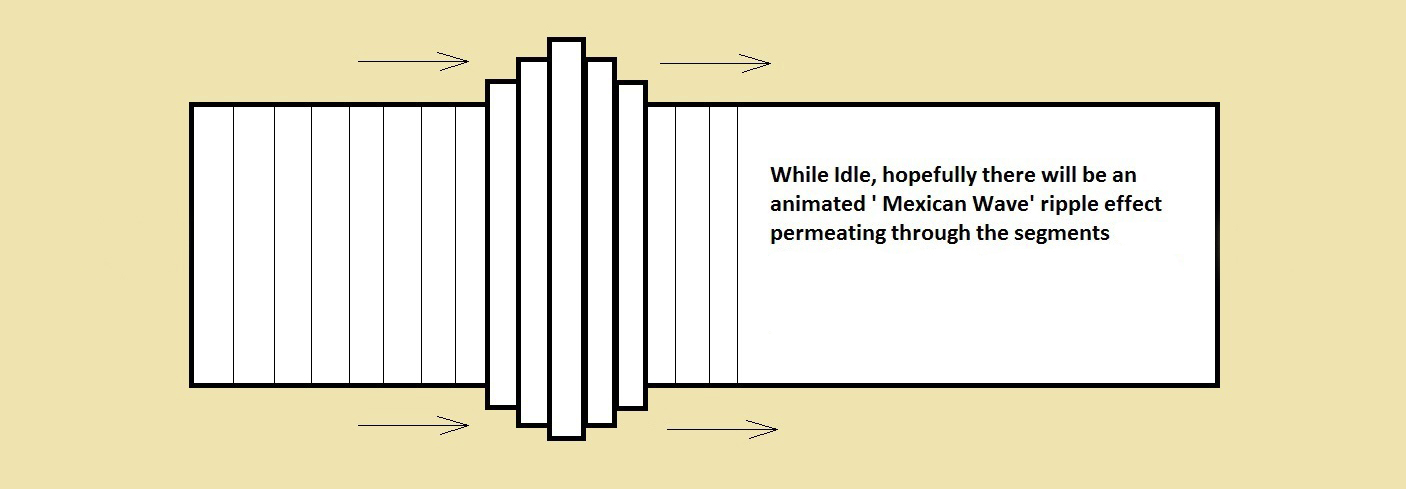
2 Answers
One way to achieve that is by using Cast modifier.
- Add a plane, subdivide it good enough (1 subdivision - 1 shrinking/enlarging line)
- Add to it Cast modifier, add an empty (which will control shrinking/enlargening action), position empty accordingly. Set it as a control object for Cast modifier and choose modifier's Factor and Radius settings:
- Grab empty and notice how plane will react.
Note that here I duplicated the mesh, added to it Wireframe modifier and changed its settings, as long as material and world background so lines to be seen.
-
$\begingroup$ Two quick related questions; how do I set the empty as the control object for the Cast modifier. Two; Does this allow a users mouse to control where the wave bulge will propagate within the plane i.e. point at a certain point and the wave feature will appear here? Thanks $\endgroup$– ChrisCommented Sep 14, 2015 at 14:24
-
-
$\begingroup$ Sorry for the delay. Found all of the options. One more quick question; in regards to the 'tips' of the wave, besides the modifier controls themselves is there another way of reshaping this waveform into more of a point? Thanks $\endgroup$– ChrisCommented Sep 15, 2015 at 18:26
-
$\begingroup$ @Chris if you mean "point" like a round shape, you can get that by changing modifier's options. If you'd like to make step-like wave exact like on image in your question, it'll be way more complicated as probably will involve using several modifiers (like Wave, with texture applied), editing mesh topology (so it to be able to change like that) and so on. $\endgroup$– Mr ZakCommented Sep 15, 2015 at 21:00
Using a Lattice you can control the deformation.
Create a lattice with a few subdivisions, In Edit mode select the middle points of the lattice and scale them on the Y axis, then bring those segments up on the Z axis.
On your plane object add a Lattice Modifier and select the deformed lattice to control it.
-
$\begingroup$ Ok, so I have managed to develop a sample lattice as per the above instructions. Is there a particular way to render this wave out (preferably using Blend4web) in order to allow cursor movements to control the deformity as opposed to existing as an animation? Lattice is a pretty handy tool I have to say! $\endgroup$– ChrisCommented Sep 14, 2015 at 16:14