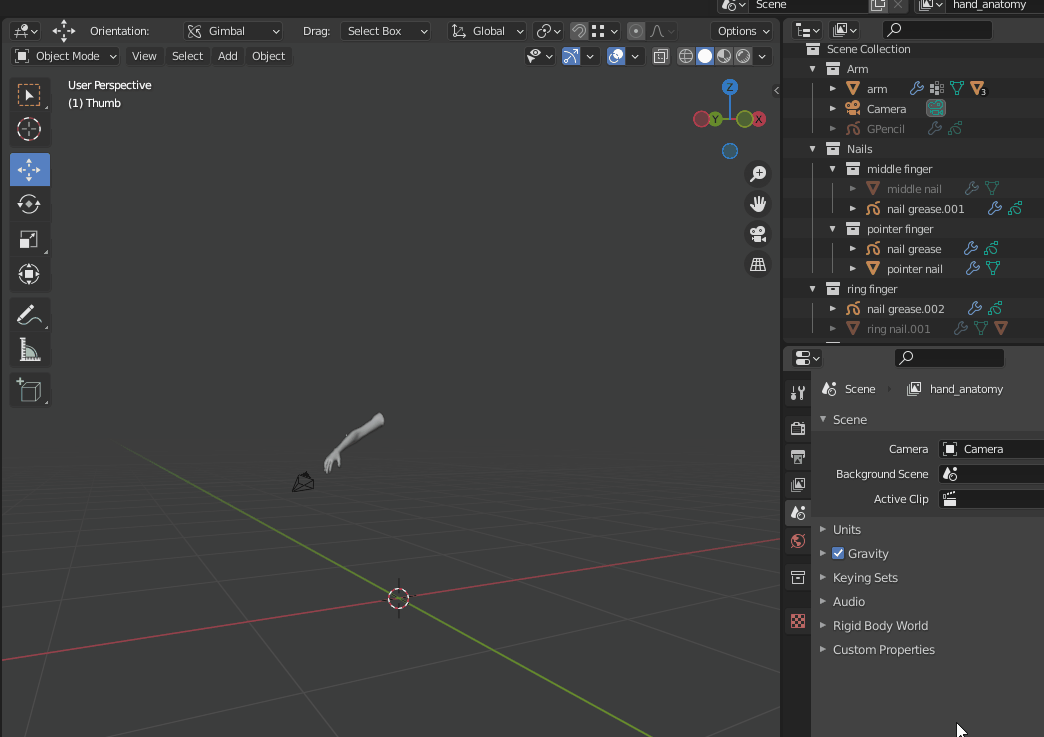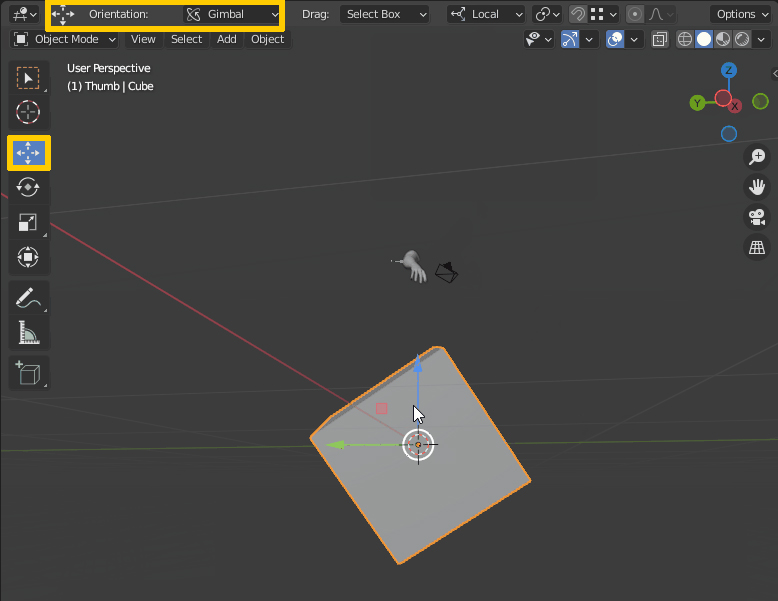When you have the Move tool activated, you have a second dropdown menu for the Transform Orientation which determines how the gizmo is shown. In your case it is set to Gimbal.
The same would happen if you enabled the Move gizmo in the Overlays without activating the Move tool. In the Overlays you can choose an orientation for the gizmo as well, but other than the tool gizmo there will not be a second orientation shown in the menu bar which makes it even more confusing.
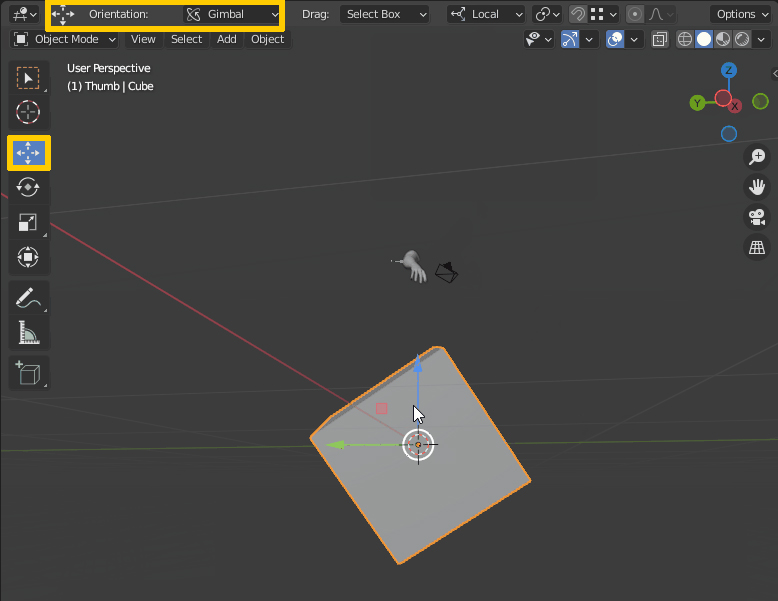
The default orientation which is always shown is the one that will be used whenever you hit G, R or S in combination with an axis letter to move, rotate or scale something along this axis. The second orientation which the gizmo uses is the one where you can move (or rotate or scale depending on which gizmo or tool is enabled) along a gizmo axis by dragging on it.
Now I'm not gonna pretend to understand what exactly Gimbal orientation is, I'd rather quote the Blender Reference Manual on this. But it doesn't really matter, even with other gizmo orientations you can experience this apparent discrepancy between chosen orientation and shown orientation of the gizmo.
From the manual:
Gimbal
Orient the transformation axes to visualize the workings of the object’s Rotation Mode. This is specifically useful for the Euler modes, where the object is rotated one axis at a time: the rotation axes don’t stay perpendicular to each other and might even overlap, a phenomenon known as gimbal lock that complicates animation.