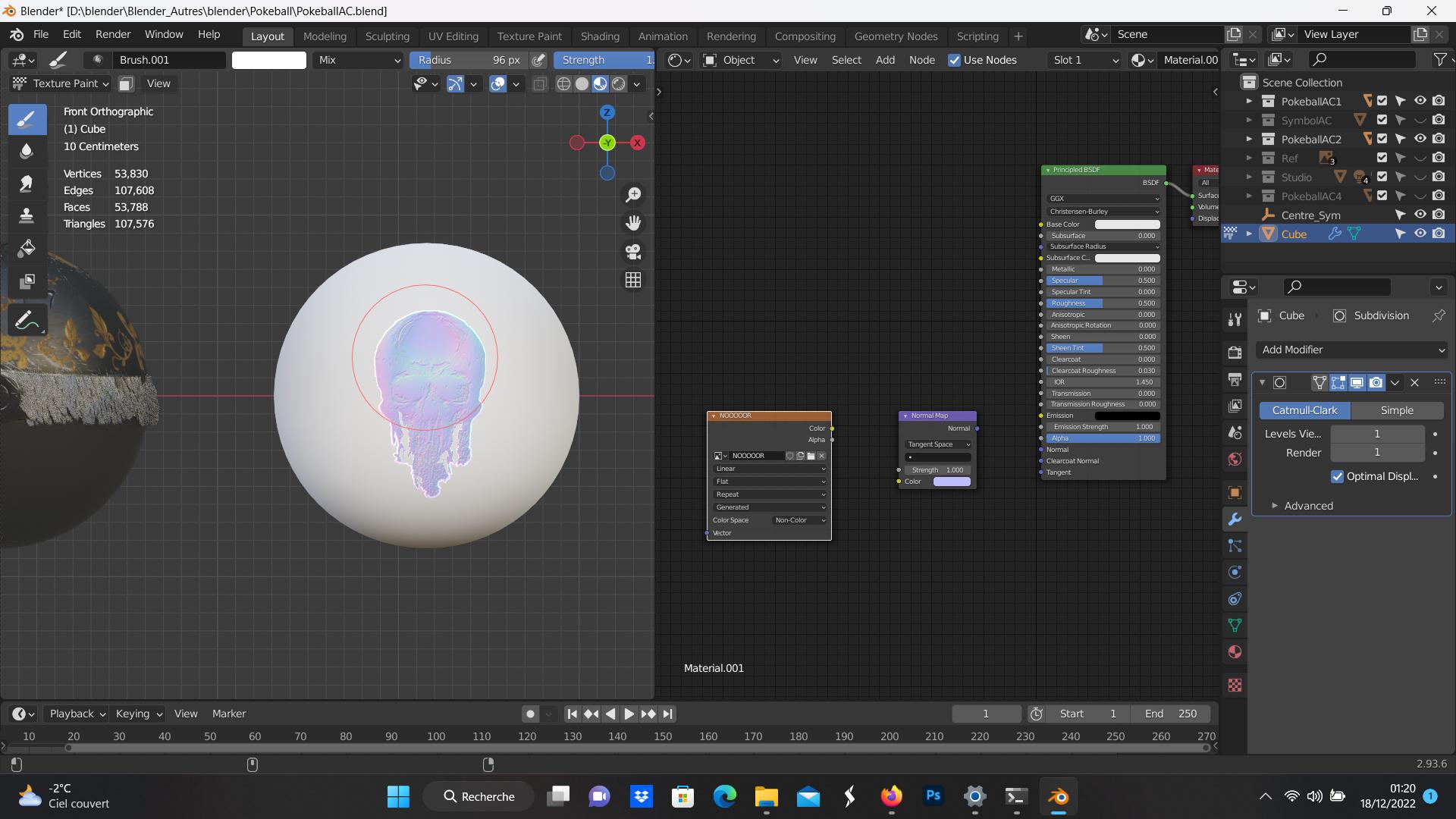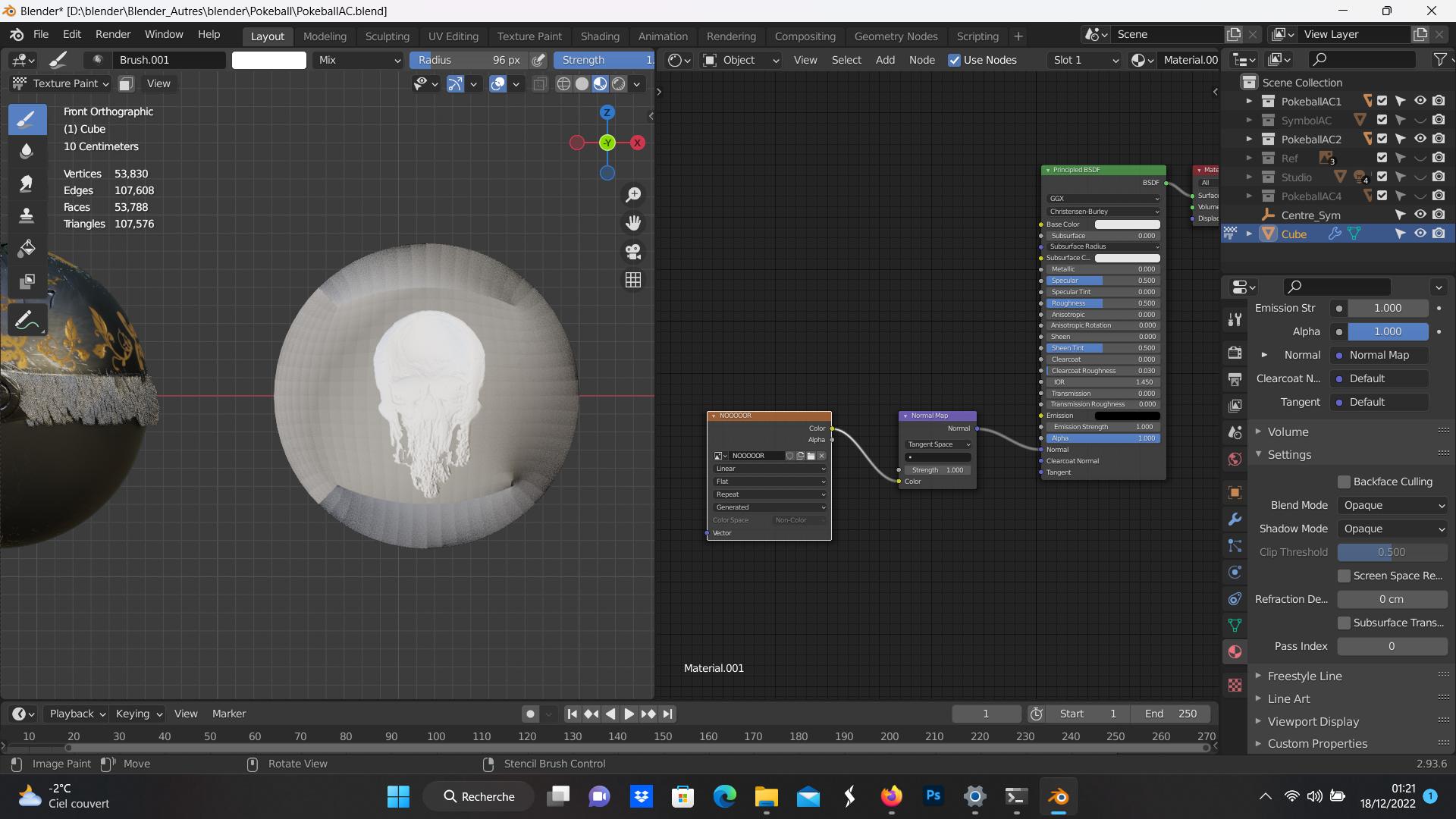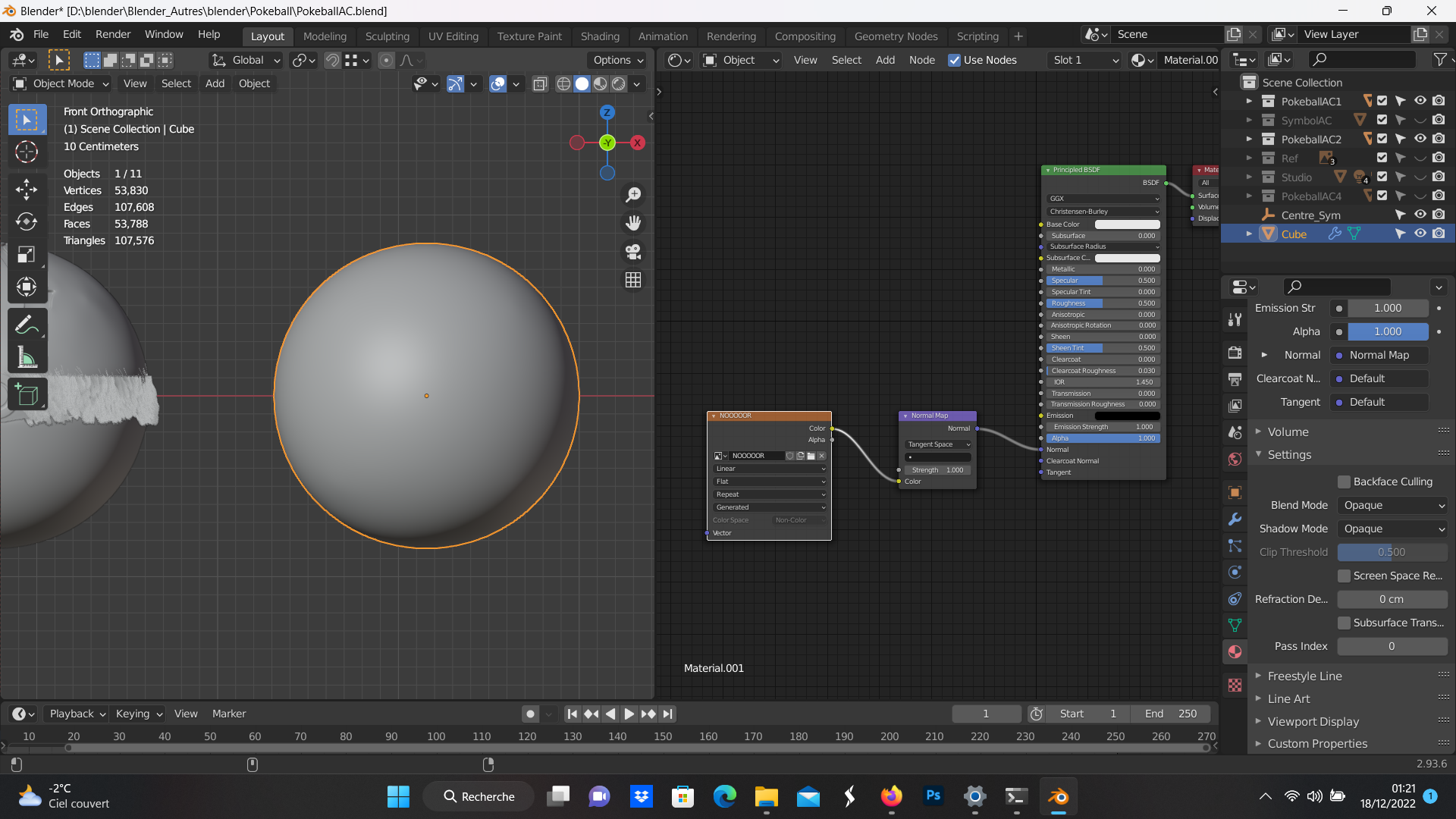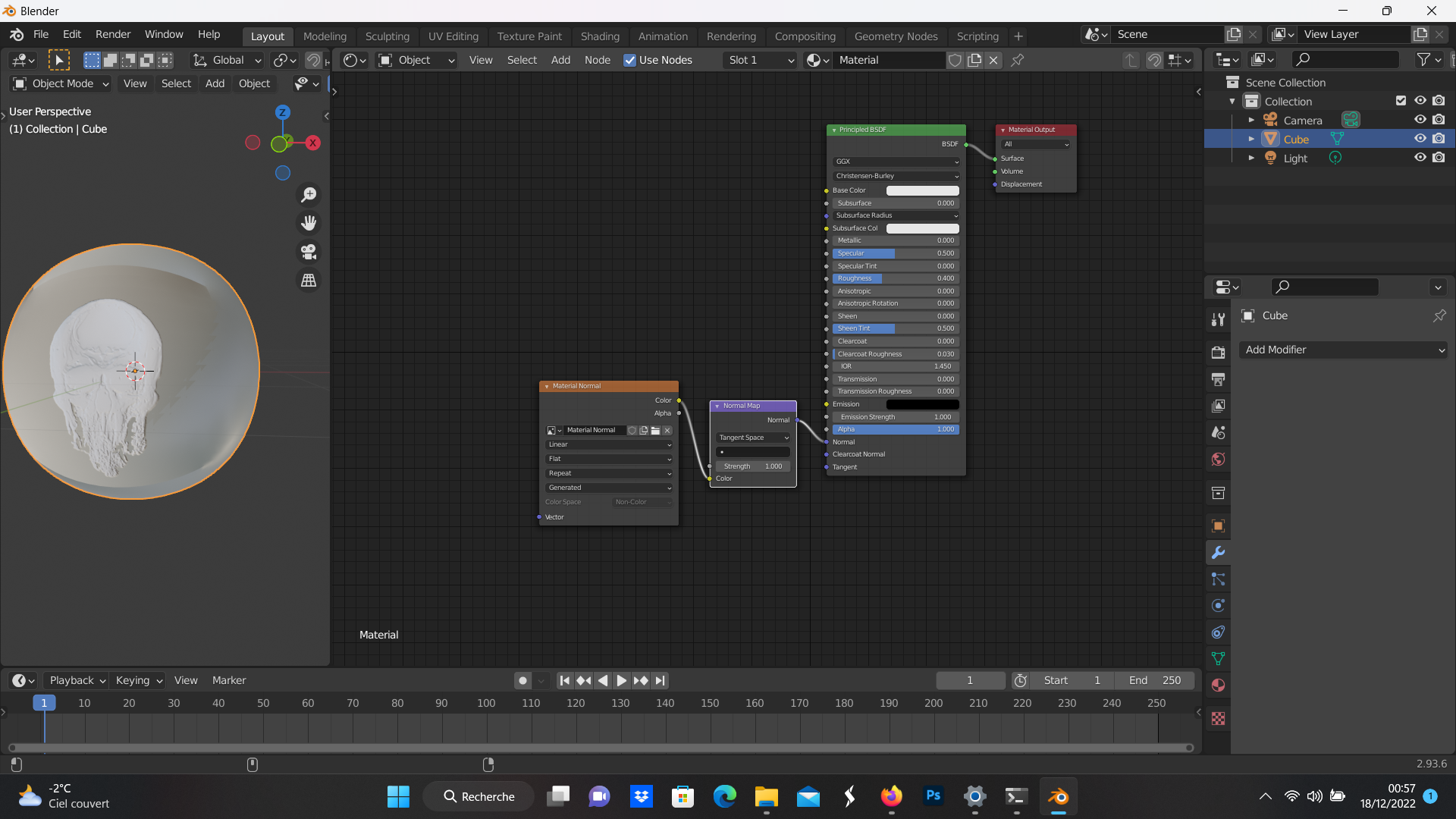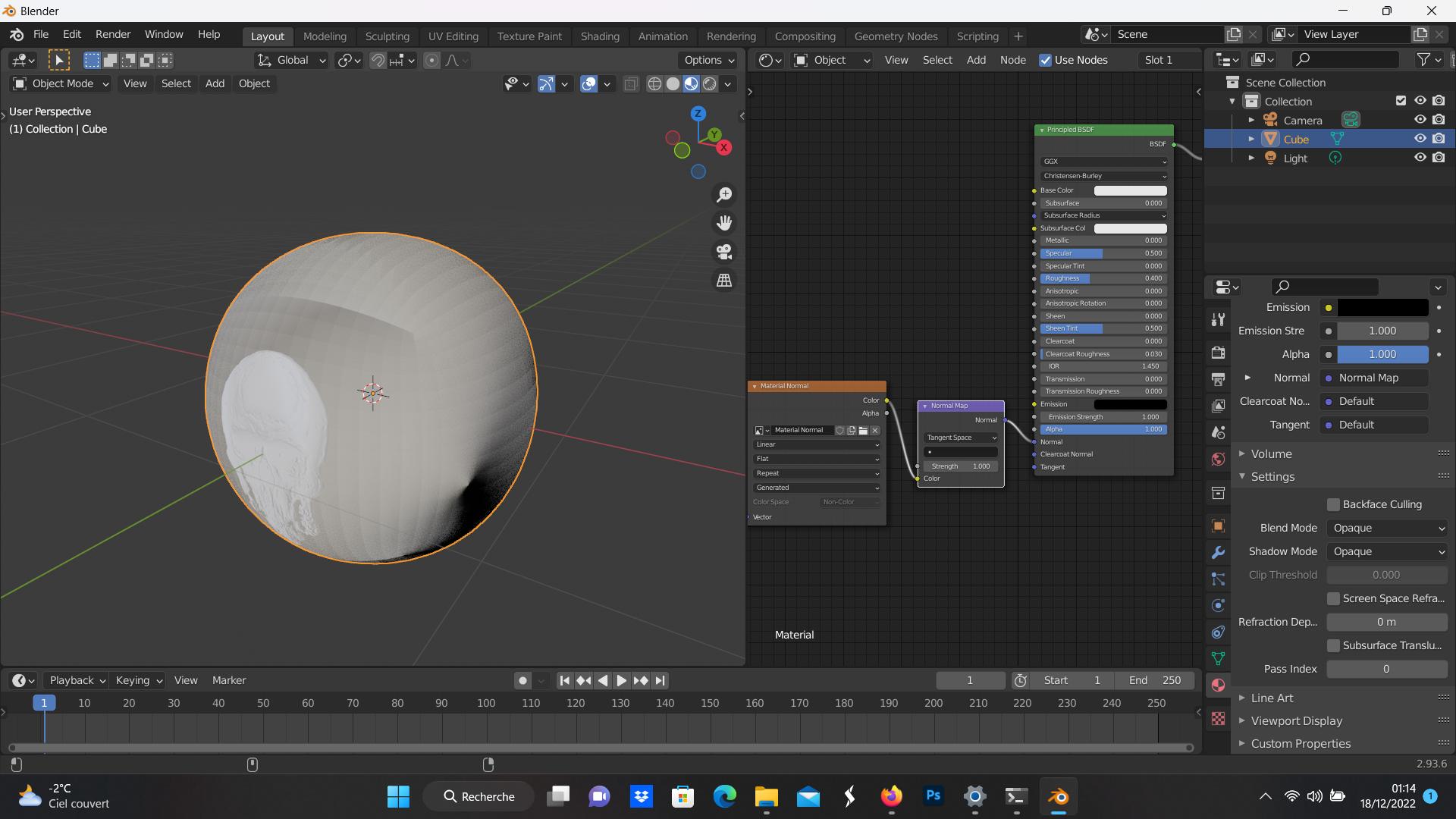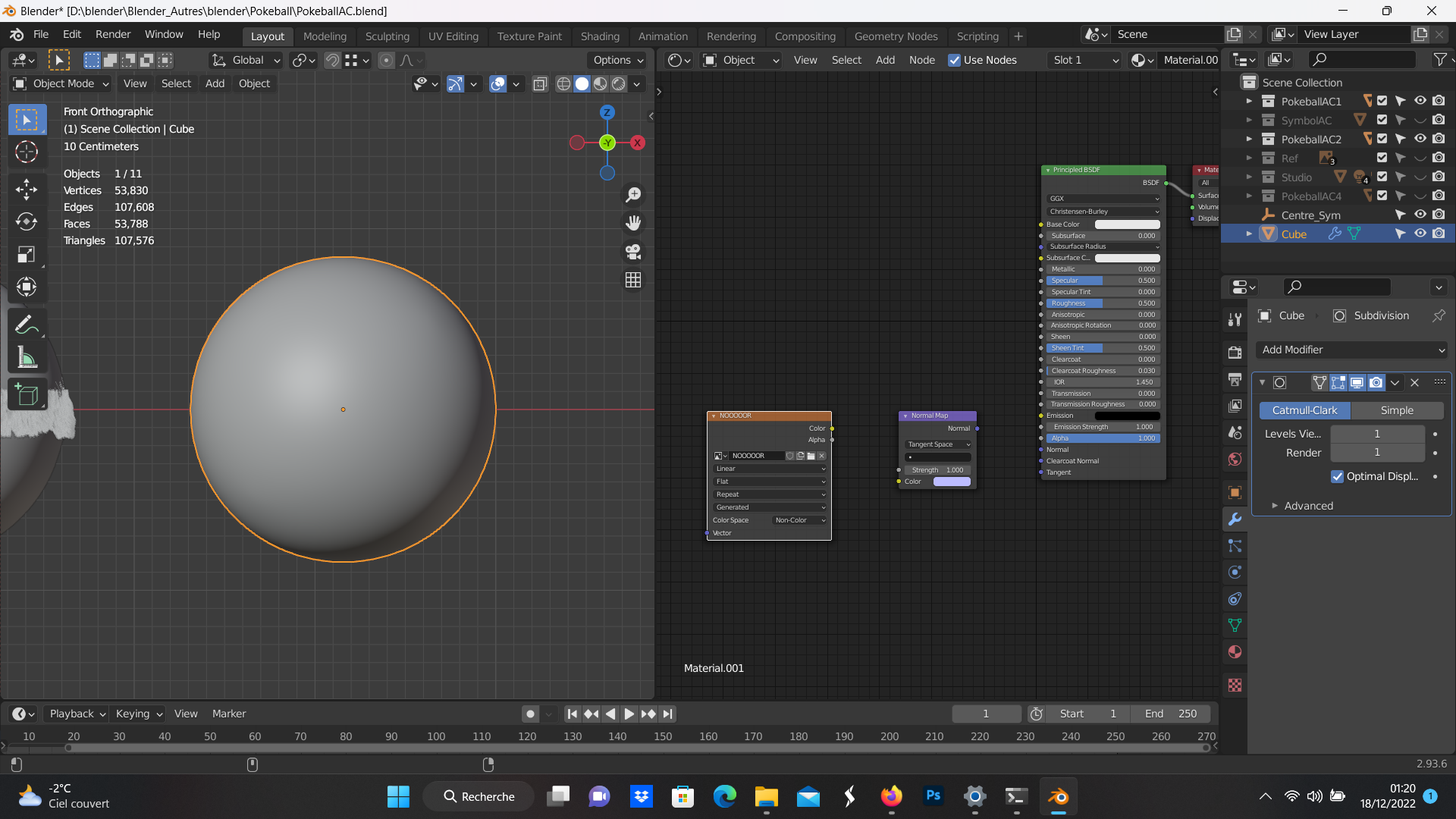I have a problem that never happened to me before, will explain it in a simple way :
I start a new scene, I remove the basic elements as I always do. I put a new cube + surface modifier subdivision + cast (I apply the modifiers). Then I smooth and in classic object mode no worries, I decide to take a normal map in texture mode as done a lot of times before. So I'm in material preview mode, I paint the normal map and this is where it starts when I then connect the normal map with a normal map node so that it connects correctly with the principled BSDF, still in material preview mode, all sides appear. I've tried all the possible solutions, nothing works.
Here a pics of the new scene i tried to understand what happened.
Here the original scene where the problem start without understanding why :
The last pics to help you to see: