The issue is that your normal map has a white background.
White means all the channels (red, green and blue) are at 1 (or 100%). So the shader is taking the geometry normals and rotating it in weird ways to get the textured normal. This is why the normals are messed up when you use this texture. The background of a normal texture for blender should be a this blueish purple color:
(I think the RGB values are 0.5, 0.5, 1, if I'm not mistaken) The values in this color represent unchanged normals. In the places where the texture has this color, the geometry normals are unchanged. That's what you want in the background of your skull normal texture.
This probably happened because you used a png with transparent background to create the normal texture, and the background was still the default white background in photoshop. Try doing it again, but merge the skull png with the background before creating the normal map, you'll notice the background will be purple instead of white.