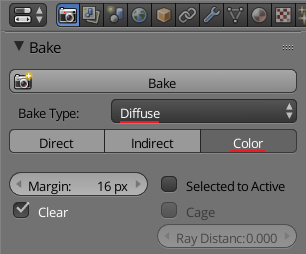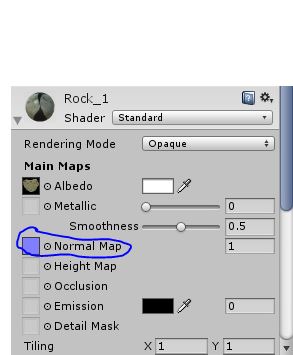Well there is definitely a bug report worth making about this but I have a semi okay hacky let-down workaround for your consideration.
Take your model and duplicate it. In edit mode use ALT-S to scale all selected faces maybe -0.05 or whatever is relatively appropriate, maybe less is more.
Replace the material with an Emitter of white like an Area light power/strength of 1.0 sounds right.
Then in your typical cycles texture bake procedure with Combined selected you have to have subsurface turned on or it renders black (which is the bug ~ clearly).
Alas with the subsurface turned on (and only 'diffuse' checked-on as well other then 'selected to active' potentially) you should get even illumination on the baked surface. Since it's a diffused shader no subsurface scatter will be included anyway (I originally have used the beloved unifying Principle Shader... of course).
Remember to turn off all other lights, Ambient lighting, and environment lighting of course (also hide all other object). You can still get shadows if you try, (like I did at first), a large inverted sphere as an area light, or something similar with the environment it's not as good.
I'm thinking a duplicate with no scaling wouldn't work right, but maybe -0.0001 scale factor entered into the tools panel when ALT-s scaling might be right to give no shadow in complex convoluted surfaces that would otherwise pickup more or therefore less light (depending on how you look at it) and have different exposure to the closely light surface. It could also be considered as a desired (AO) 'feature' to set that scaling distance to a desired effect as well.
In my case I wanted to see if I could get a bump map by pumping the RGB through a diffused BSDF node. Can't say I need that with the Normal but I guess this is similar for the texture unless you want to bake some nice appropriate lighting into that.
Anyway I'm still doing some tests on this, with so many possibilities/tweaks. Indirect Off, not using Selected to Active, and therefore hiding the master high res source I baked the normals down to, etc. It seems maybe those other possibilities are not better and this is the best way. I suppose for distance you need to break free from the surface and therefore not be intersecting (zero didn't work as expected) so using a Boolean modifier would help determine more precisely a minimum amount to scale along the normals. You maybe need to reapply smoothing to the duplicate after changing the material.
{My Version is 2.79 in May 2018}
[My thought of how Blender Devs should proceed from my previous comment to the other answer above is, that you want a node that would simply export the texture with the UV mapping interpolation. This may be complicated when trying to move from a high res to low retopologized surface as this baking technique is intended for, so what's being interpolated is maybe different but you can redo the textures from the low poly version instead.]