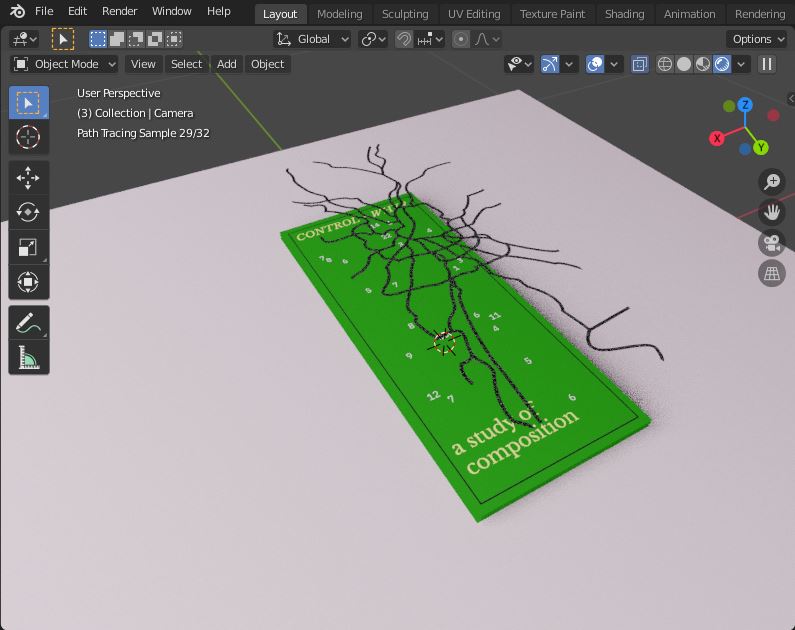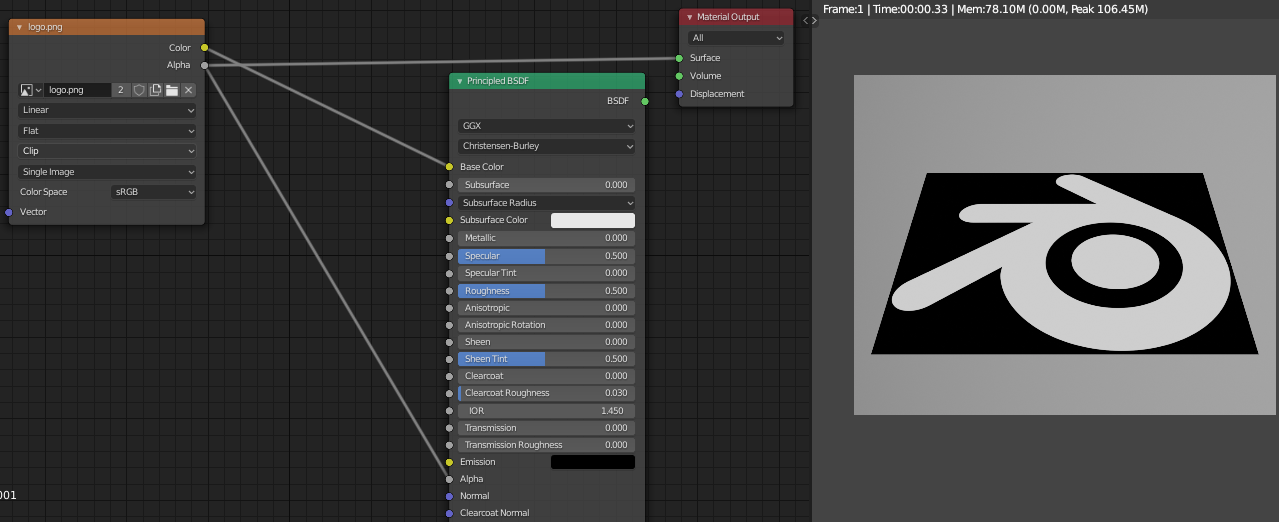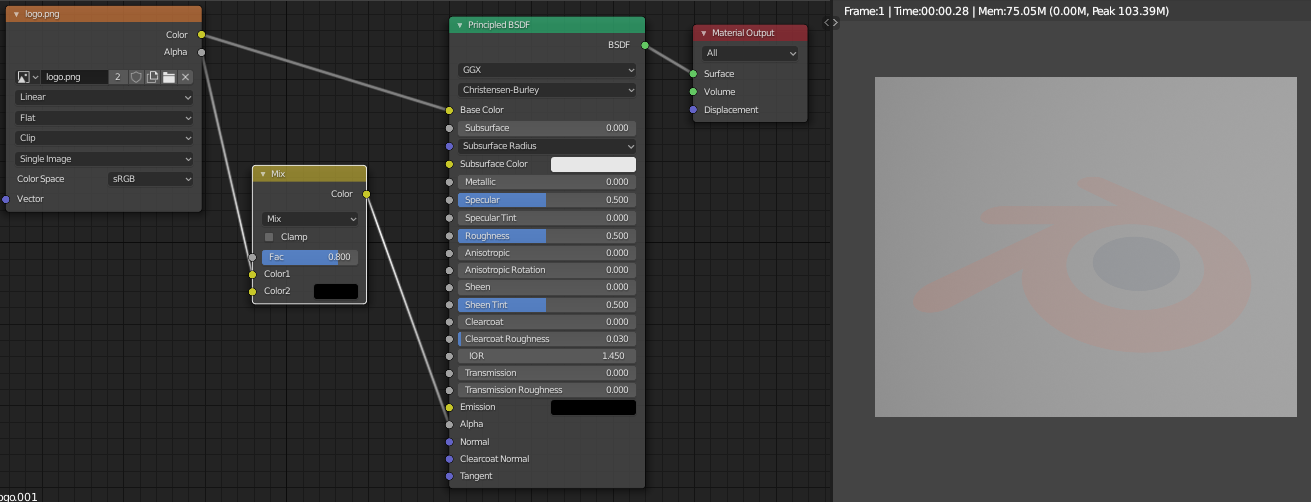i'd like to render a piece of paper, with a layer of transparent, glased ink. (see images below)
The thing is, i can't tune down the "alpha" settings in the Materials pannel, as it is already used by the "Images as planes" thing. Every time i try to change something in the Materials pannel, it goes wild because of the transparency of the png image. I am using cycles.
I'm a beginner in Blender and would love to see how you guys would do it. Thanks a lot!