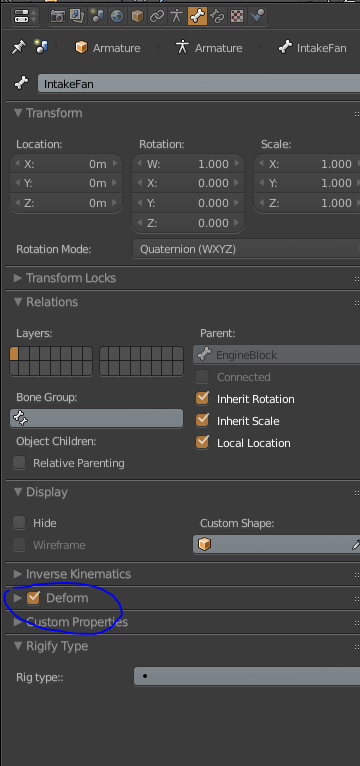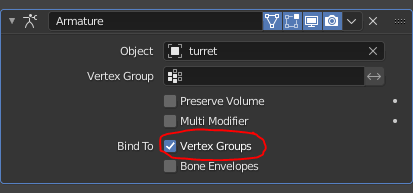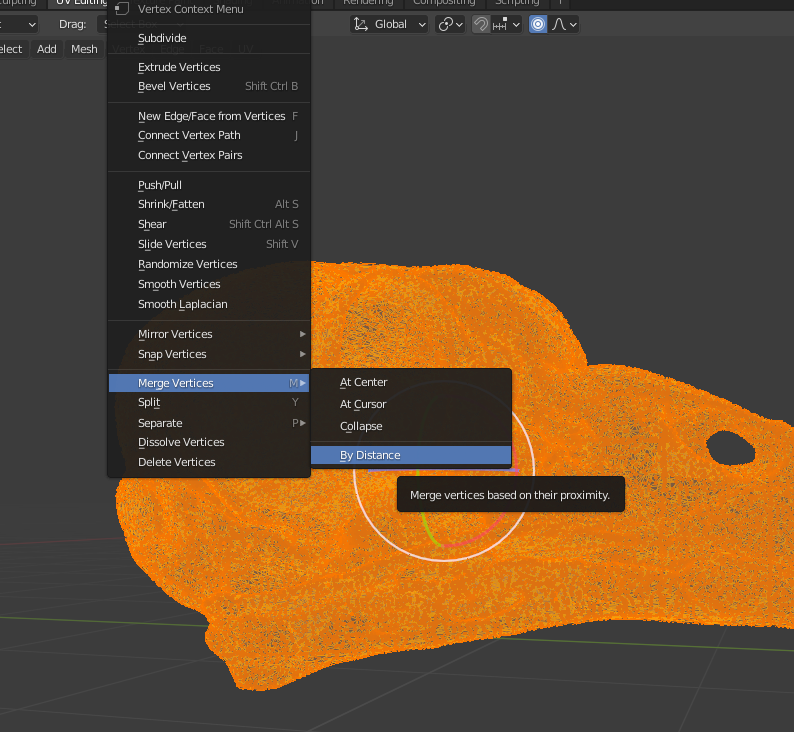I'm trying to animate a character that I have created with blender 2.71, but something doesn't work well. As you can see from the screenshot, I have created the bones, I pressed Ctrl + P and then I have chosen the option 'With Automatic Weights'.

However, when I right click on a bone and I try to move it, the meshes of the character don't move; Only the bones do it. What am I doing wrong?