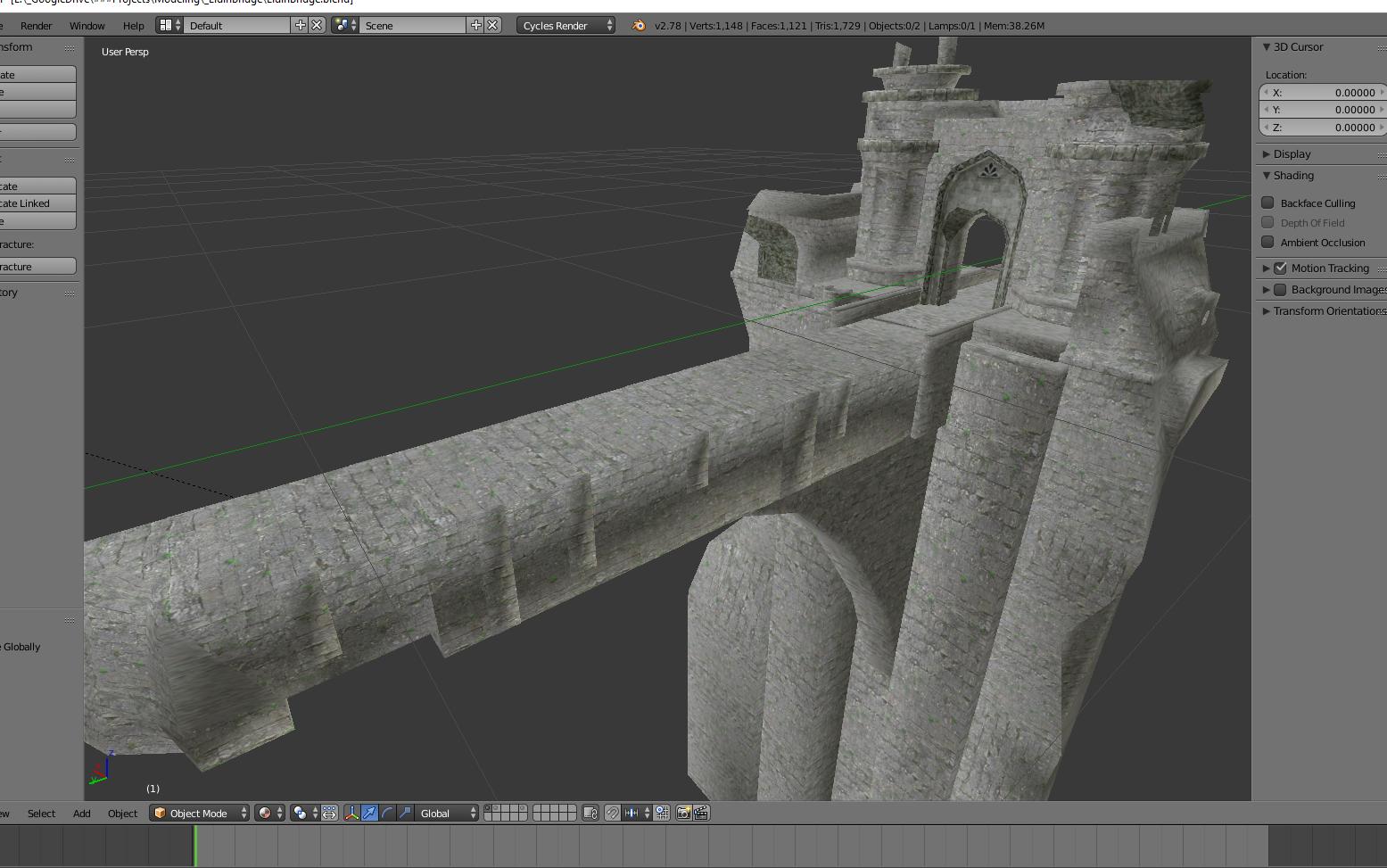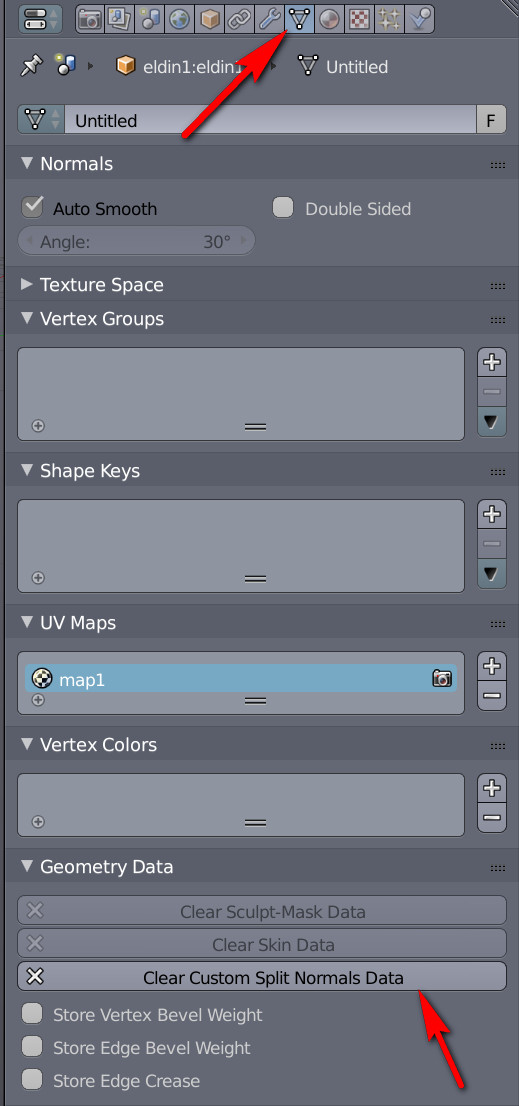Here is the viewport in material view. The node setup is just a PNG texture into a diffuse shader.
And this is in rendered view. I've tried using environmental lighting as well as a directional light, and while the lit parts become brighter/washed out, the darker parts stay dark.
Normals are correct and there is no z-fighting. Ambient Occlusion is not enabled. Changing to Flat shading makes it worse.
Update: Any modifier that alters the mesh (bevel, subdivide, etc) make the problem go away instantly.