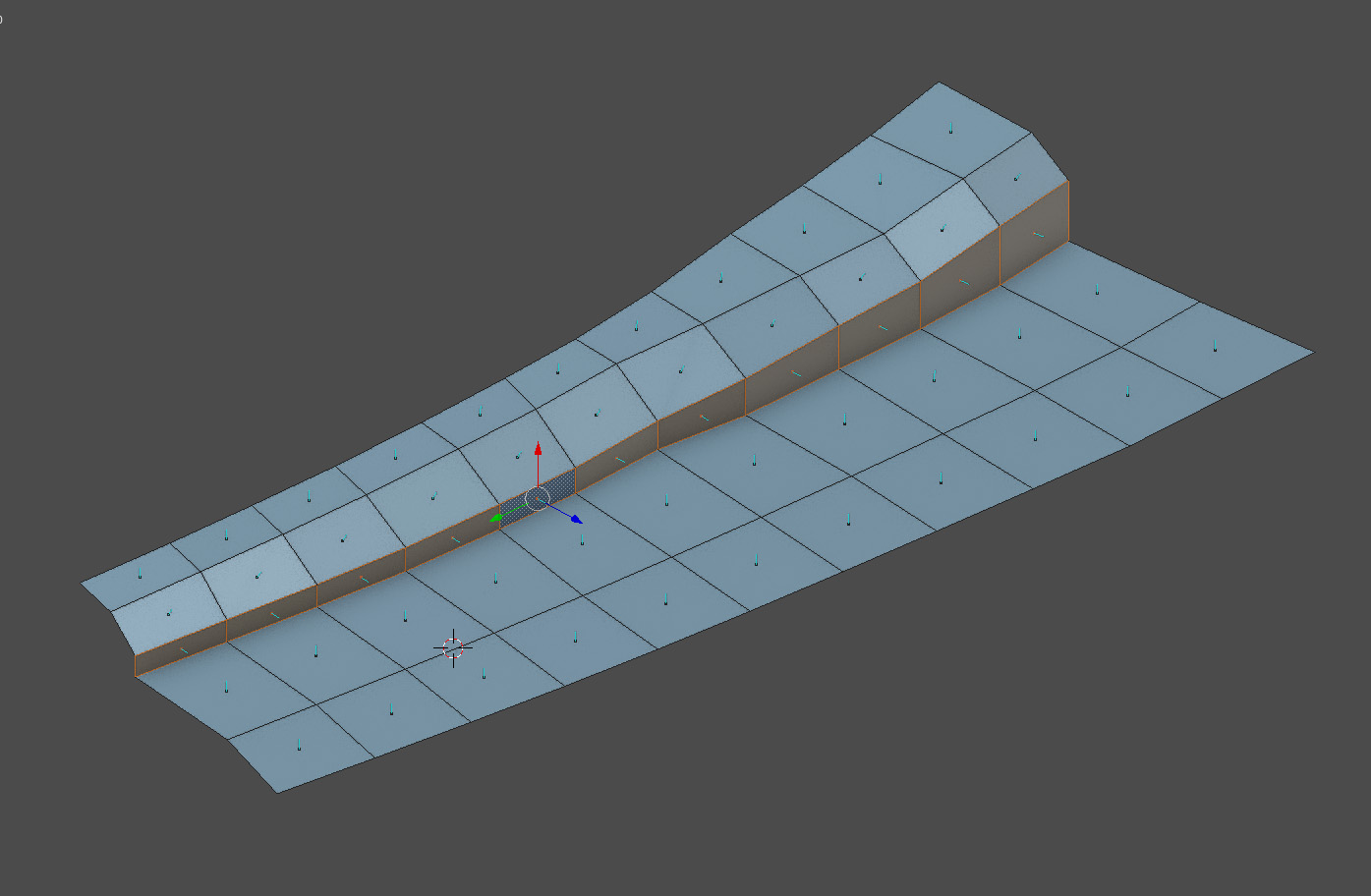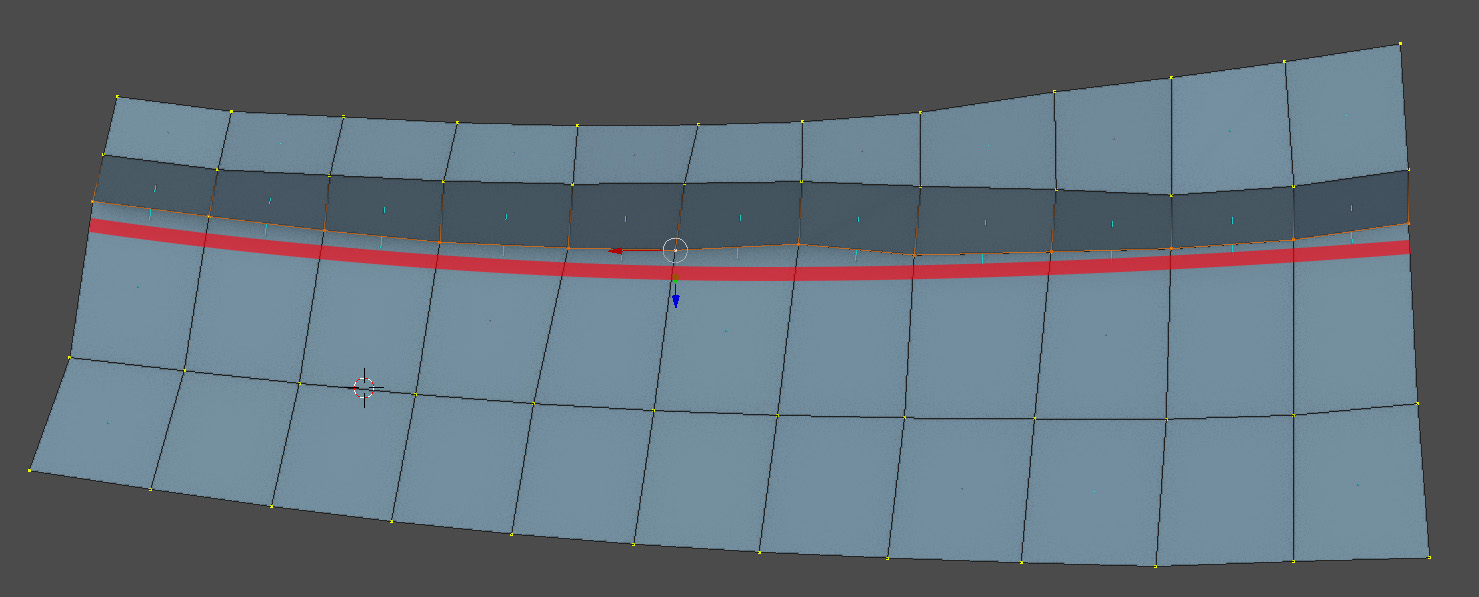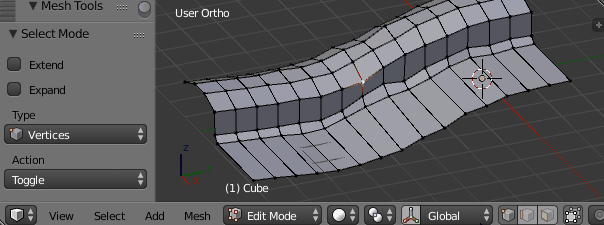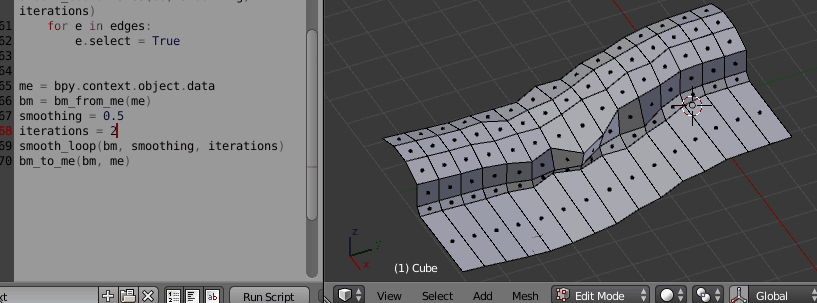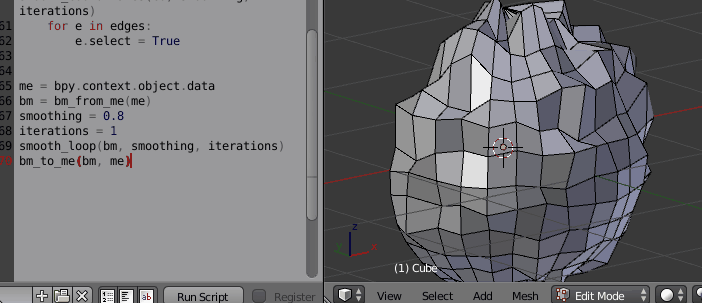Using the built-in smooth tool on two axes
Applicable to few cases
- Temporarily rotate your model so that one axis is close to parallel to the edge loop.
- Temporarily remove edges adjacent to the edge loops, so the edgeloop which needs smoothing are selected and not connected to anything else.
- Execute the smooth operation W < Smooth and set the Smoothing parameter to 0.5. Increase the iterations as desired.
- Reconnected the edges with the bridge edgeloop tool.
- Realign your model.
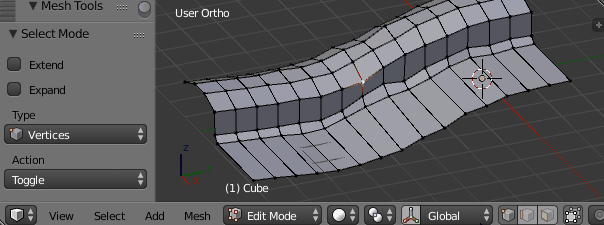
To script the functionality, start with a bmesh and the get the edge loop. Then implement your custom smoothing function.
I have hacked a short script together. This also works on curved surfaces.
- Select the starting edge of an edge loop.
- Select the ending edge of the edge loop. (They don't have to cover all of the edge loop.)
- Edit the smoothing and iterations variables and execute the script.
This also works with multiple edge loop simultaneously.
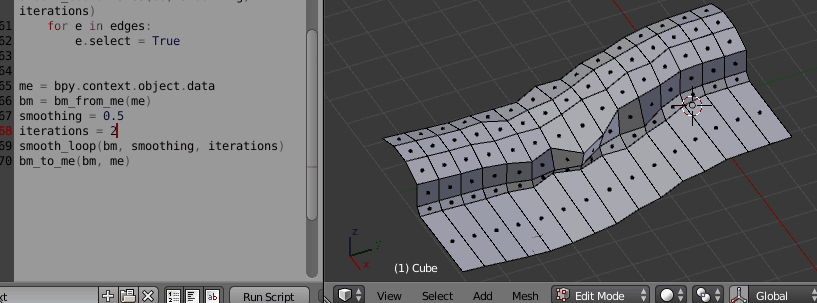
Another application example.
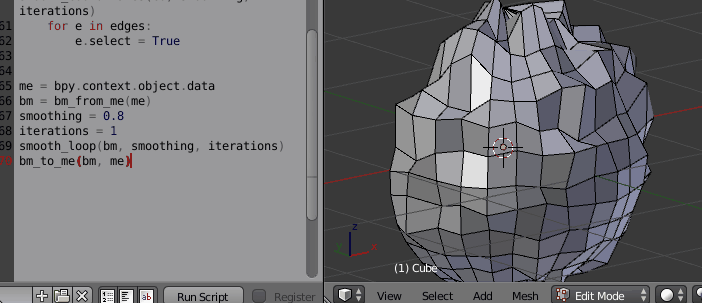
import bpy
import bmesh
def bm_from_me(me):
if me.is_editmode:
bm = bmesh.from_edit_mesh(me)
else:
bm = bmesh.new()
bm.from_mesh(me)
return bm
def bm_to_me(bm, me):
if bm.is_wrapped:
bmesh.update_edit_mesh(me, False, False)
else:
bm.to_mesh(me)
me.update()
def get_loop_untill_selection(loop):
verts = []
while len(loop.vert.link_edges) == 4:
loop = loop.link_loop_prev.link_loop_radial_prev.link_loop_prev
verts.append(loop.vert)
if loop.edge.select == True:
loop.edge.select = False
print(loop.edge.select)
return verts, loop.edge
return [], None
def smooth_coordinates(coords, smoothing, iterations):
for i in range(1, len(coords) - 1):
med = (coords[i - 1] + coords[i + 1]) / 2
coords[i] *= 1 - smoothing
coords[i] += med * smoothing
if iterations > 1:
smooth_coordinates(coords, smoothing, iterations - 1)
def smooth_loop(e, smoothing = 0.5, iterations = 1):
edges = []
for edge in bm.edges:
if edge.select:
e = edge
for start_loop in e.link_loops:
verts, end_edge = get_loop_untill_selection(start_loop)
if end_edge is not None:
verts.insert(0, start_loop.vert)
if (start_loop.vert == e.verts[0]):
verts.insert(0, e.verts[1])
else:
verts.insert(0, e.verts[0])
for medge in [edge, end_edge]:
edges.append(medge)
medge.select = False
if len(verts) > 2:
co = [v.co for v in verts]
smooth_coordinates(co, smoothing, iterations)
for e in edges:
e.select = True
me = bpy.context.object.data
bm = bm_from_me(me)
smoothing = 0.5
iterations = 2
smooth_loop(bm, smoothing, iterations)
bm_to_me(bm, me)