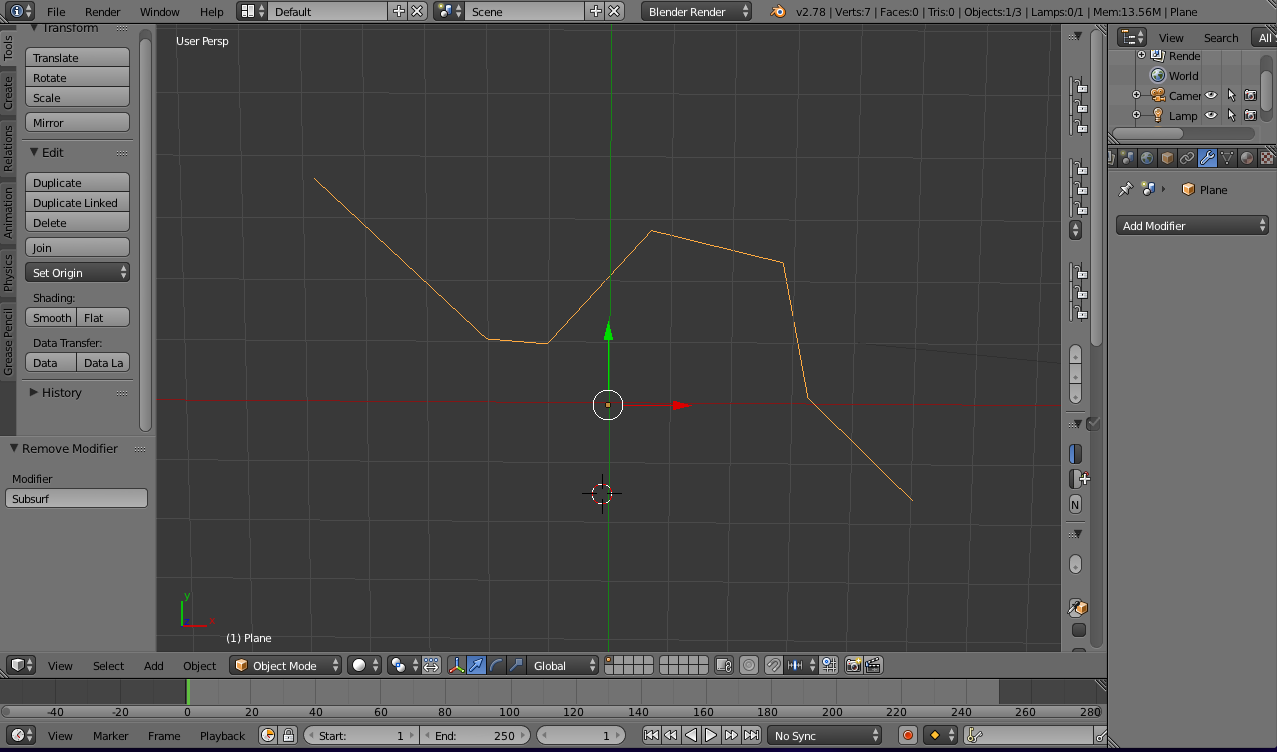I have a shape that approximates a curve with a few line segments. I'd like to make that higher resolution while maintaining the EXACT same curvature. The segments are different lengths, so if I just subdivide and push them out, I'll either be either eyeballing each one, or (if I select them all at once) they won't be moved out proportionally.
I'd like to take the guesswork out of it. I was thinking that I could have Blender connect the existing vertices with a curve, then convert that curve back into line segments, and finally replace the original ones with the new ones. Should I be writing a python script for this?
Note that the edge that I'm messing with is actually a complicated beveled edge across two meshes, but I'm hoping that a general solution to a simpler problem can be extended to the more complicated scenario.
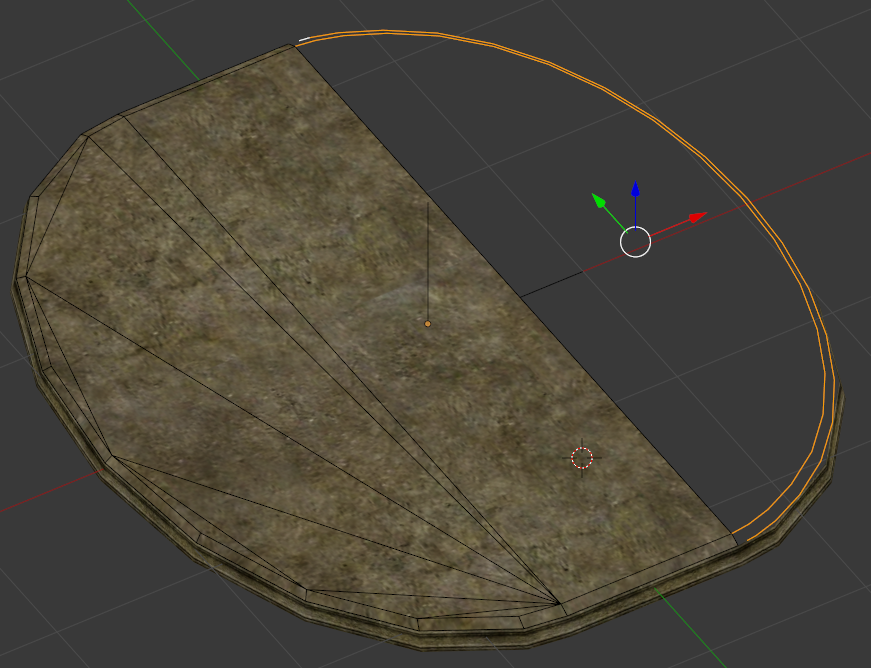 So the above is me halfway through AC's method. I don't know if this is the most efficient way, but I selected the edges I wanted, used P to make them a new object, did the modifier on the new object, then joined it back with the original without moving it. I then connected the outlying vertices and so far so good.
So the above is me halfway through AC's method. I don't know if this is the most efficient way, but I selected the edges I wanted, used P to make them a new object, did the modifier on the new object, then joined it back with the original without moving it. I then connected the outlying vertices and so far so good.
Another glitch I noticed is that the vertices of the top and bottom of the bevel aren't aligned well. But, this is a problem in the source mesh and not appropriate to include in this question.