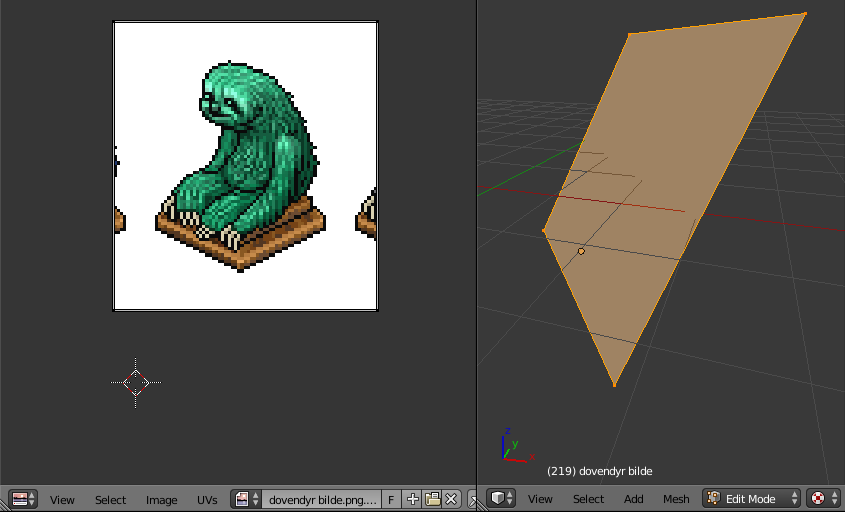I have a simple plane which I have unwrapped to match a picture, so it's just a picture as a plane object. When I selected "textured" in the viewport shading, I could clearly see the picture projected on the plane. But suddenly, the texture/picture didn't show up, and when I select "textured" I only see a gray plane...
As you can see, the plane is wrapped to fit the picture, and the 3D view is set to "textured", yet the picture doesn't show up like it used to. Help!
EDIT: The picture doesn't show up on render view, either, making it a more serious problem I guess.