I've been trying to put together a smoke sim in blender 2.74 using the quick smoke preset however have found that it does not show up in the viewport, yet will still render.
Long story short i have recently updated my AMD Radeon 6750M drivers and it has given me some issues with using the older versions of blender (2.71>), however i have apparently now managed to fix that issue with the error126 fix.
I had initially thought that the smoke not showing up was an opengl issue caused by the drivers, (especially since opengl render no longer works for me), however having now been able to use 2.71 again i have found that not only does the smoke display in 2.71s viewport, but i can also opengl render in 2.71?!
I've attached 3 screenshots of blender 2.71, 2.72b and 2.74 each with the default cube having a quick smoke preset applied to it and the animation played to frame 70. As you can see there does not seem to be any issues with the viewport in 2.71:
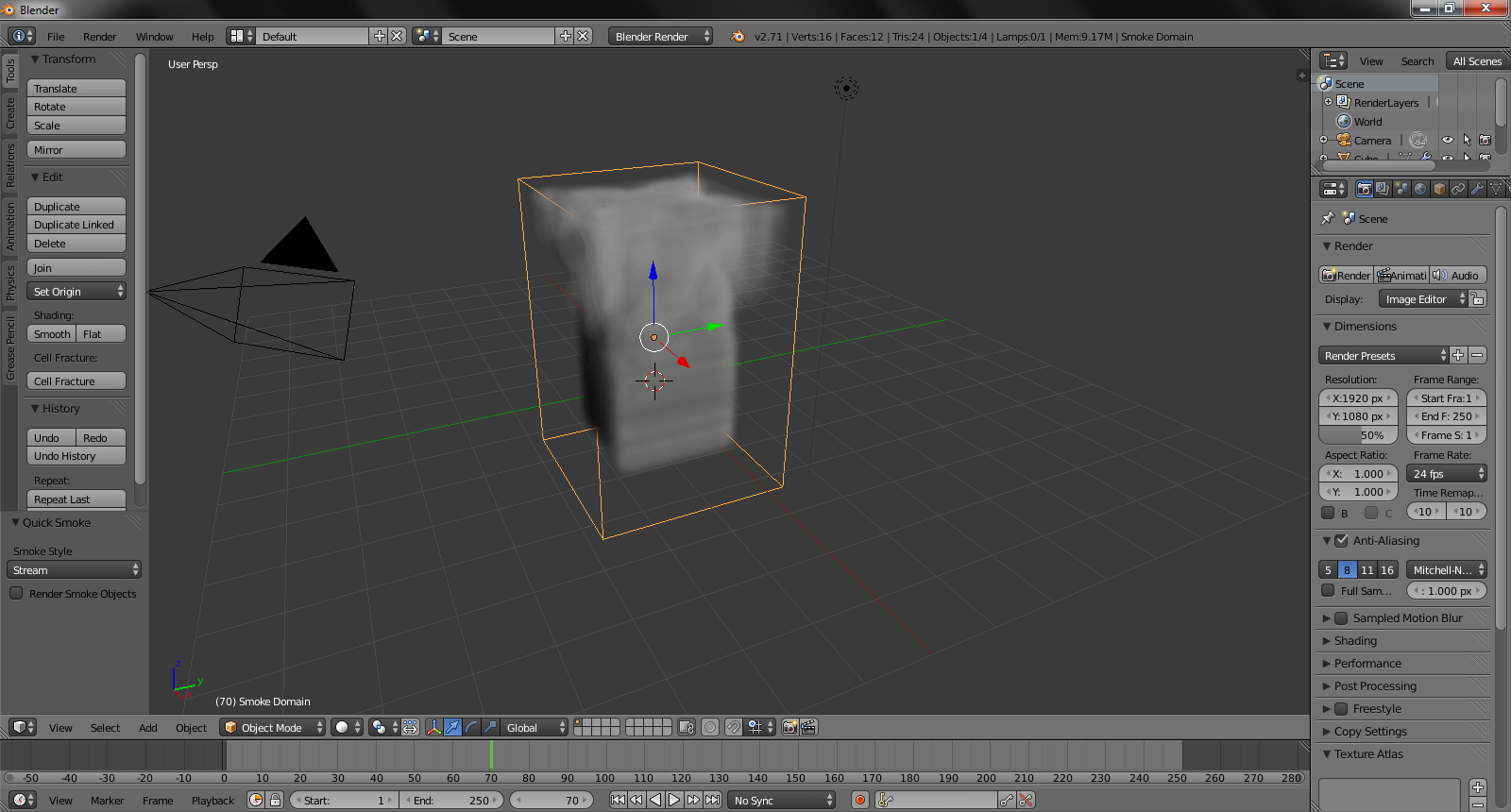
Yet nothing displays in 2.72b and 2.74:
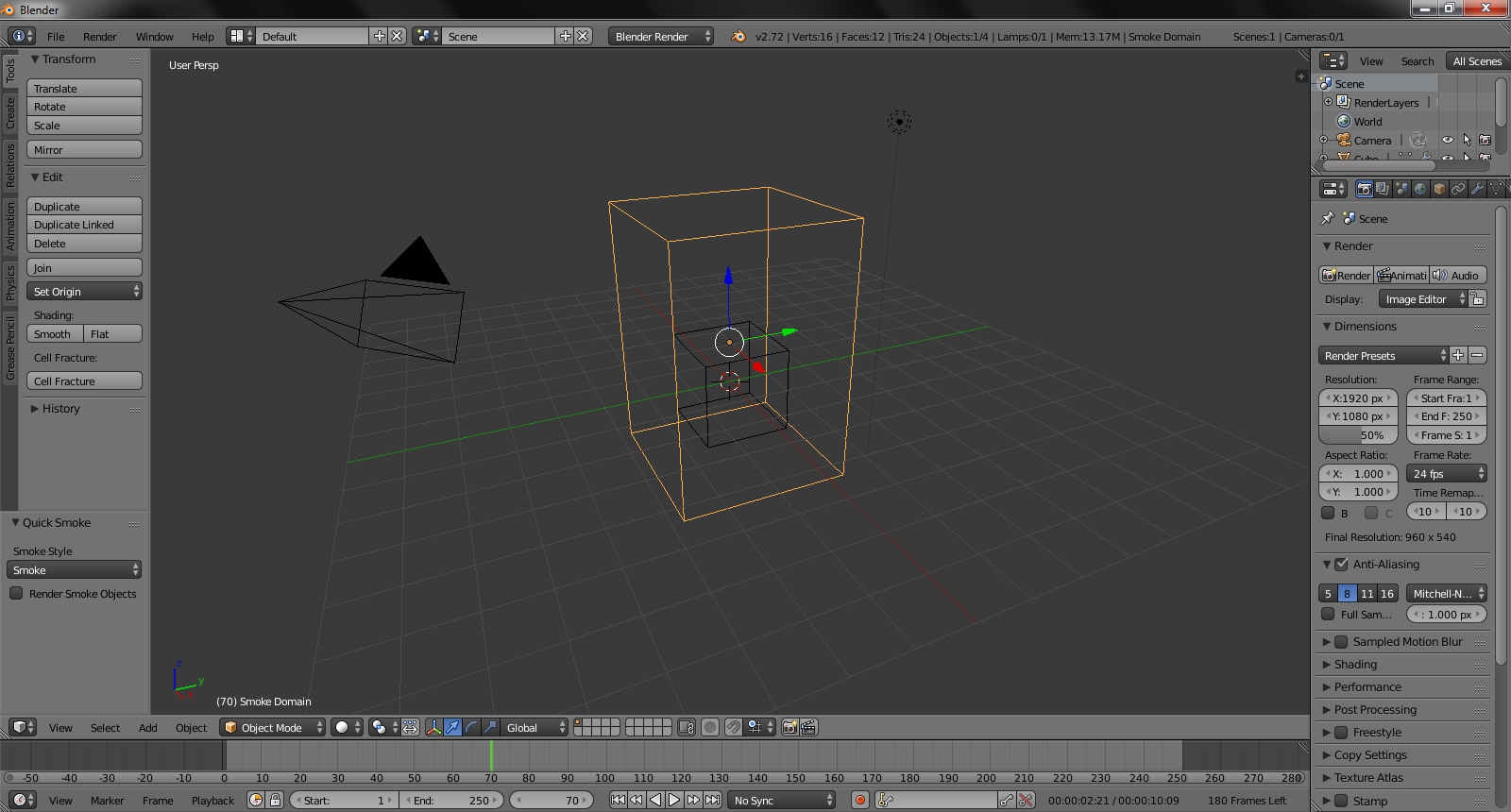
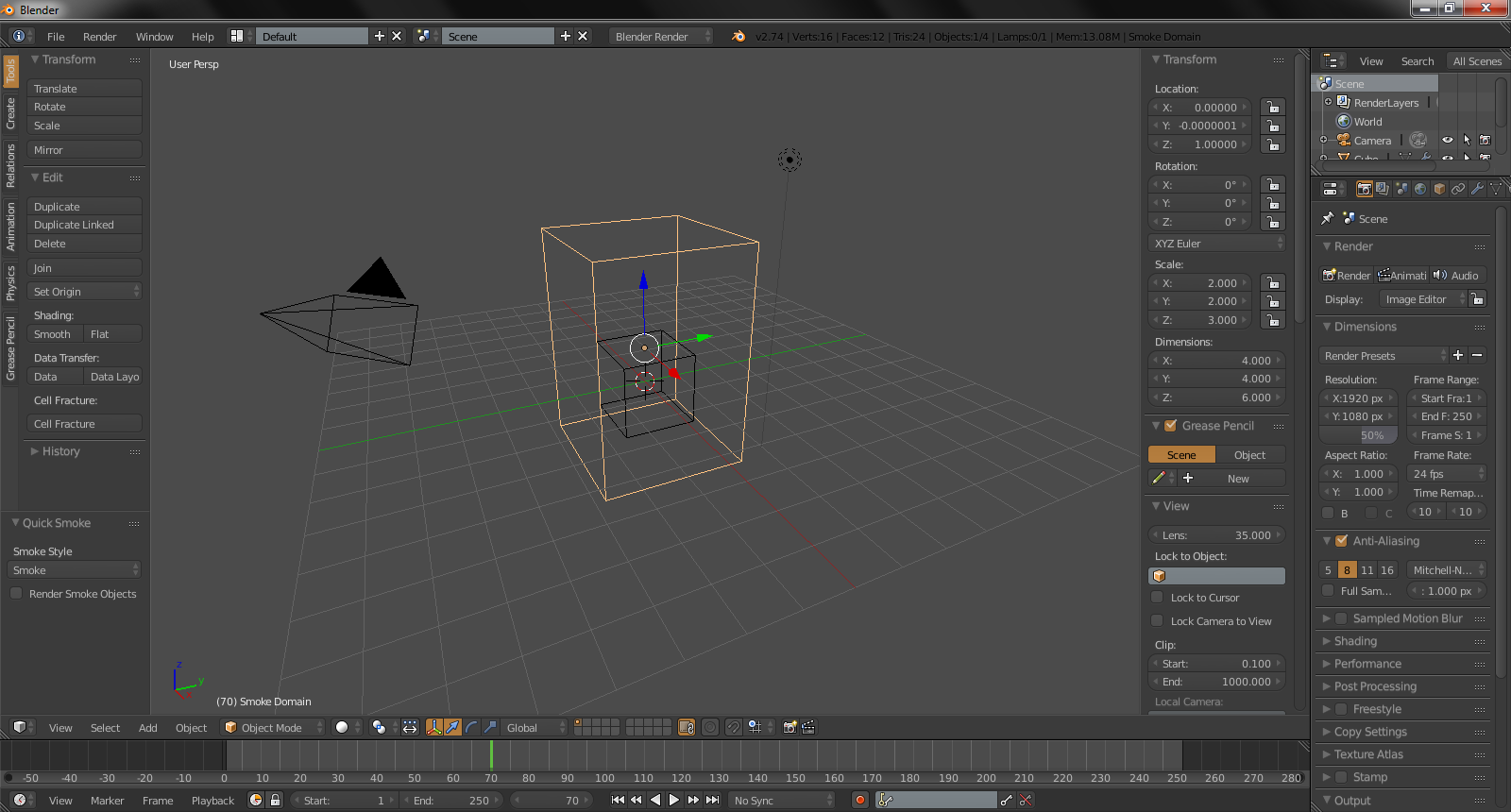
This has lead me to ponder if blender uses a different opengl version from 2.72 onwards, or whether there's just something blindingly obvious I'm missing (wouldn't be a first! ;) )?
Anyone have any ideas? Thankyou in advance!
Specs:
Samsung Laptop running Windows 7 x64
Quadcore Intel i7 CPU
8GB RAM
AMD Radeon 6750M GPU and Mobile Intel(R) HD Graphics(?)
EDIT:- Just downloaded the 2.75 Release Candidate, same issue as 2.74, however when i opened the application i was greeted by this message (does not appear when opening 2.71):
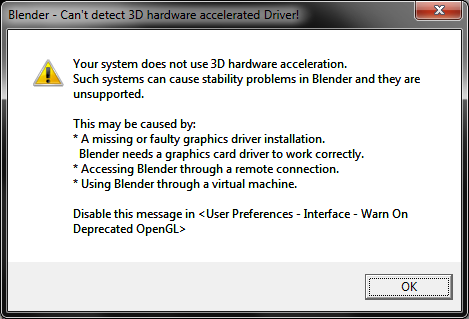

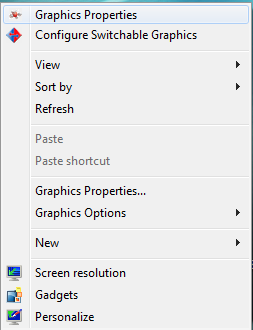
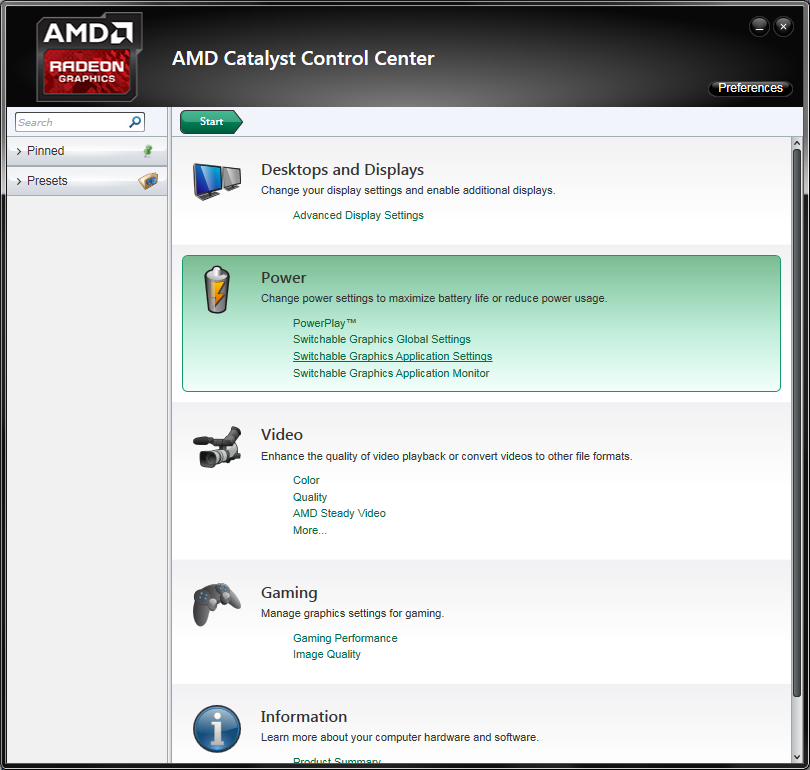
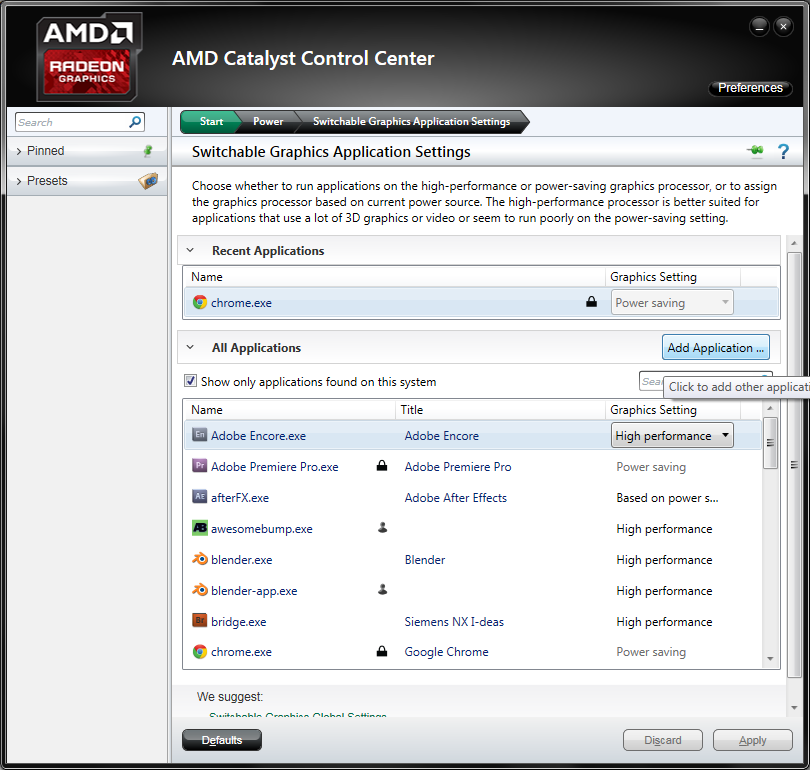
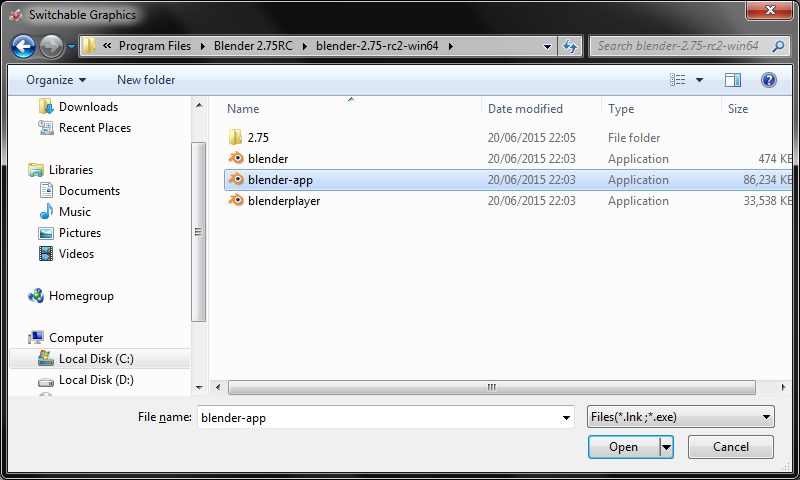
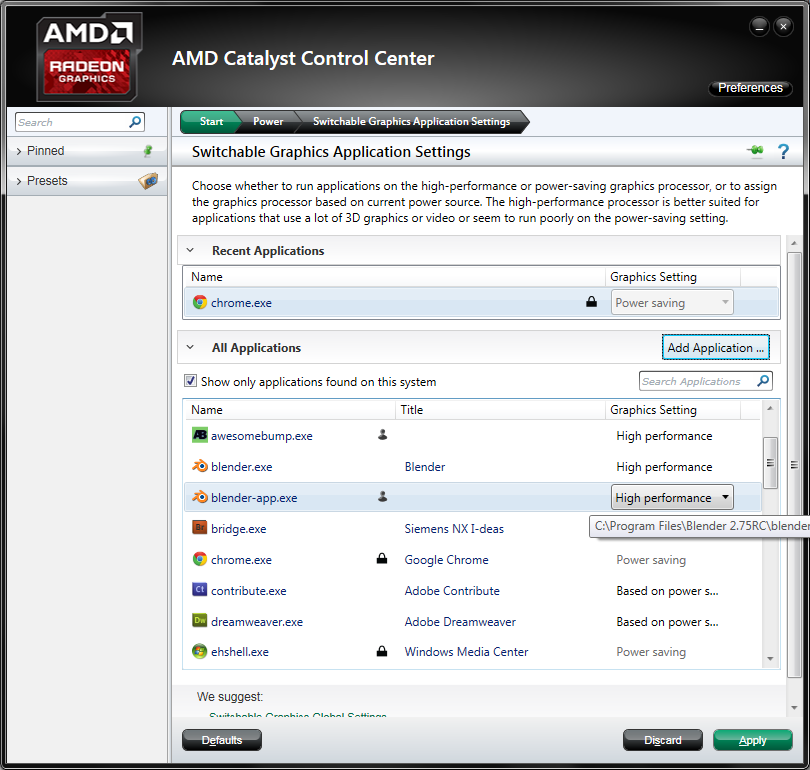
OpenGL ============================================ renderer: 'GDI Generic' vendor: 'Microsoft Corporation' version: '1.1.0' extensions: 'GL_WIN_swap_hint GL_EXT_bgra GL_EXT_paletted_texture' Implementation Dependent OpenGL Limits: ============================================ Maximum Fixed Function Texture Units: 0$\endgroup$