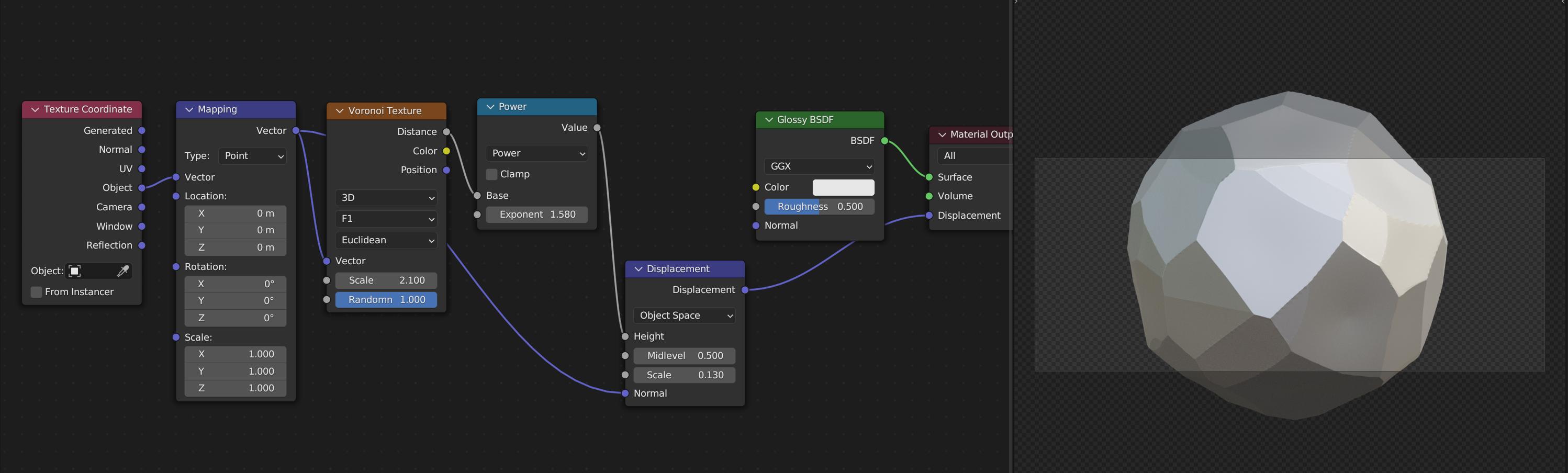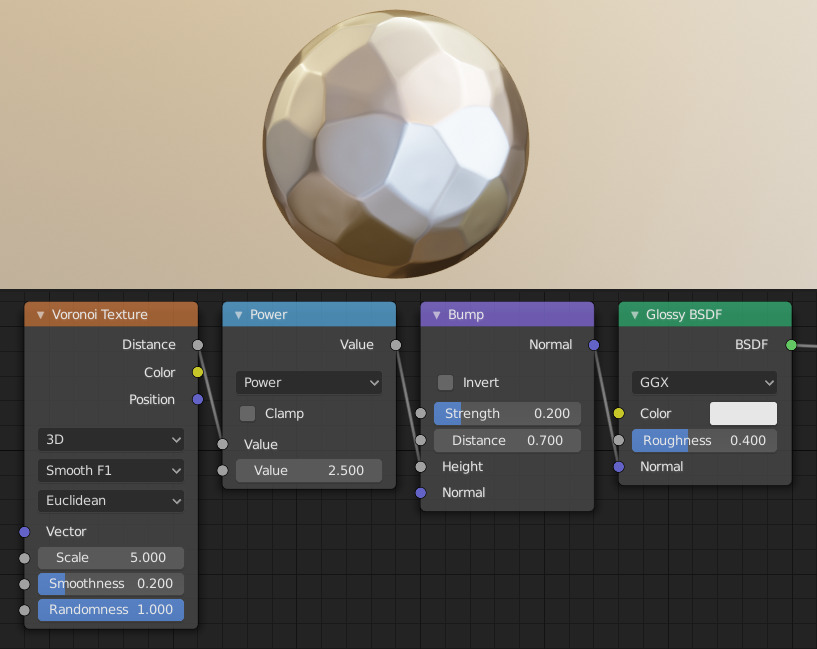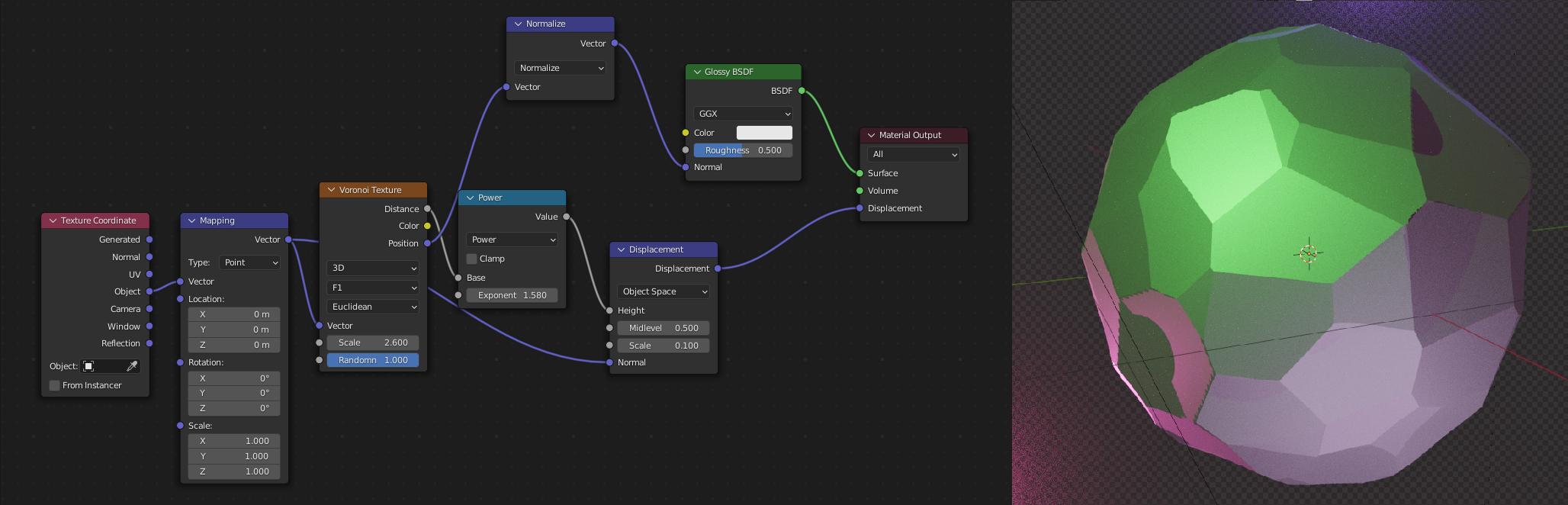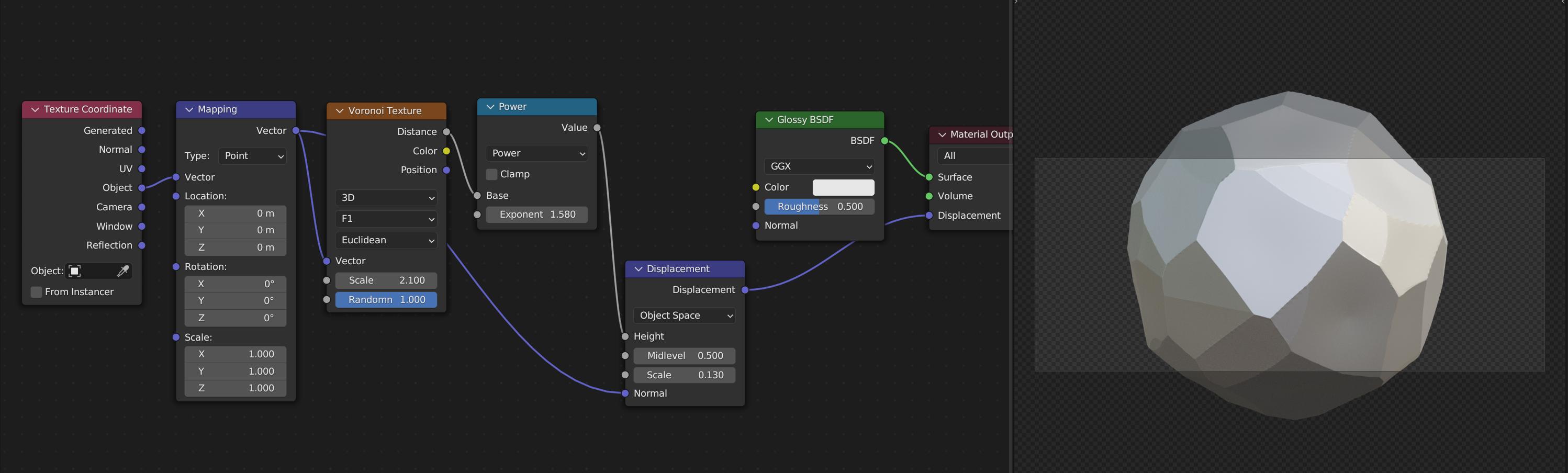New Answer:
I have adapted my first approach a bit and also fed the Normal slot of the Glossy Shader to create the impression of a perfectly flat surface. If you want to also achieve the beveled look in your image, I am hitting the boundary of my knowledge/trickery. Can't help you with that. But this way at least the convex surfaces disappear.
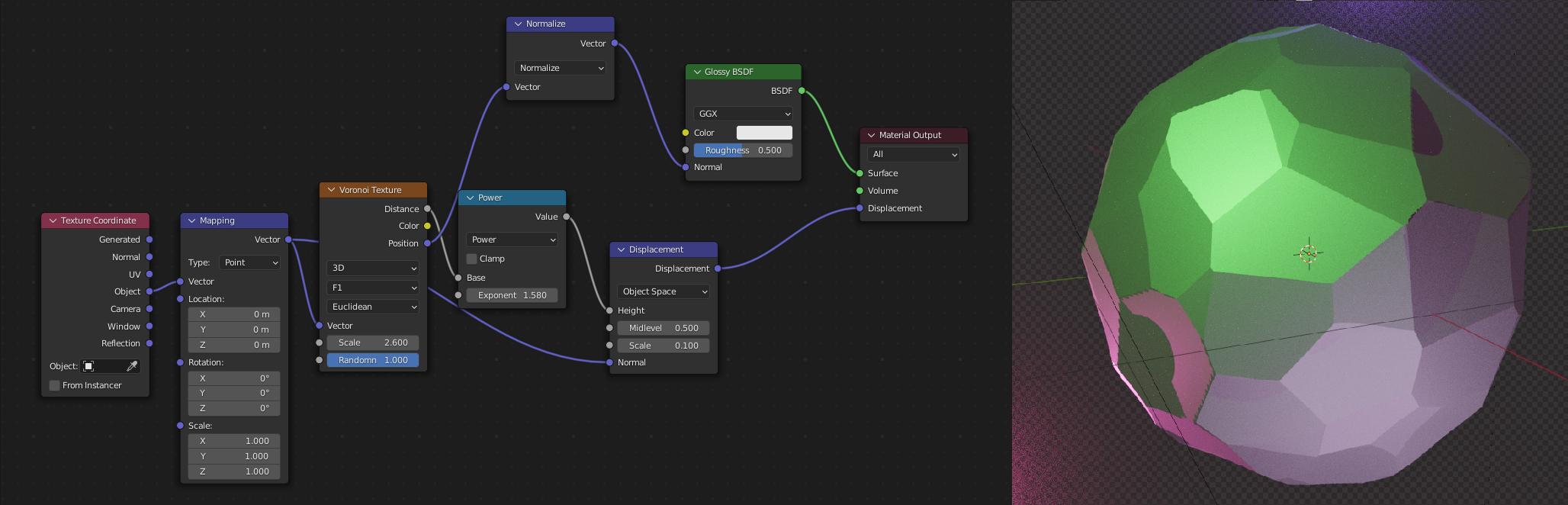
Under Material Properties > Settings > Surface you also need to change Displacement to Displacement Only or Displacement and Bump for it to work.

I don't know your exact use-case, but I believe Geometry Node might be the better way to approach this.
Old Answer:
I replaced your bump map with a proper displacement map, fed it into the displacement slot of the material output and played around with the exponent value of the math node as well as different Voronoi settings.
Is this the kind of result you were looking for?