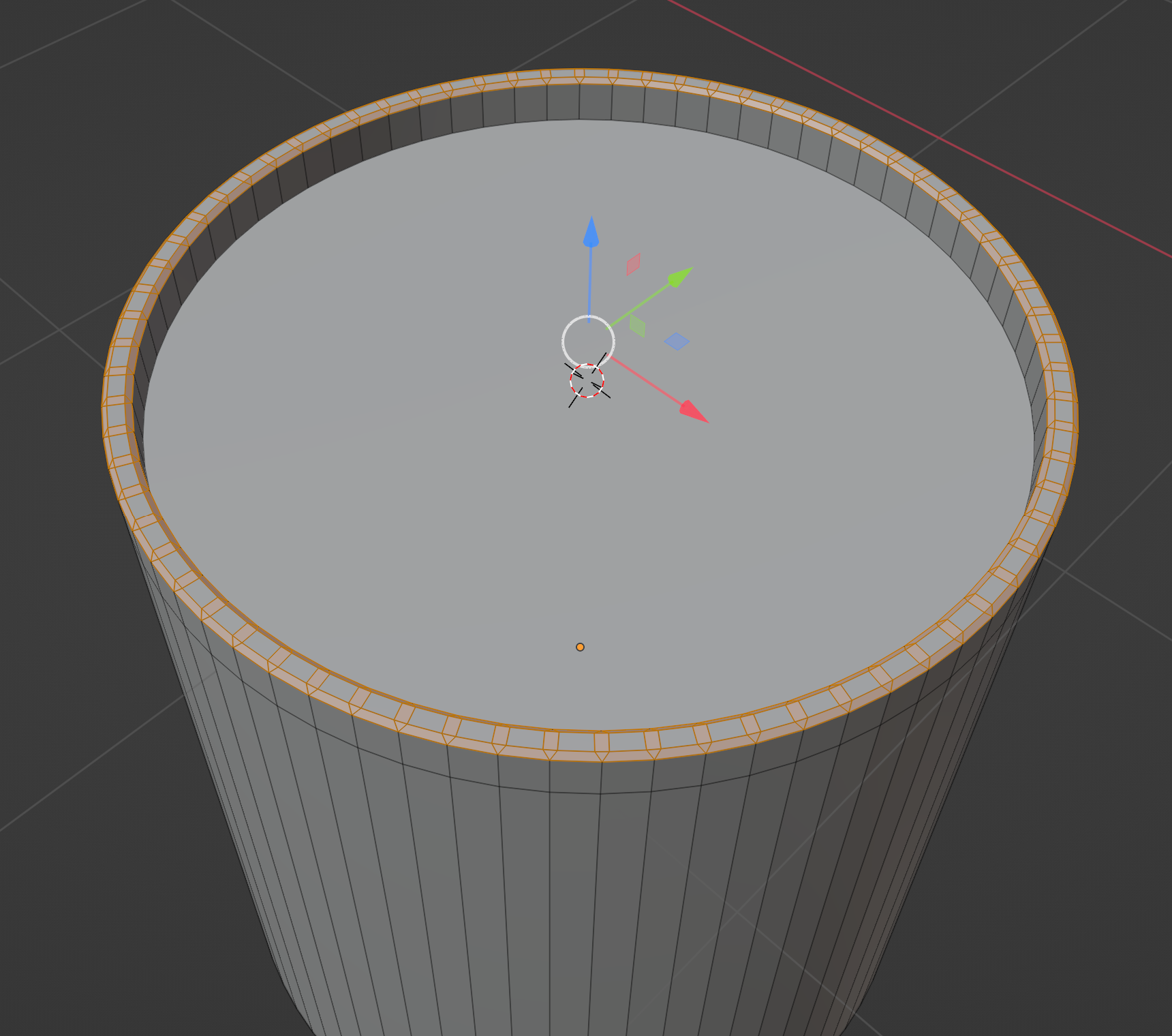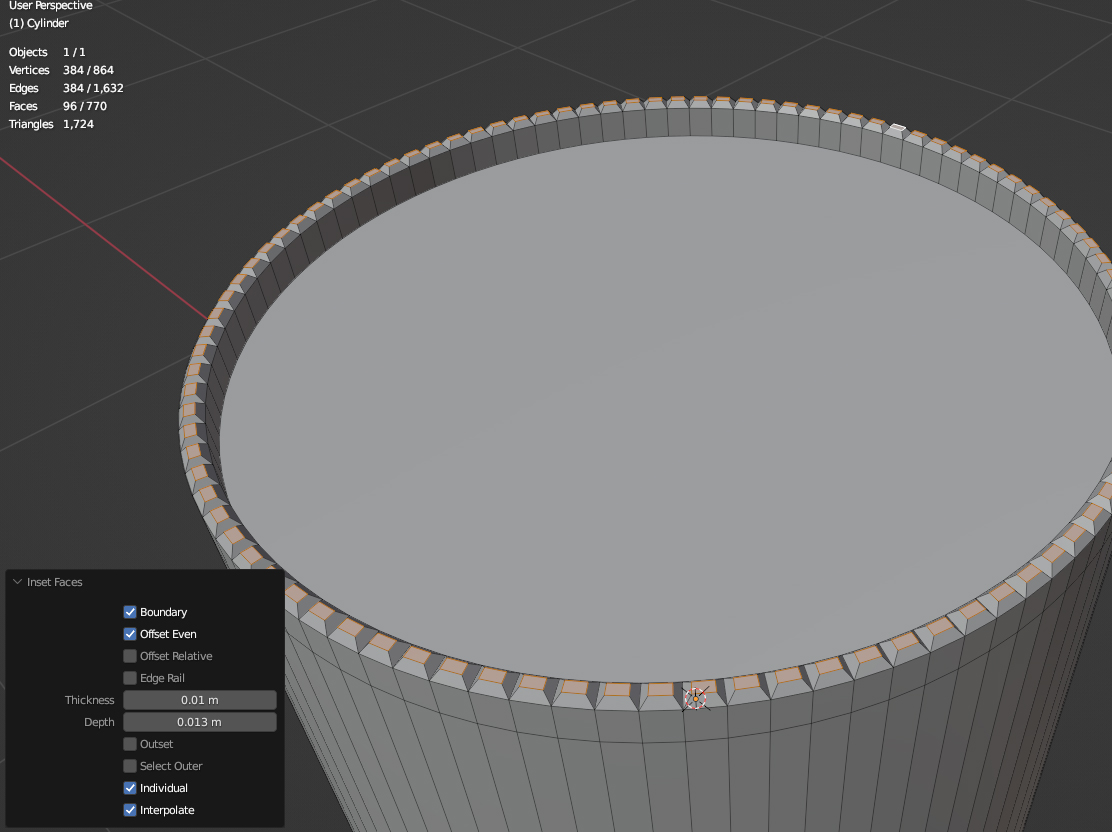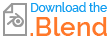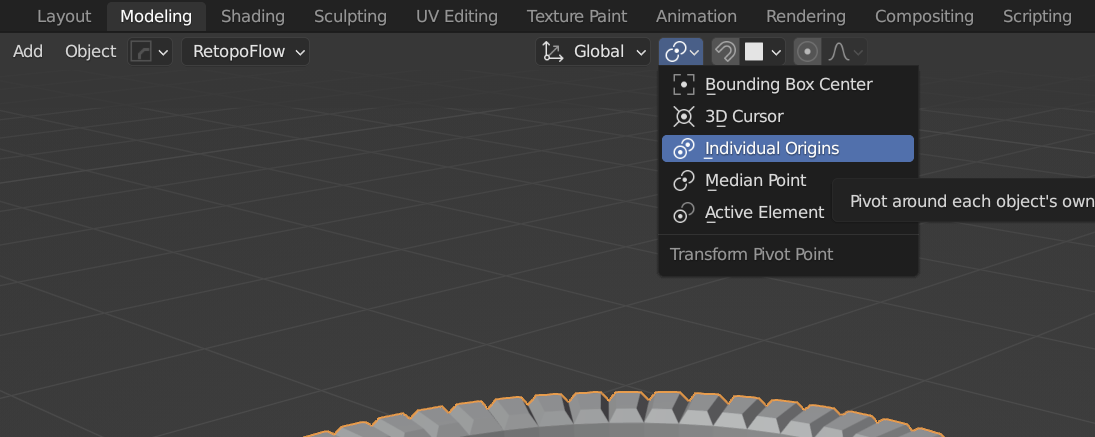I have made a ring lip around the top of a cylinder. I want to make each top face of the ring (the selected faces) be beveled to make a bumpy ridge around the ring.
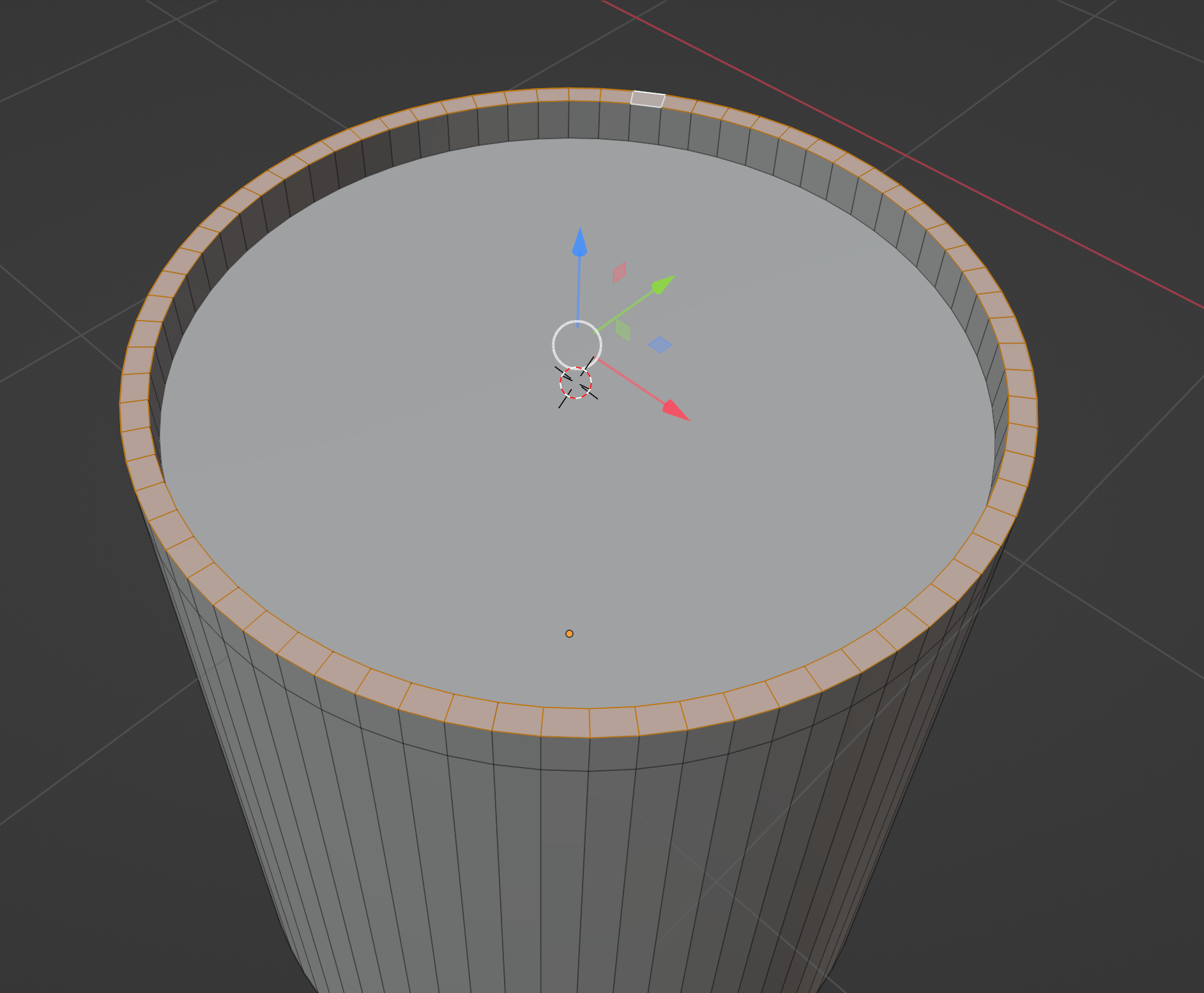
I tried beveling (CTR + B) and it beveled the inside and outside edges of the ring as I wanted, but the inside edges WITHIN the ring are not beveling.
The effect I'm looking for is for all selected rectangles and triangles in the beveled image above to be "inversed" (pretty sure that isn't the right terminology...) to be indented into the ring.
This is a model that will be 3D printed when it's completed.