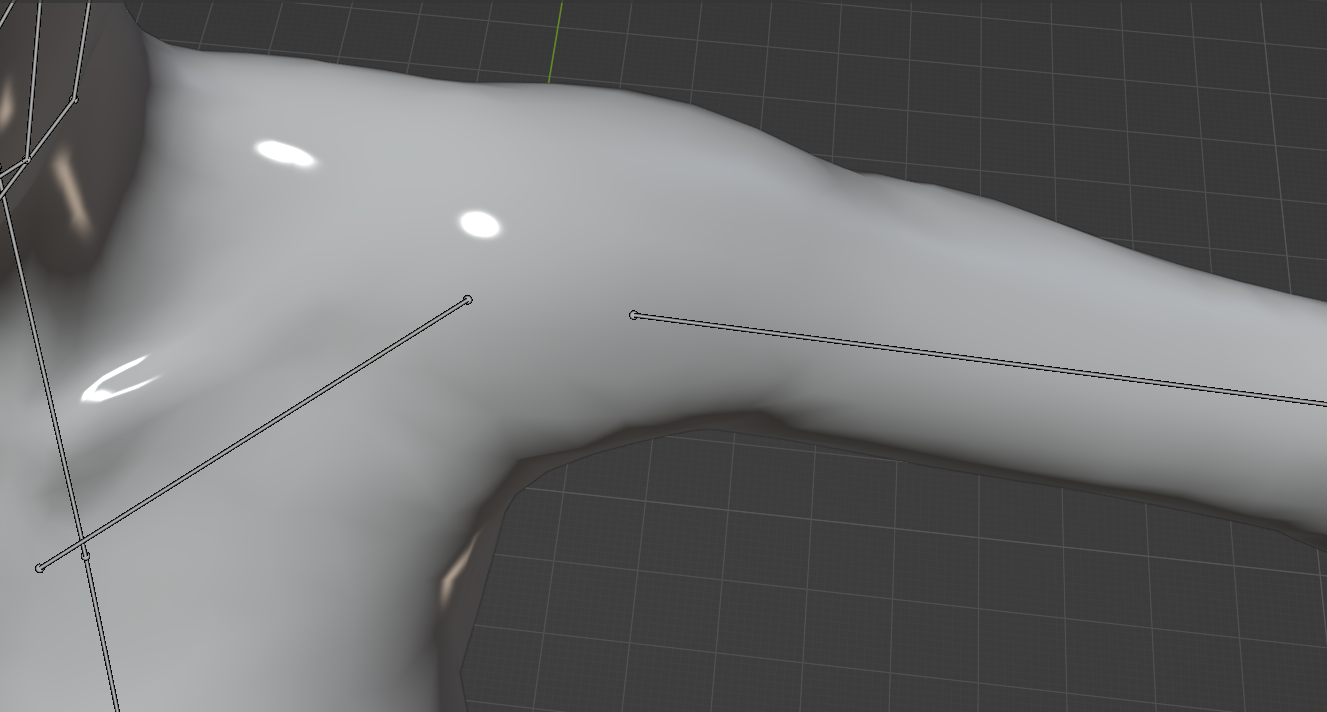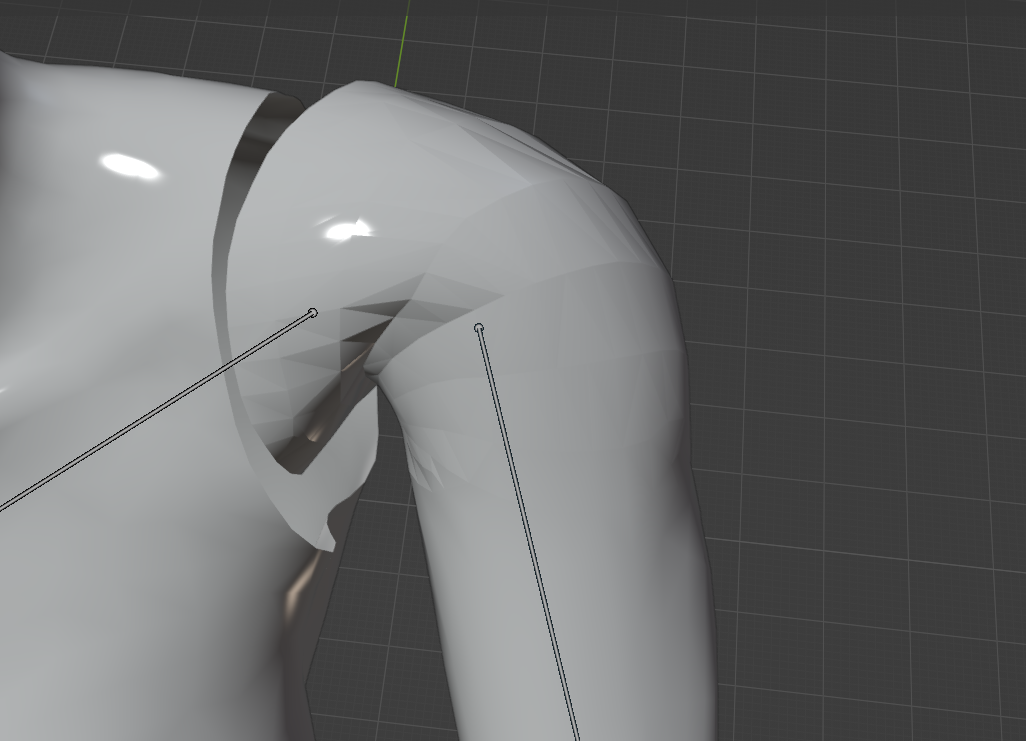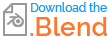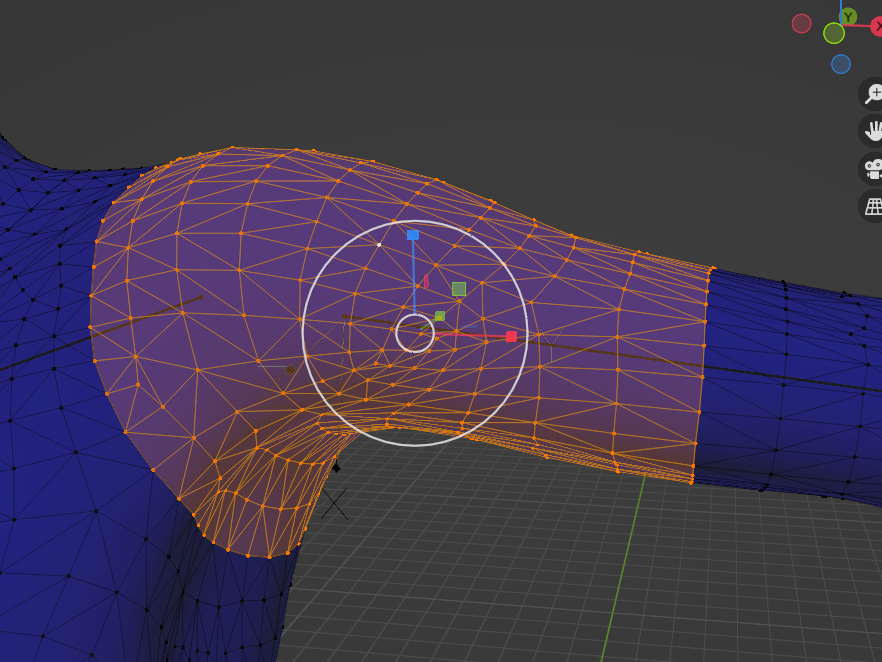Recently I was rigging a character which I extract the mesh from another game as a .obj file. When I imported it into Blender, every things was fine.
But after I rigged it with bones and assigned it with Auto weight, then problem happens when I was trying to adjust the pose and check out the weights.
The problem is, when I changed the pose, the mesh becomes unsmooth, little flat surfaces appears, like the shoulder in the image below (I rotated the shoulder bone).
What should I do to keep my mesh smooth? Is this has something to do with normals?
It seems that this problem has nothing to do with bone weights. Because whenever I deform my mesh, those flat surfaces appear (for example, when I drag some vertex in the edit mode that causes deformation).