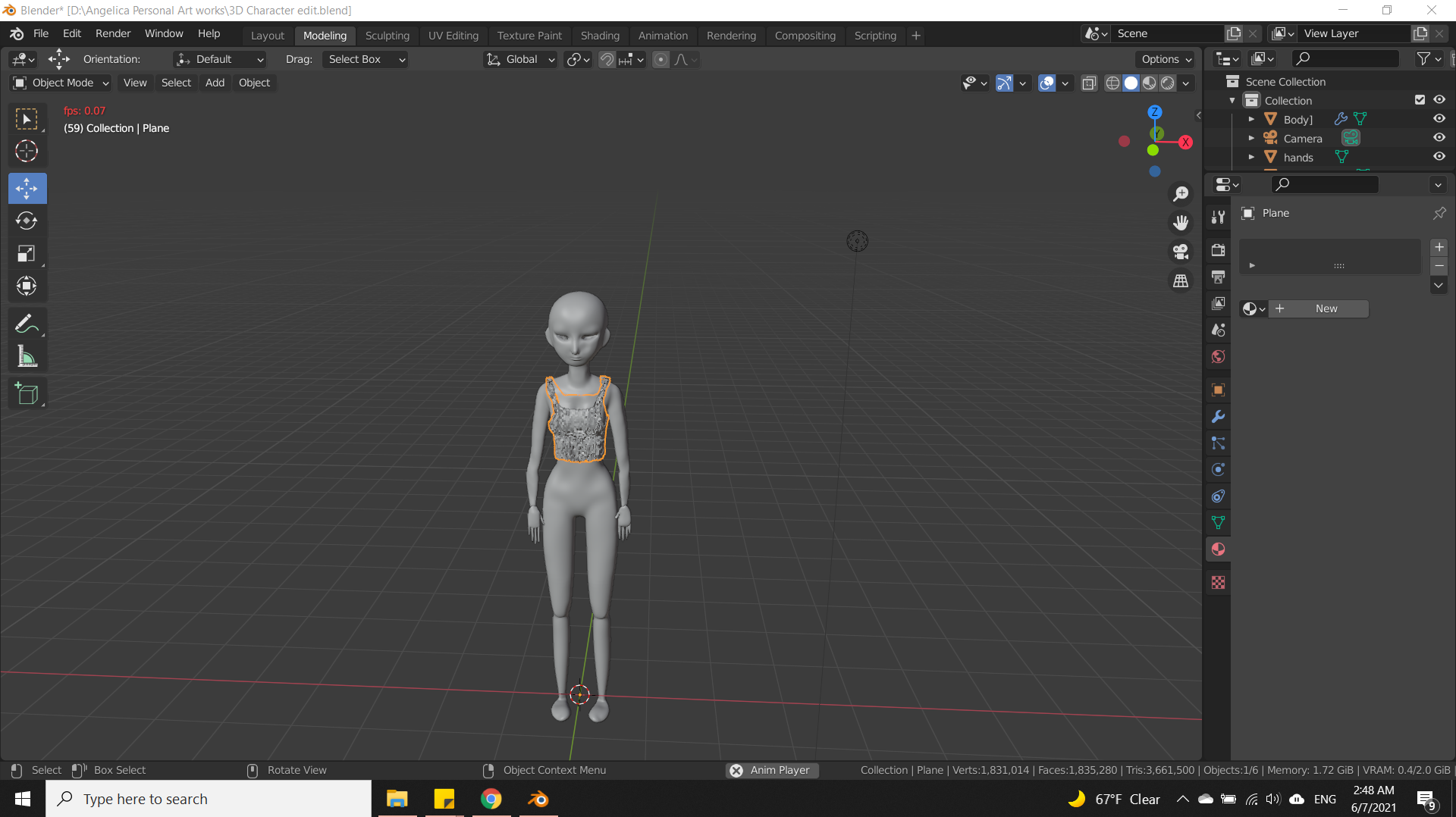You will want two meshes, one for display(high poly), and one for the cloth simulation(low poly), so it is quicker and still looks good.
One object only
First add a decimate modifier(in the modifiers tab, a blue wrench), to your object and change the ratio to something small(probably 0.1-0.3), and then a subdivision modifier, to make it high poly again.
There should already be a "collision" modifier. Put this between the decimate modifier and the subdivision modifier, so the low poly version of the mesh is used in the simulation, speeding it up.
Two objects
If the previous solution makes your mesh look bad, then you will want two seperate objects, so you don't lose the orginal topology. First duplicate the mesh(alt-d), and parent it to the original mesh(select both objects, make sure the original is active(lighter orange, not red outline), and right click, make parent>object). remove the collision modifier from the original mesh, and add a decimate modifier before the collision modifier in the new mesh like above. This way the original mesh looks the same, but the simulation is using a low poly version.
Make Cloth look better
To make the cloth look better, you will want to right click it and select "shade smooth"(so its not so bumpy). Now it will look a lot more realistic and less like low poly tin foil. You may also want to add a sudvision modifier(after the cloth modifier) to that as well, although this slows down the simulation in replay in my experiance.