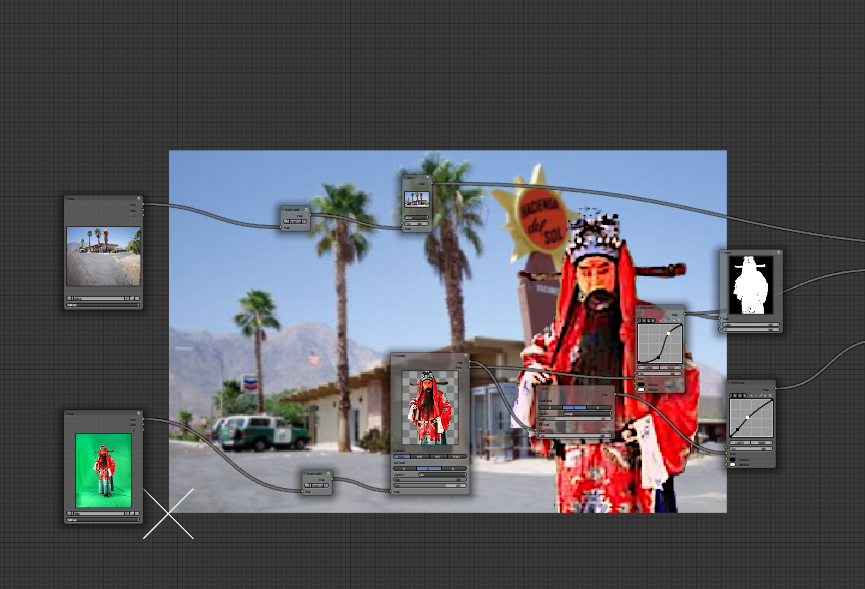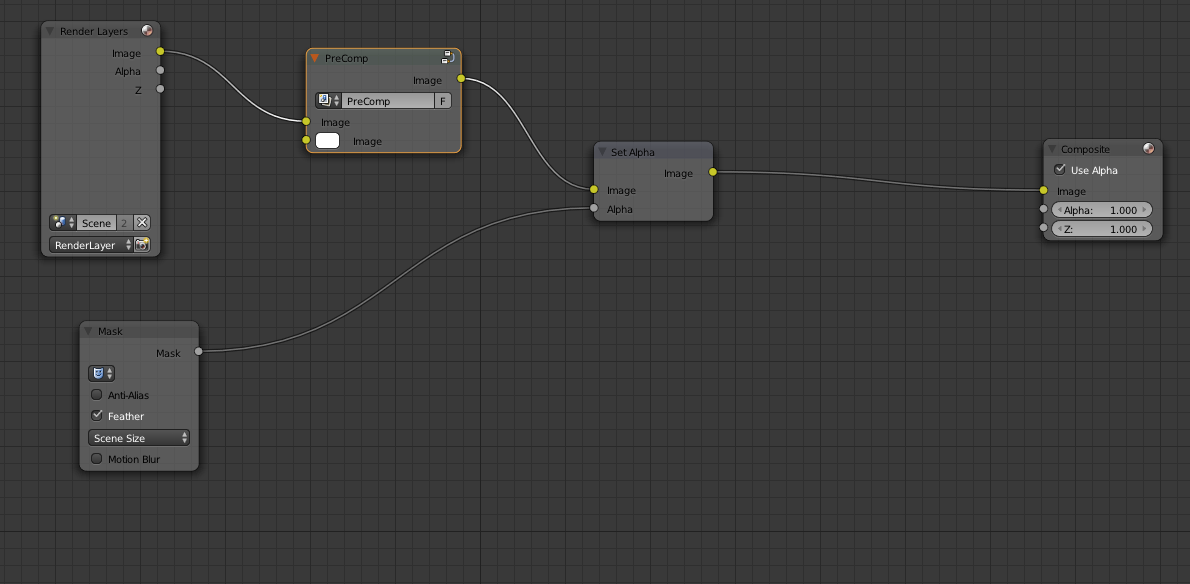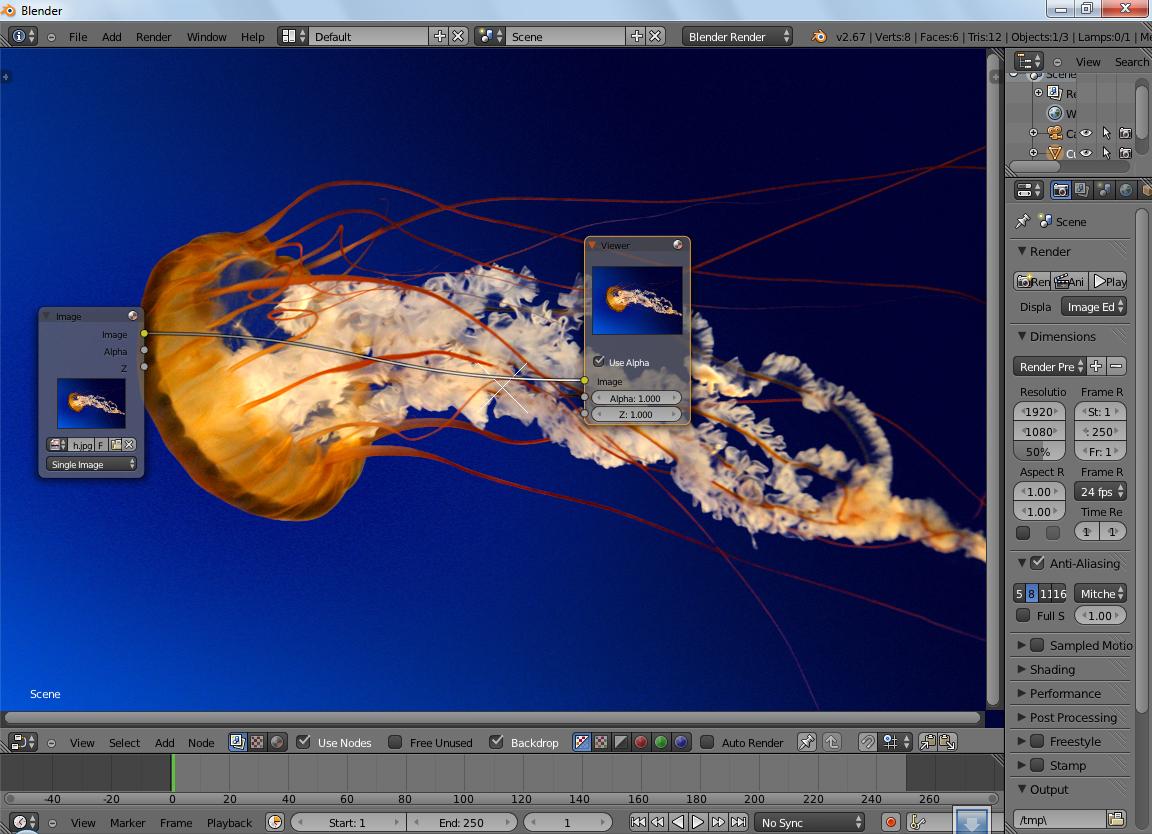I'm looking for a efficient way to do image masking within Blender (using the masking tool) à la After Effects. Basically, I want to cut out my images from within Blender instead of doing it destructively in an image editor.
Typically, in AE, I would precomp an image then do the masking in that precomp. I'd like to mimic this workflow in Blender; however, it always seems overly complicated.
I have considered creating a separate scene with the same dimensions as the image and masking there, then bringing it into a master scene to assemble in 3D space, but I'm not sure I can map this to a plane.
Sorry that I may not be explaining this very well. If anyone is familiar with AE, then you'll be familiar with what I'm trying to achieve.

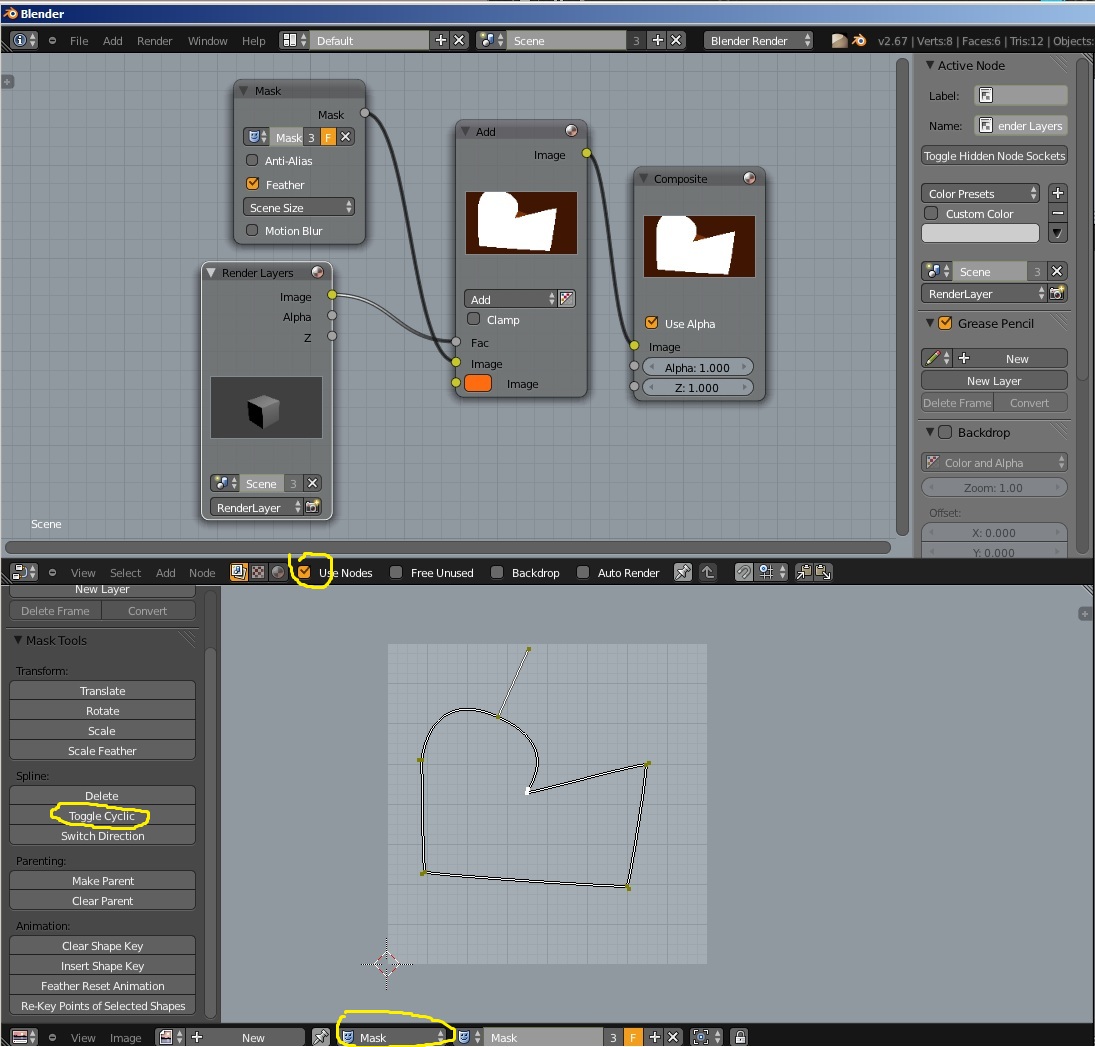
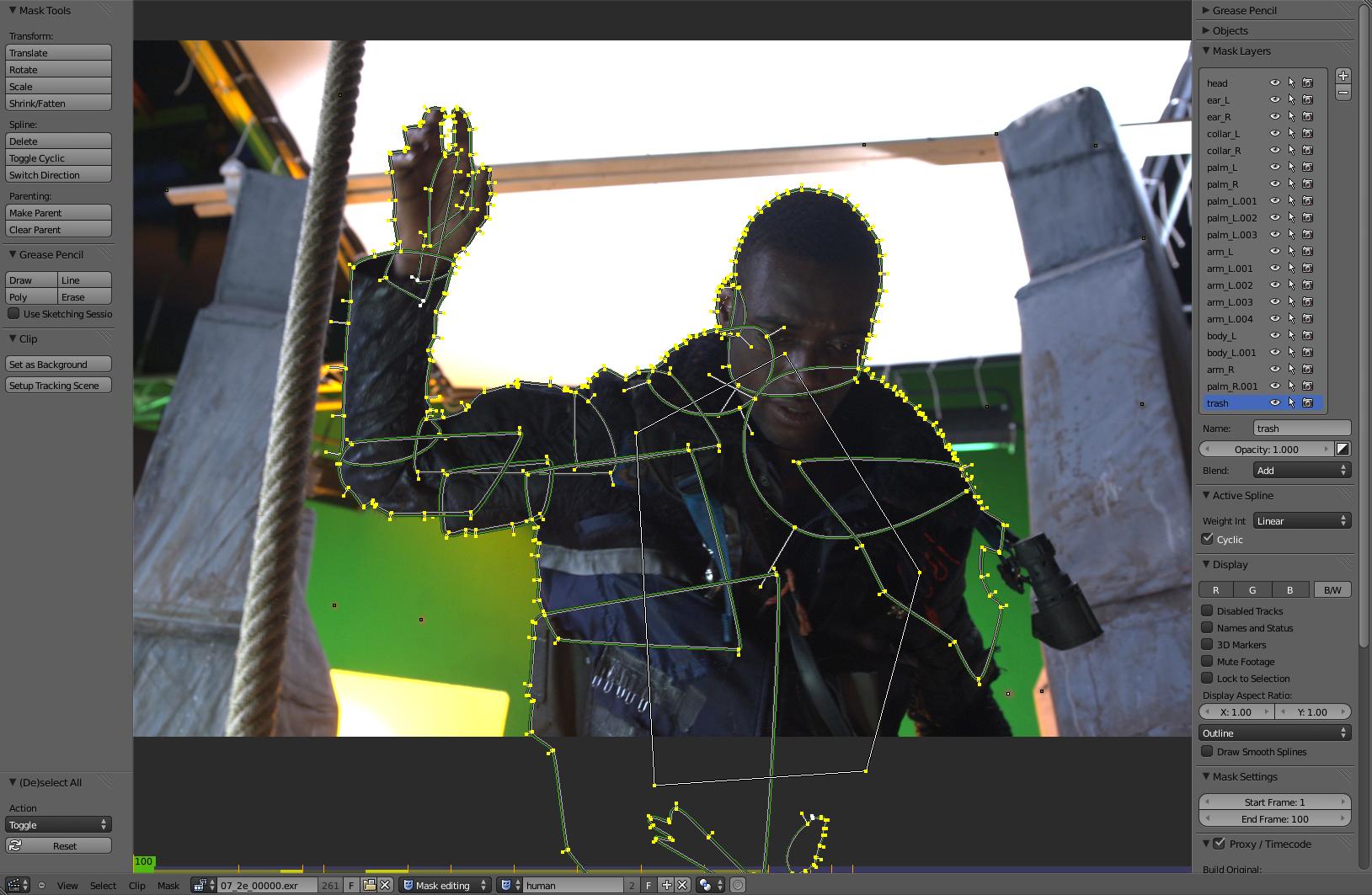 (Image from Mango project)
(Image from Mango project)