1.go to node editor and enable use nodes
2.add mask node and mix node
3.in uv editor change from paint to mask(if you want mask image ,upload that image to uv editor ,mask will be placed over your image)
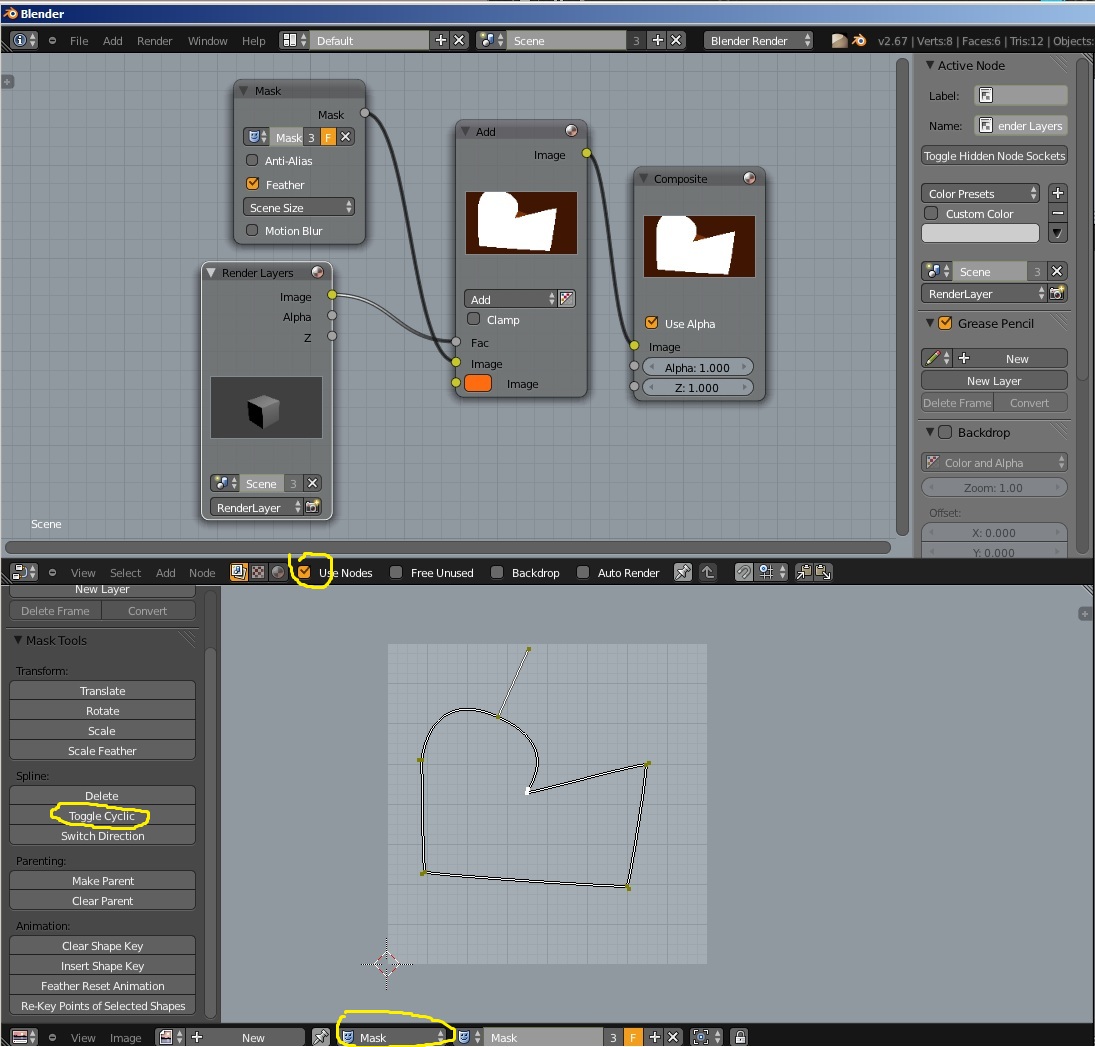 4.LMB(leftmousebutton)+ctrl add point of the curve, close curve with toggle cyclic
5.use this mask as input for mask node and plug mask node to factor of the mix node
4.LMB(leftmousebutton)+ctrl add point of the curve, close curve with toggle cyclic
5.use this mask as input for mask node and plug mask node to factor of the mix node
- go to node editor and enable use nodes
- add mask node and mix node
- in uv editor change from paint to mask (if you want a mask image, upload that image to uv editor, the mask will be placed over your image)
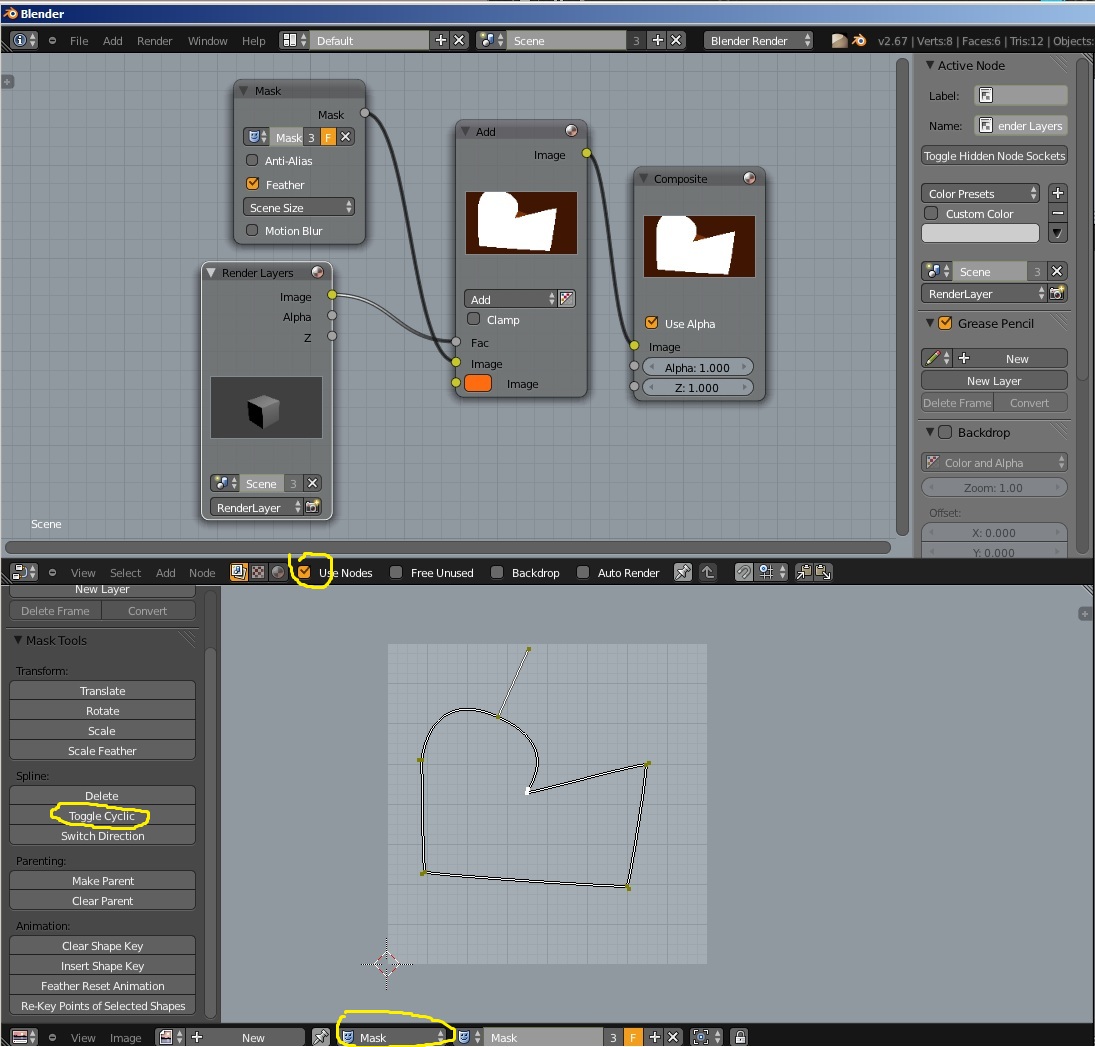
- LMB+Ctrl to add point on the curve, close curve by enabling toggle cyclic
- use this mask as input for mask node and plug mask node to factor of the mix node
for rotoscoping you could be use add onthis http://wiki.blender.org/index.php/Extensions:2.6/Py/Scripts/Animation/RotoBezieradd on , see http://www.blendernation.com/2010/11/22/new-feature-rotobezier/this for more info.
