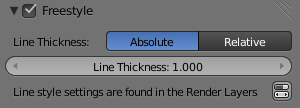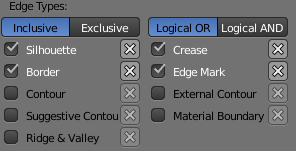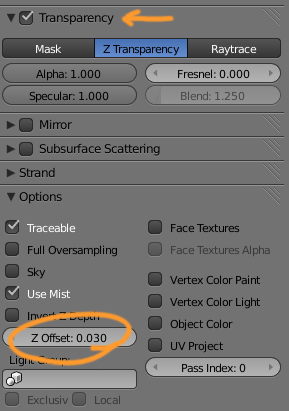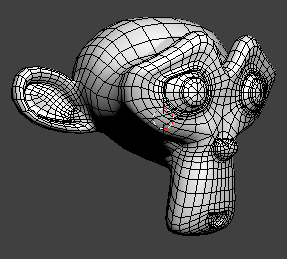I'm making figures to illustrate some details about how meshes work. I'd like to render my scene normally, but overlay all of my meshes in wire mode.
The only solution I've found which works is giving a duplicate mesh a wireframe material, which gives me something like this:
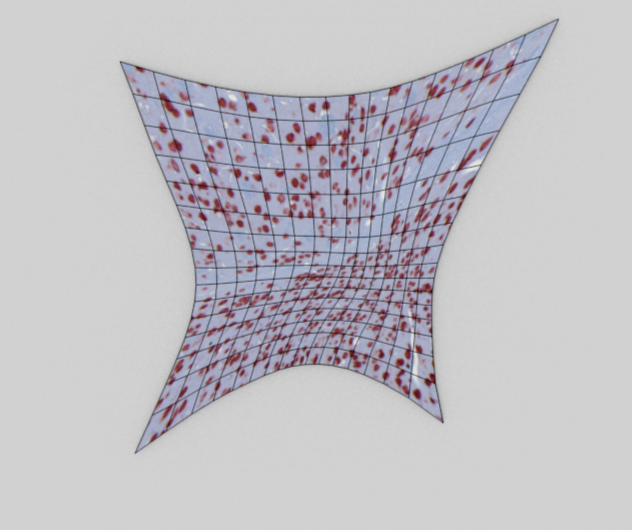
Is there some way I could get the same effect without having to duplicate my mesh?