I'm a psychology student (and 3D design noob) who's been tasked with designing items for a test of spatial ability like this example...
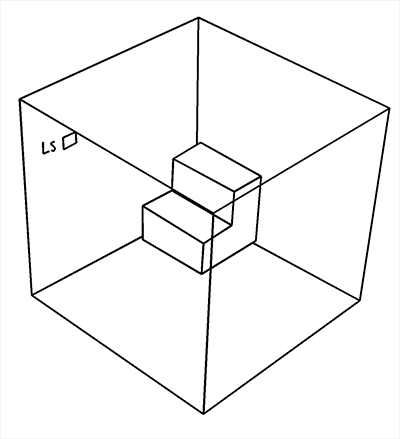
I've been playing around with Blender, and I've gotten this far...
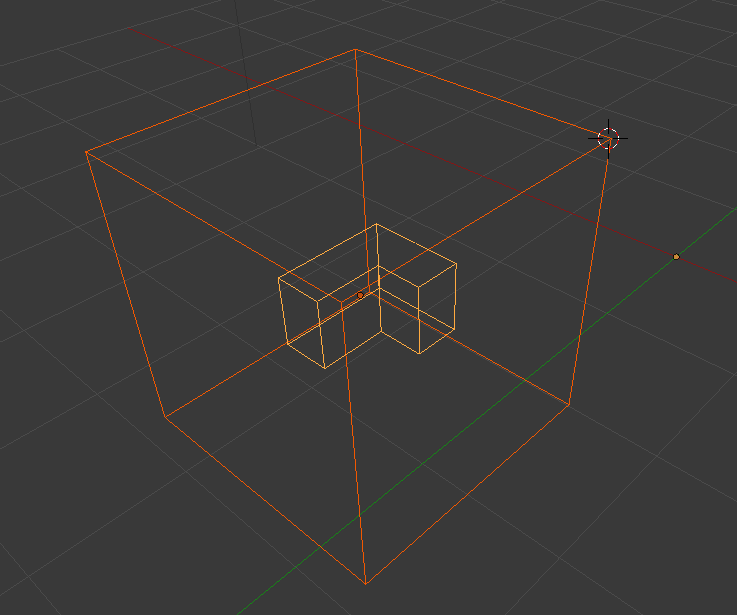
So the shapes I want are there, but I'm having trouble getting out rendered on white with black outlines.
I tried changing the World Horizon Color to white, which fixes the background, but the cube object renders solid. Any ideas on how to get it outlined like in the example?
P.S. That "LS" in the example is meant to be a window. Any suggestions on how to accomplish that would also be wonderful; I haven't even attempted it yet.

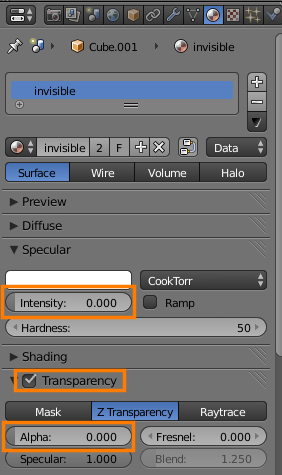
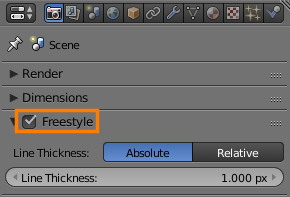
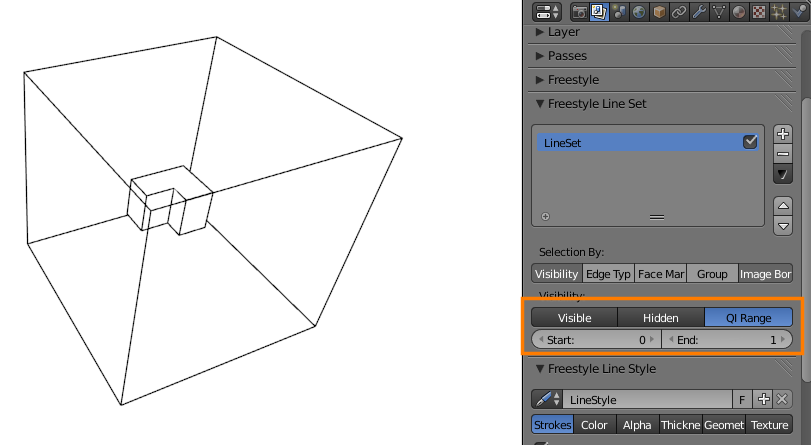
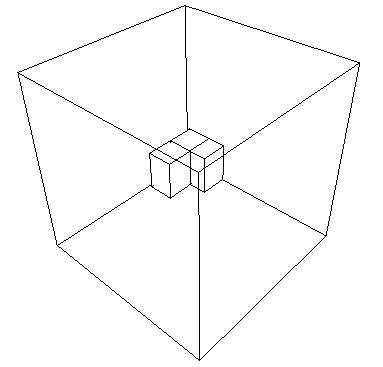

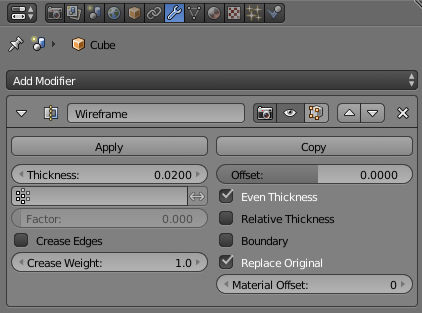
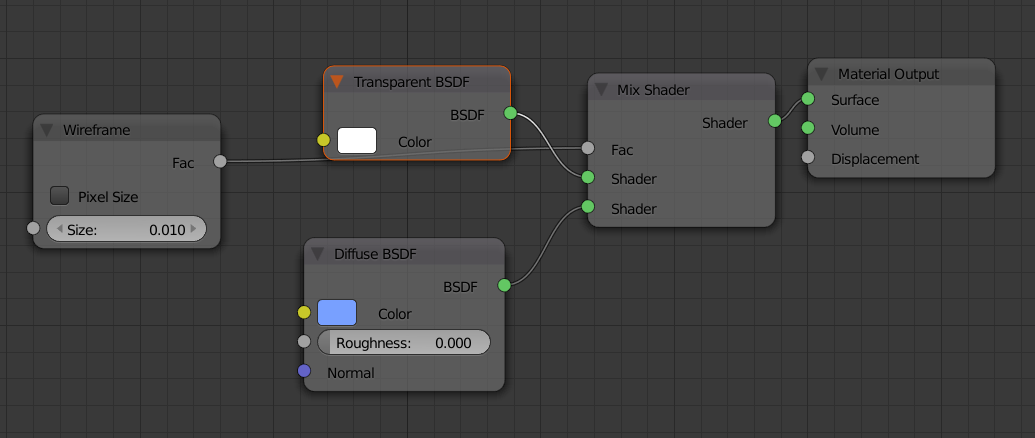
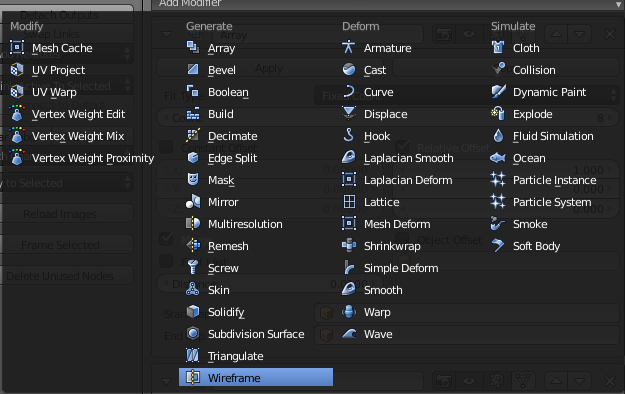
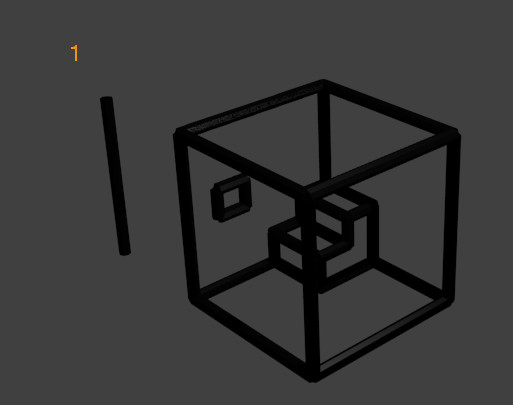
I), Knife (K), or Knife project. For a rectangular hole in the side of a cube,Iwill probably be fine. To avoid messing with the QI range, you might want to use I but not delete the face, and mark it as a freestyle edge withCtrl E. Example .blend. $\endgroup$