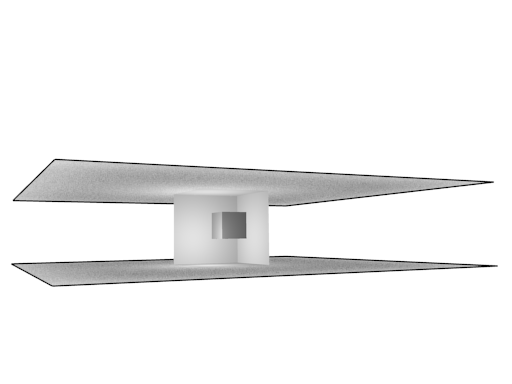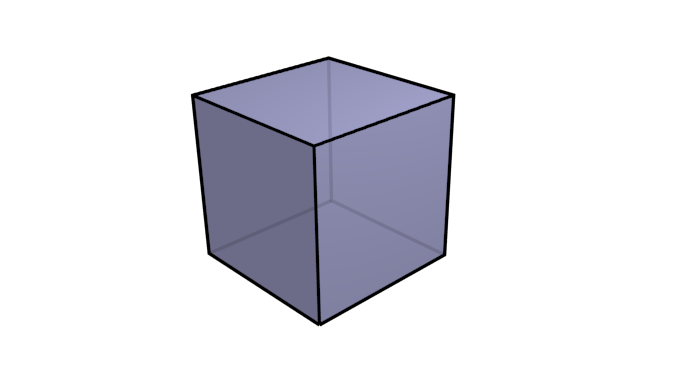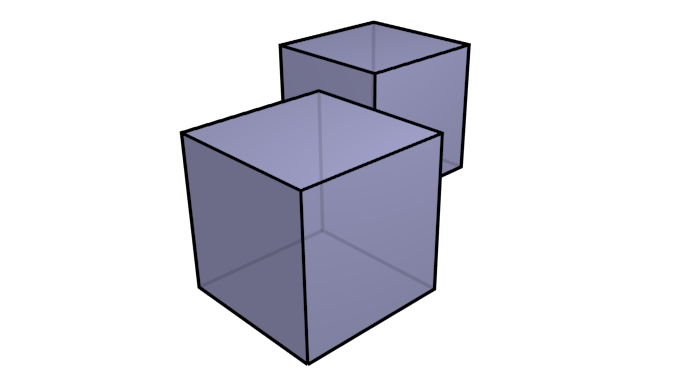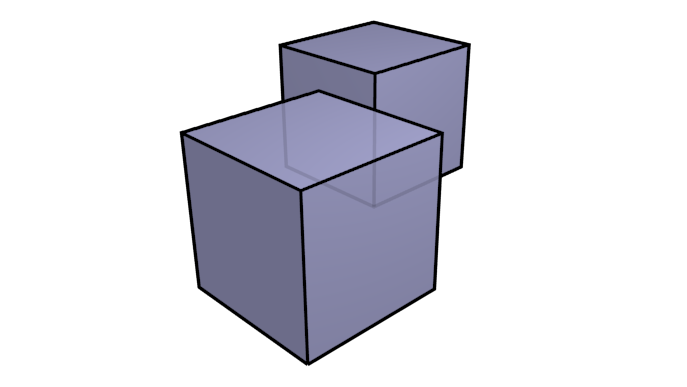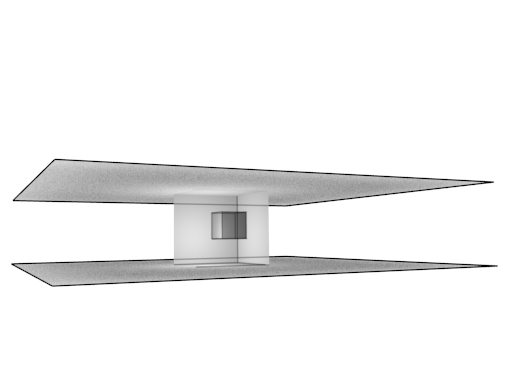Yes, you can do this easily from the Freestyle settings. Blender/Freestyle gives you a lot of control. The parameter you want to change is QI Range. This specifies a range of face occlusion to render strokes for. So if you have a cube like in the example below you would set the range Start at 1, and End at 1 or higher and that would render strokes for the edges of the back of the cube.
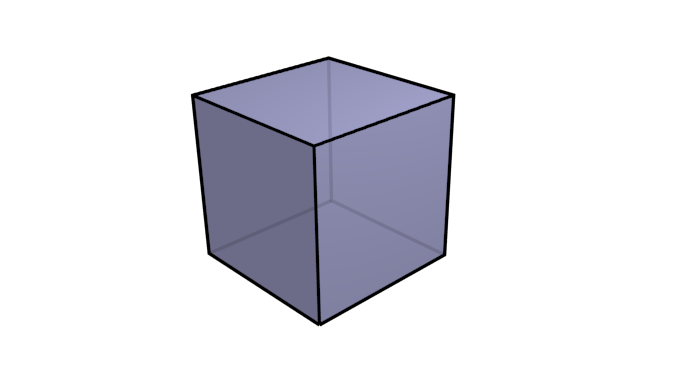
However if you had a second cube behind your first one, a range of Start:1~End:1 will cause the second cube not to have strokes rendered in the areas which are occluded by the foreground cube. Here is an example:
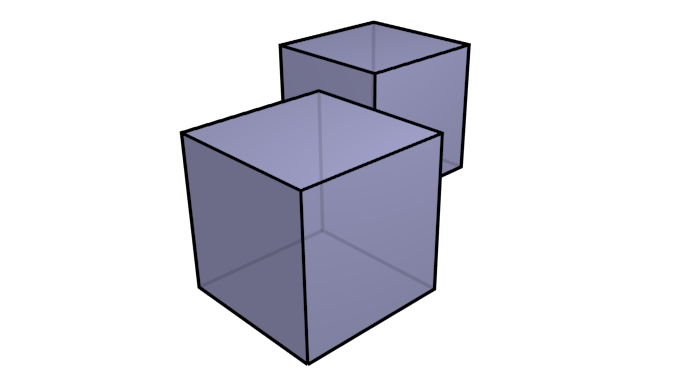
And if we up the values to Start:2~End:2 the foreground cube's back edges are not rendered but the front edges of the background cube are:
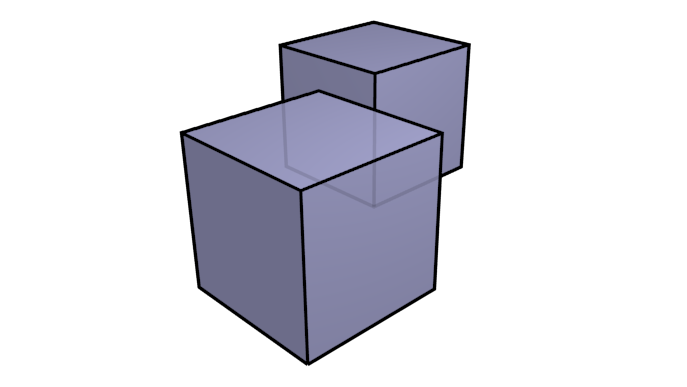
Here is your scene rendered with values of Start:1~End:100 and Alpha set to 0.5 for the occluded stroke set:
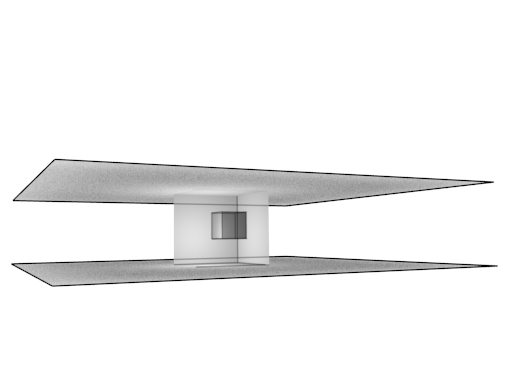
Here is the .blend: http://www.pasteall.org/blend/31648
And finally, here is the section of the Blender manual which explains this if you want to read further: https://www.blender.org/manual/render/freestyle/parameter_editor/line_set.html