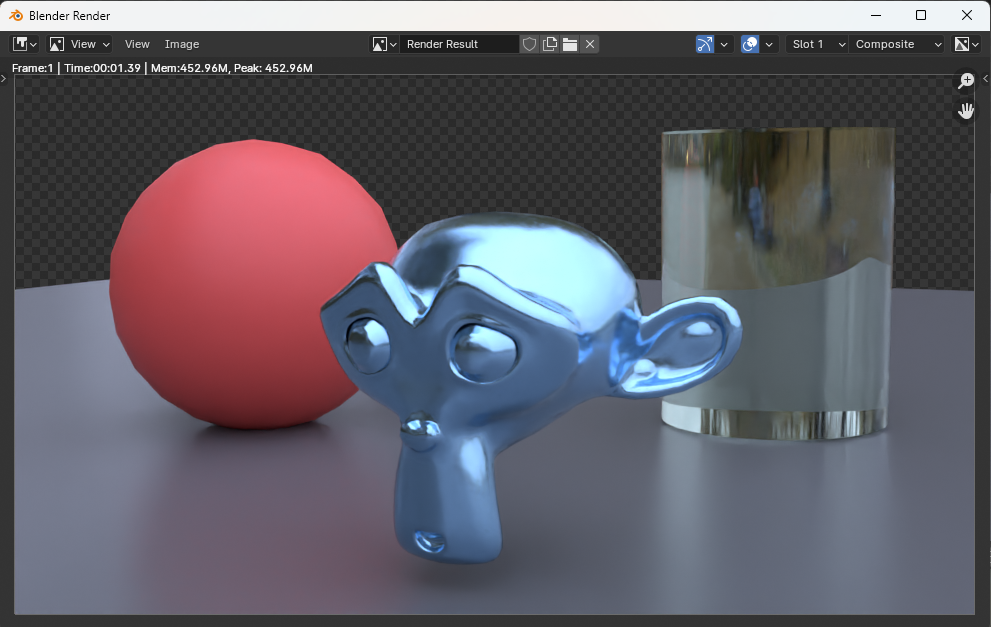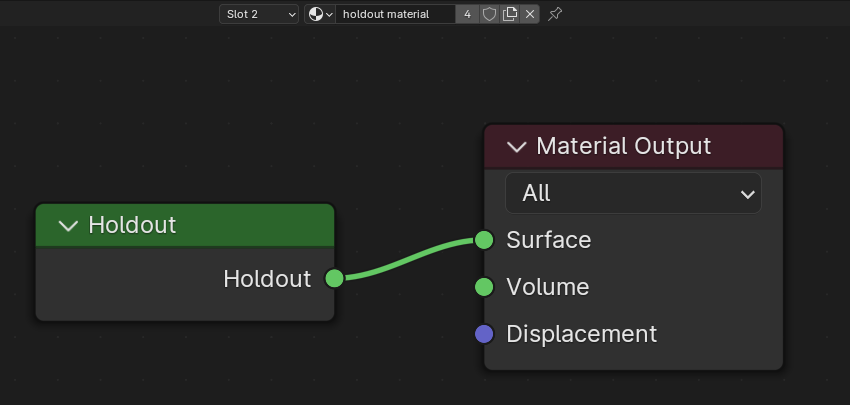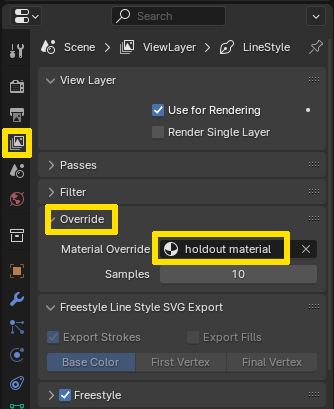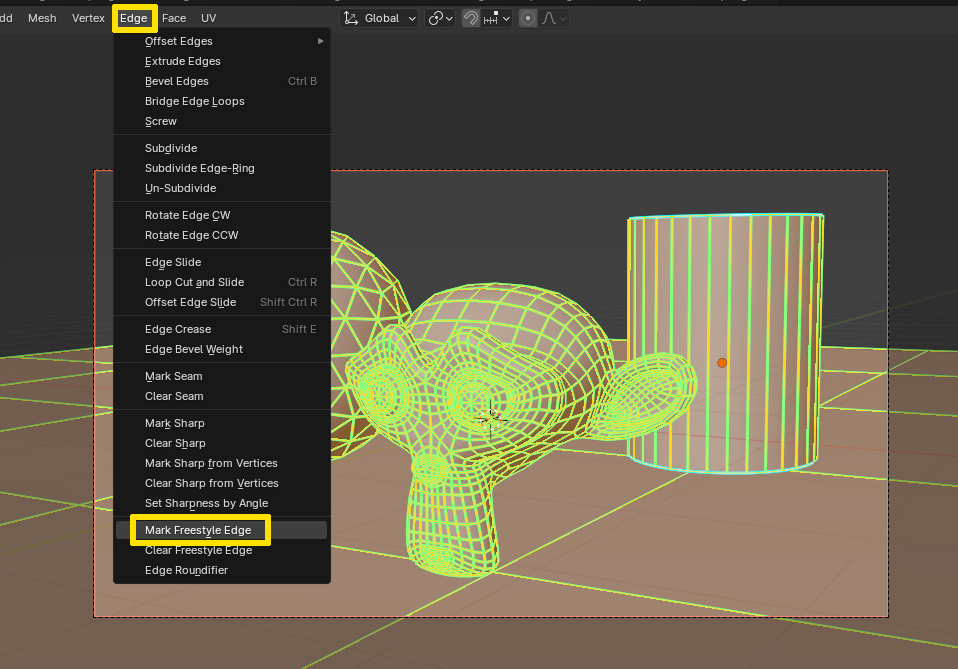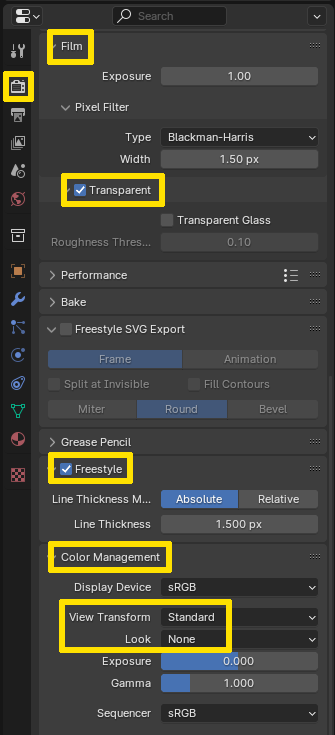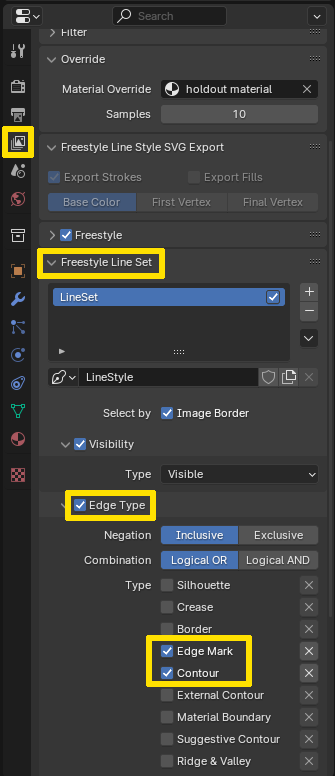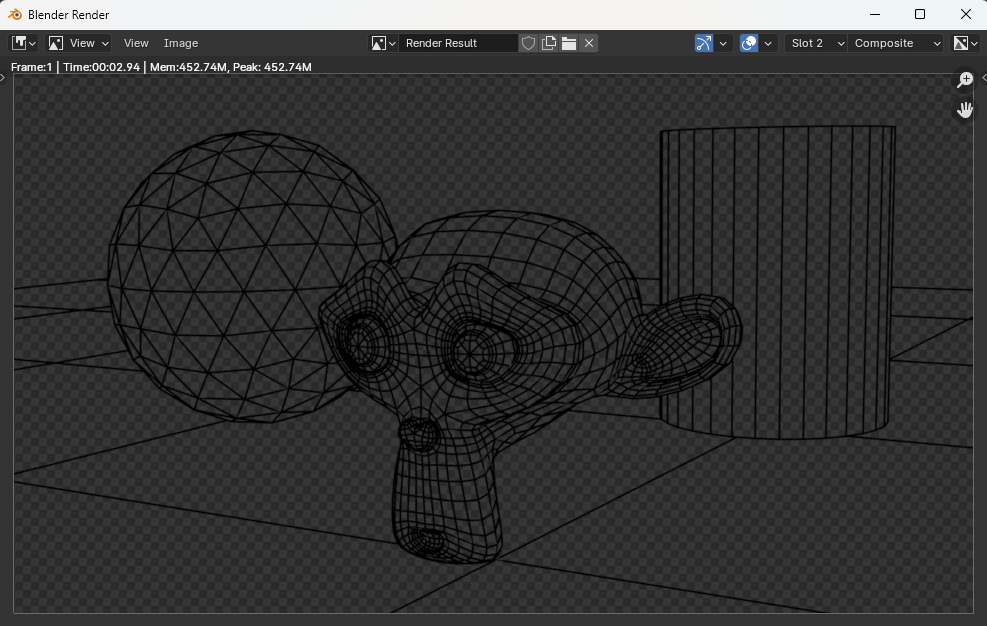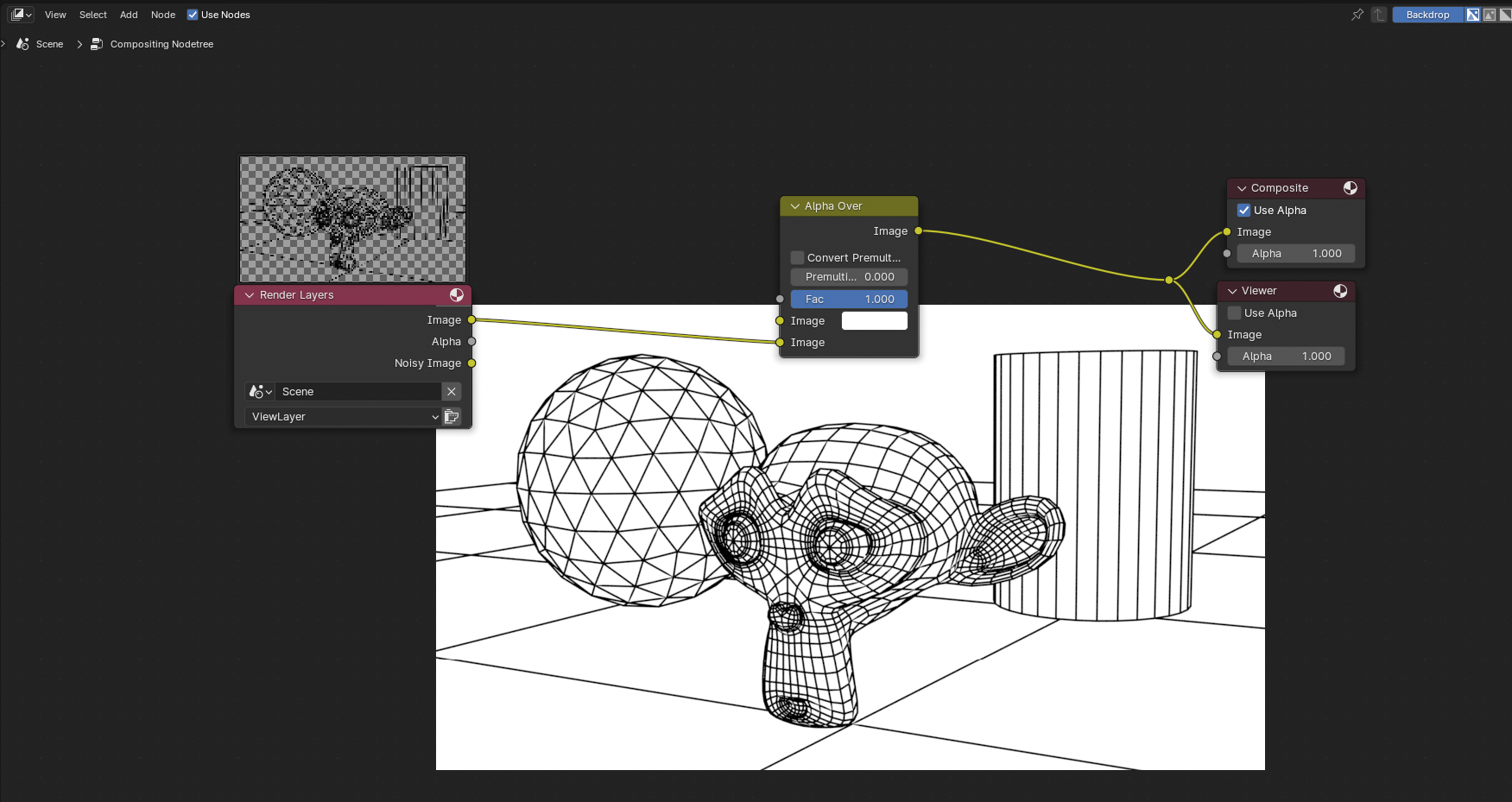To upload model on TurboSquid you need wireframe image that shows all model topology. How do I get it? I already try this things with freestyle edges but my render image look the same (with materials, not black and white as it needs)
-
$\begingroup$ Can you add an image of what you want? First thought is to temporarily add a Wireframe modifier and then render an image but it depends what your model is and what you want to see. $\endgroup$– John EasonCommented Aug 4 at 16:08
-
$\begingroup$ There is a Wireframe node in the material editor. Just use that as input into a color ramp, into an emissive node. $\endgroup$– JakemoyoCommented Aug 4 at 16:23
-
$\begingroup$ You can do a View > Viewport Render Image? $\endgroup$– moonbootsCommented Aug 4 at 16:53
1 Answer
You can do this by using Freestyle if you do it for example like this: let's say you have a scene with different objects and different materials.
Then you have to create a holdout material. You can add it to any object you like and it does not have to be applied to any of the faces (it just has to be on an object because otherwise Blender will not let you create it).
Now you can go to the View Layer Properties tab and under Override you select the holdout material (you have to use Cycles for that). You can even set a lower sample amount for this render, even 1 should be okay since the freestyle edges do not need them.
Select all objects in the 3D Viewport by pressing A (it does not matter if there are non-mesh objects in the selection, as long as the active object is a mesh object, so probably click-select one first before selecting all). Then press Tab to go into Edit Mode, again select all with A and then go to the Edge menu or press Ctrl+E for the context menu and choose Mark Freestyle Edge, this should turn all edges green. Tab back into Object Mode.
Make sure you enable Freestyle in the Render Properties and under Color Management set View Transform > Standard and Look > None if you want to have everything white later and not light grey. I have also enabled Film > Transparent but this is only necessary if there would be background visible in the scene. If not it does not matter because the override holdout material will make all objects transparent.
In the View Layer Properties go to the Freestyle > Freestyle Line Set settings and under Edge Type select Edge Mark and probably Contour as well.
If you now render the scene, thanks to the holdout material as override for the actual materials, you only get black lines over a transparent background.
You could now either save the image like that to make a white background in whatever image editing software you want or you can do it in the Compositor. Plug the Image ouput of the render layer in the second Image input of an Alpha Over node and leave the first as white color.
-
1