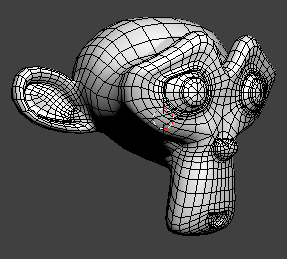There are several ways to do this:
Freestyle:
In edit mode, select all and press CtrlE> Mark Freestyle edge
Enable Freestyle in Render settings:
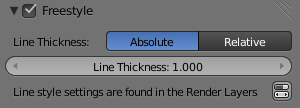
Enable Edge mark in Render layers > Freestyle line set > Edge types:
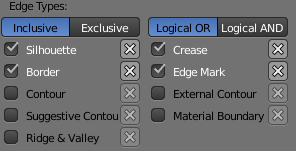
Render.
Wireframe material:
Another way is to use a wireframe material as described in this tutorialthis tutorial:
Add a material and select Wire, enable Z Transparency and set the Z offset up to ensure the wires are rendered above the clay:
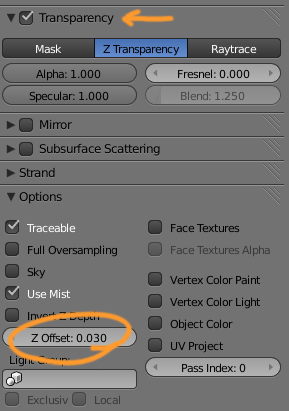
Add another material and assign it to all the faces.
Render: