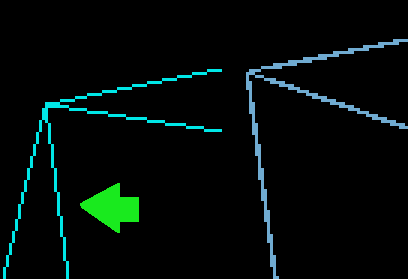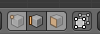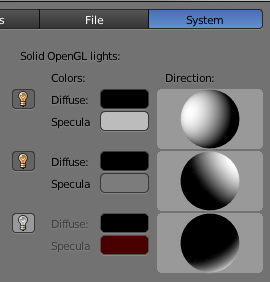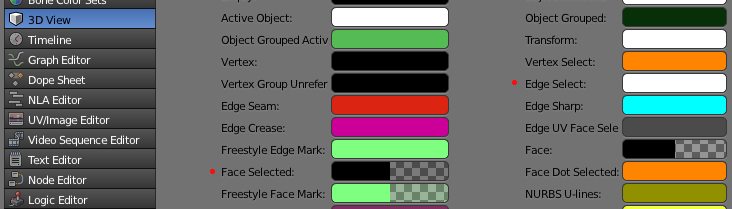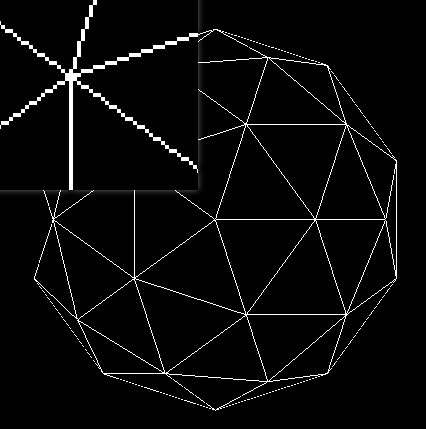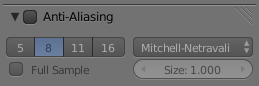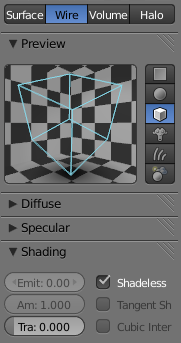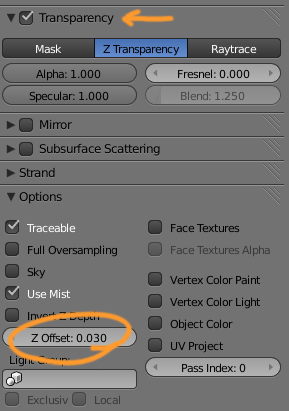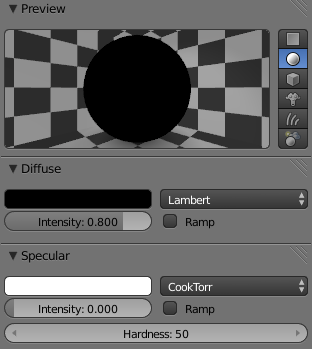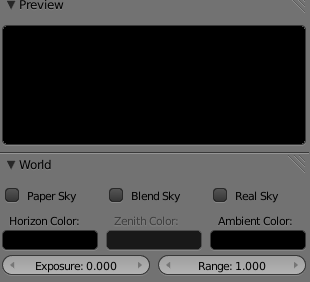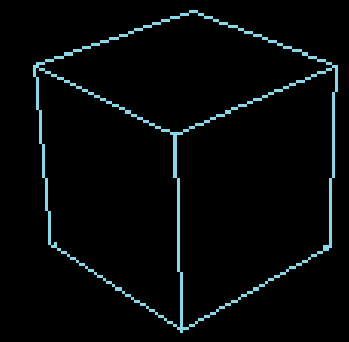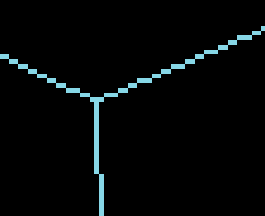I'd like to combine these features:
- The pixelated look of a wire material with anti-aliasing disabled.
- Proper occlusion of hidden lines.
A wireframe material produces the first feature, freestyle produces the second. Can a line set be created that produces neither double pixels nor gaps? Line thickness alone does not seem to be the answer.
There is the trick with two materials and z-offset, but I have trouble getting a really clean solution at the outline of the object. So a freestyle solution would be best.
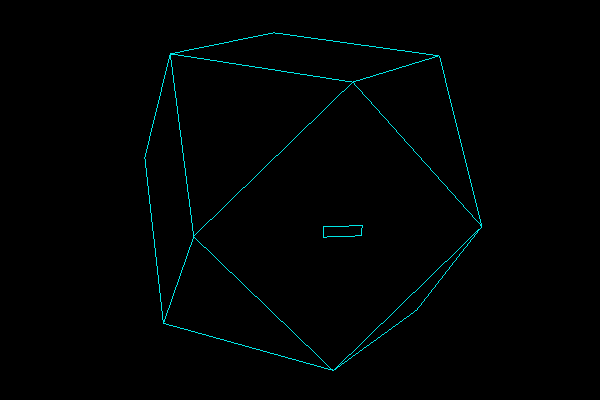
The main problem is that freestyle (to the right) produces double pixels: